Apple Motion 2 User Manual
Page 162
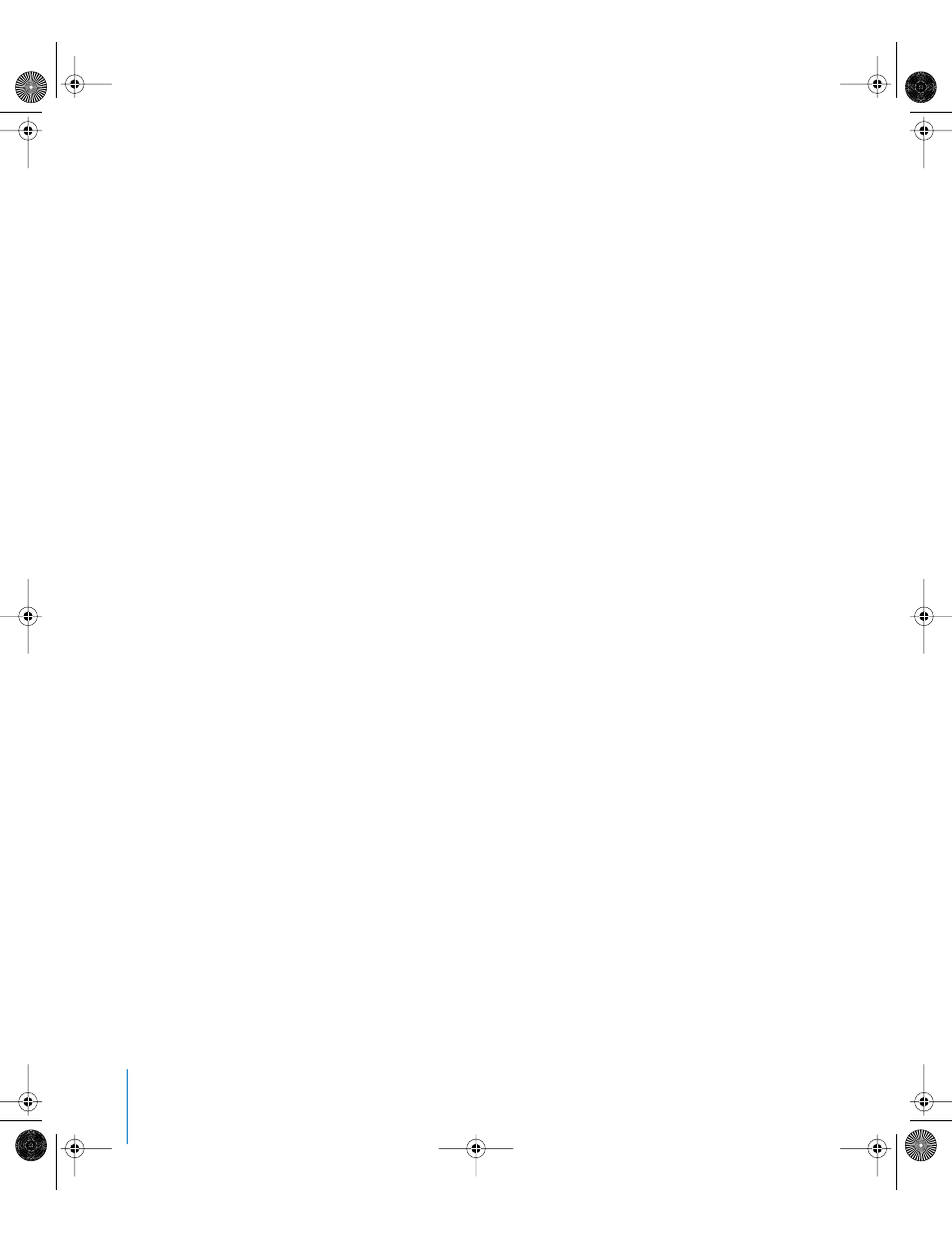
162
Chapter 2
Creating and Managing Projects
Different Methods of Browsing, Searching, and Previewing Files
This section contains procedures you can use to look for and preview files using the
controls in the File Browser.
To browse the contents of a disk, do one of the following:
m
Click the disk’s icon in the File Browser Sidebar.
m
Press the Up and Down Arrow keys to move up and down the Sidebar list.
To browse the file stack in icon view, do one of the following:
m
Double-click a folder in the file stack to open its contents into the file stack.
m
Click an icon in the file stack, then press the arrow keys to change the selected folder.
To open the currently selected folder, press Return.
To browse the file stack in list view, do one of the following:
m
Double-click a folder in the file stack to open its contents into the file stack.
m
Click the disclosure triangle to the left of a folder’s icon to open its contents into a
hierarchical list.
m
Click a list item, then press the Up and Down Arrow keys to navigate the list.
m
Press the Right Arrow to open the selected folder into hierarchical view—this has the
same effect as clicking a folder’s disclosure triangle. Press the Left Arrow to close a
folder that’s been opened hierarchically.
m
Press the Return key to open a folder’s contents into the file stack.
To navigate the current file path hierarchy, do one of the following:
m
Click the Forward button to move to the previously opened folder.
m
Click the Back button to move to the last previously opened folder down the current
folder hierarchy.
m
Choose a folder in the current hierarchy from the Path pop-up menu.
To sort the file stack in list view:
m
Click the header of any information column to sort by that category. Click the same
column a second time to reverse the sort order, from ascending to descending, or vice
versa.
To search for a file:
m
Type a search term in the Search field. The file stack immediately updates with files that
contain the search term anywhere within their filenames. Only disks or folders currently
displayed in the file stack are searched. Character case is ignored.
For example, typing “flag” in the Search field might result in the following filenames
appearing in the file stack: “Dutch Flag.tif, flagAnimation.mov, flagellum.tif, Iron
Flag.m4a.”
01112.book Page 162 Sunday, March 13, 2005 10:36 PM
