Creating blank projects with custom settings – Apple Motion 2 User Manual
Page 143
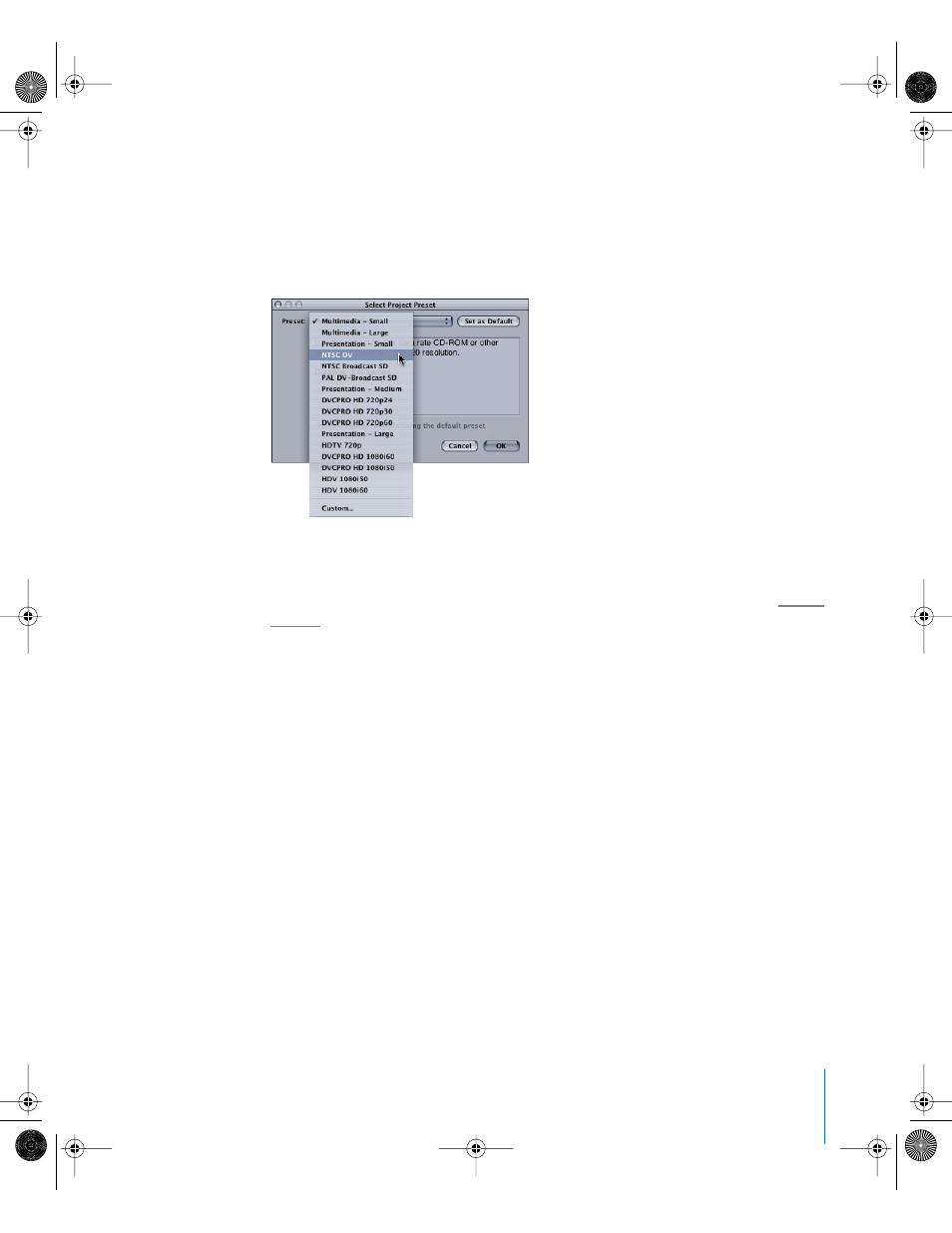
Chapter 2
Creating and Managing Projects
143
Since you can have as many open project files in Motion as the amount of RAM in your
computer supports, you can create a new project at any time without having to close
projects that are already open.
To create a new project:
1
Choose File > New (or press Command+N).
2
Choose a preset from the pop-up menu, then click OK.
A new project window is created. It is not saved to disk until you choose a save
command from the File menu. For more information on saving project files, see “
Note: If you have already set a default preset, Motion will open a new project window
at that resolution, bypassing the Select Project Preset dialog.
Creating Blank Projects With Custom Settings
If none of the available presets meet your needs, you can create a new project with
custom project settings from the same window.
To create a new project with custom project settings:
1
Choose File > New (or press Command+N).
Note: If you have already set a default preset, hold down the Option key and choose
File > New From Preset (or press Option+Command+N).
2
Choose Custom from the bottom of the Preset pop-up menu, then click OK.
The Project Properties dialog appears.
3
Choose the appropriate settings in the General and Render Settings tabs, then click OK.
A new project window is created using the settings you specified.
01112.book Page 143 Sunday, March 13, 2005 10:36 PM
