Apple Motion 2 User Manual
Page 43
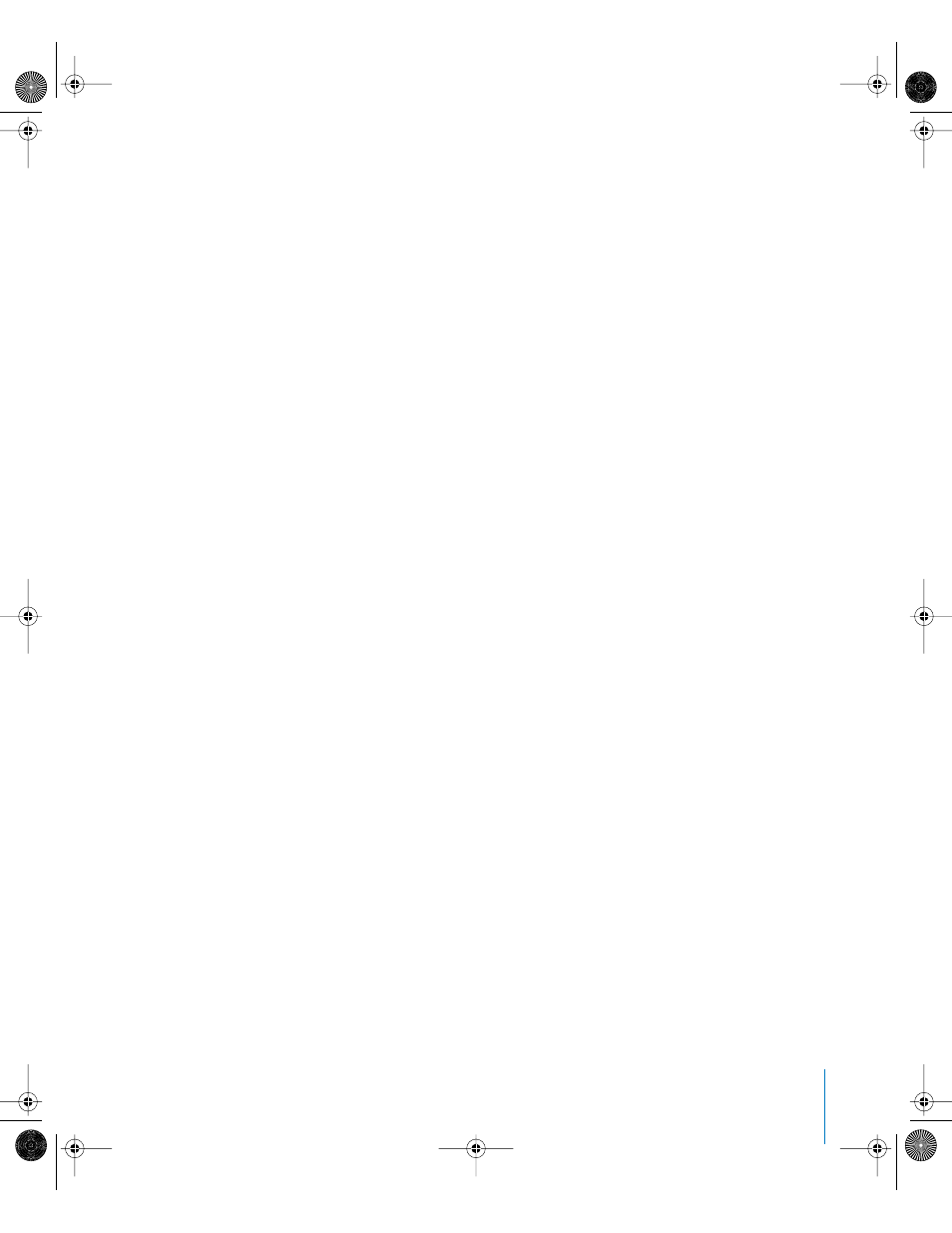
Chapter 1
Getting To Know Motion
43
To override the current project settings for field rendering on export:
1
Choose File > Export.
2
Optional: Select a name and location for the saved file.
3
In the Save As sheet, click the Options button next to the Kind parameter.
4
In the Output tab of the Export Options dialog, turn off “Use current project and canvas
settings.”
The “Use field rendering” and “Use motion blur” checkboxes become available.
When “Use field rendering” is turned on, the project is exported with field rendering
regardless of the Field Rendering status in the View menu.
Motion Blur: Turning this setting off disables the preview of motion blur in the Canvas.
This may result in a dramatic performance improvement. When using a default export
preset, this setting affects the actual output of your project. All export presets are
exported with the current project settings enabled.
When this setting is turned on and you are using a default export preset (such as DV
NTSC Movie), your project is exported with motion blur. This is because export presets
are exported with “Use current project and canvas settings” turned on by default. When
this is turned on, whatever is enabled in the View menu is also exported. This is
controlled in the Export Options dialog.
Note: When opening a Motion project in another application such as Final Cut Pro, this
setting also controls whether motion blur is applied or not.
To override the current project settings for motion blur on export:
1
Choose File > Export.
2
Optional: Select a name and location for the saved file.
3
In the Save As sheet, click the Options button next to the Kind parameter.
4
In the Output tab of the Export Options dialog, turn off “Use current project and canvas
settings.”
The “Use field rendering” and “Use motion blur” checkboxes become available.
When “Use motion blur” is turned on, the project is exported with motion blur
regardless of the Motion Blur status in the View menu.
Using the Canvas Rulers
Using rulers in the Canvas can help you compose or align the elements of your project,
as well as snap objects to the rulers.
To turn on rulers:
m
In the View pop-up menu, enable Rulers. When enabled, a checkmark appears next to
the item in the pop-up menu.
01112.book Page 43 Sunday, March 13, 2005 10:36 PM
