Apple Motion 2 User Manual
Page 311
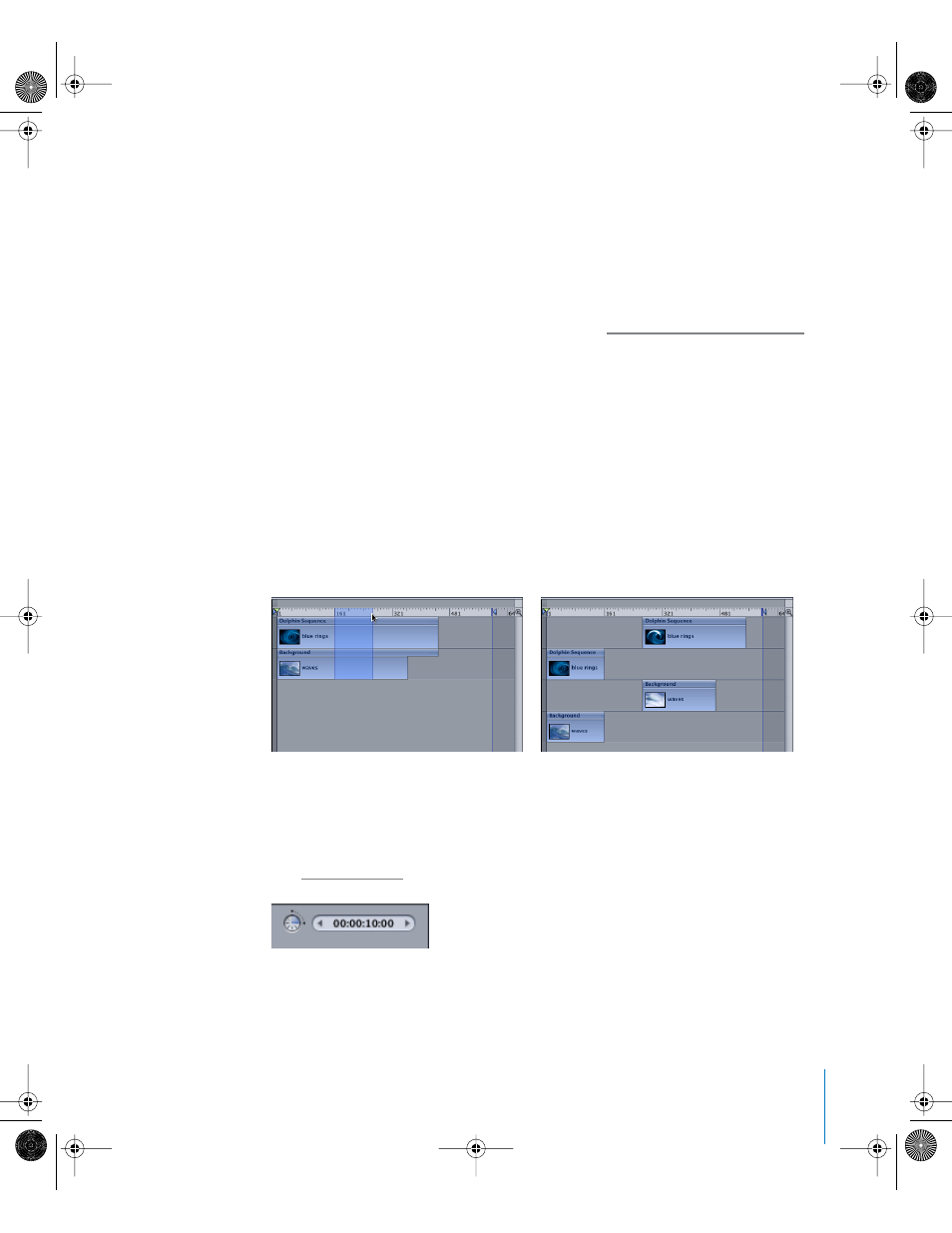
Chapter 4
Using the Timeline
311
3
Command+Option-drag to select a region of the Timeline.
4
Choose Edit > Paste Special.
The Paste Special dialog appears.
5
Select either Insert, Overwrite, or Exchange.
6
Click OK to close the dialog.
The Clipboard contents are pasted into the region using the method you specified. For
more information on the different editing types, see “
Adding Objects to the Timeline
Inserting Time
You can select a region in order to add blank playback time into your project. For
example, you might want to add some black frames between two objects, or put some
frames in as a placeholder for a clip you don’t yet have. This is called inserting time.
To insert time into a project:
1
Command+Option-drag in the ruler. Drag as wide an area as you want to insert.
2
Choose Edit > Insert Time.
The number of frames in the region is added to the project, beginning at the end of
the selected region and pushing any existing objects further out in time.
Project Duration
Motion projects default to ten seconds in length. You can change this duration to
match the needs of your project. To learn how to change the default project duration,
see “
Before
After
01112.book Page 311 Sunday, March 13, 2005 10:36 PM
