Animating filters – Apple Motion 2 User Manual
Page 411
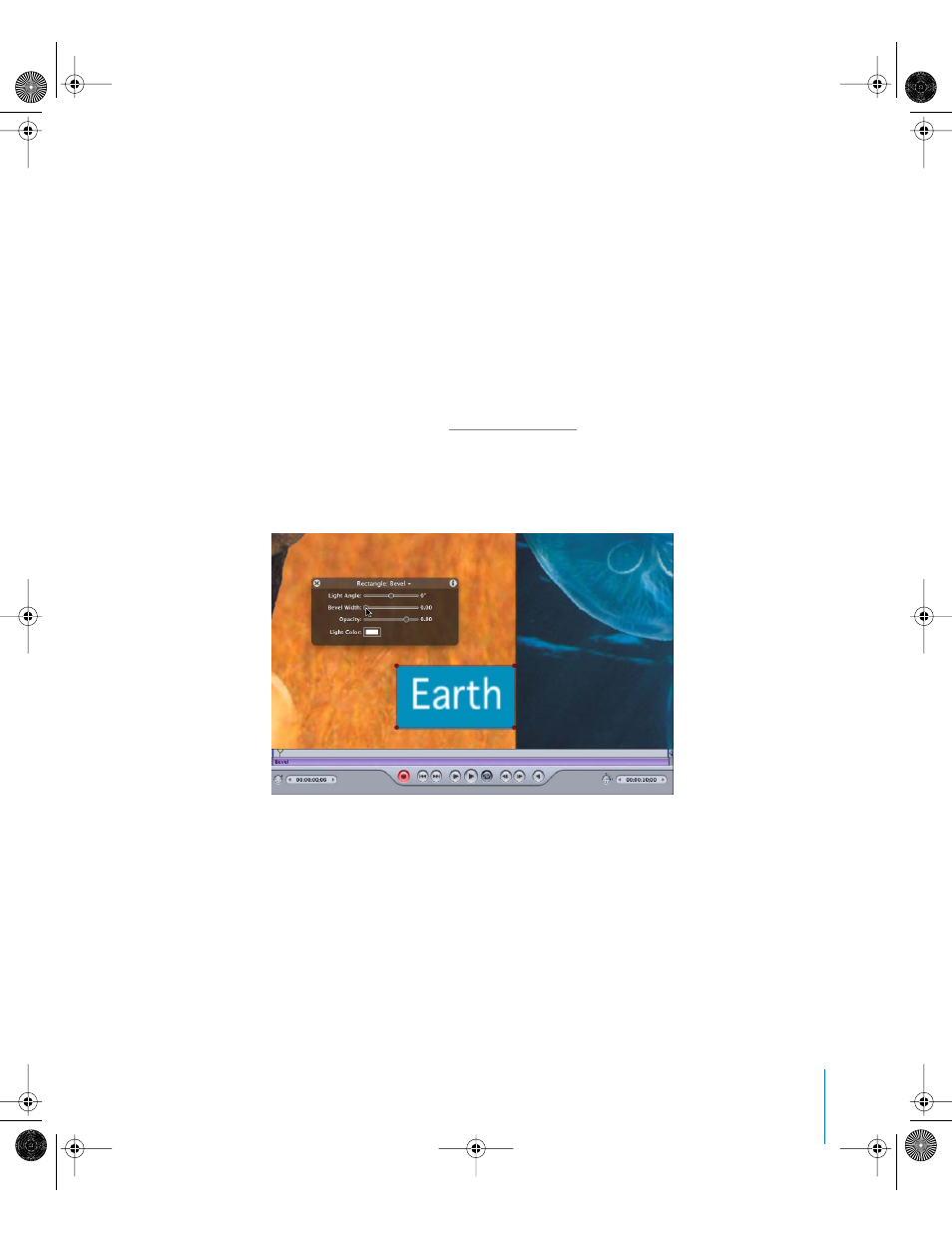
Chapter 6
Keyframes and Curves
411
Animating Filters
In addition to making changes to a clip’s basic attributes, keyframing can be used to
modify nearly every parameter in the application. When the Record button is activated,
any parameter displayed on the Dashboard becomes keyframeable. For example, as
you apply filters to objects, the most important parameters are displayed on the
Dashboard. Using keyframes, you can animate those parameters. In this way, you can
create a shot that grows more blurry over time, or animate the width of a bevel effect.
To animate a filter:
1
Select an object that you want to modify.
2
Apply a filter to the object.
The Dashboard changes to display the parameters for the filter. For more information
on how to apply filters, see “
3
Click the Record button (or press A) to enable record.
4
Place the playhead where you want the effect to begin changing.
5
In the Dashboard, set the parameter slider to the beginning value.
6
Move the playhead to the frame where you want the effect to stop changing.
01112.book Page 411 Sunday, March 13, 2005 10:36 PM
