Apple Motion 2 User Manual
Page 482
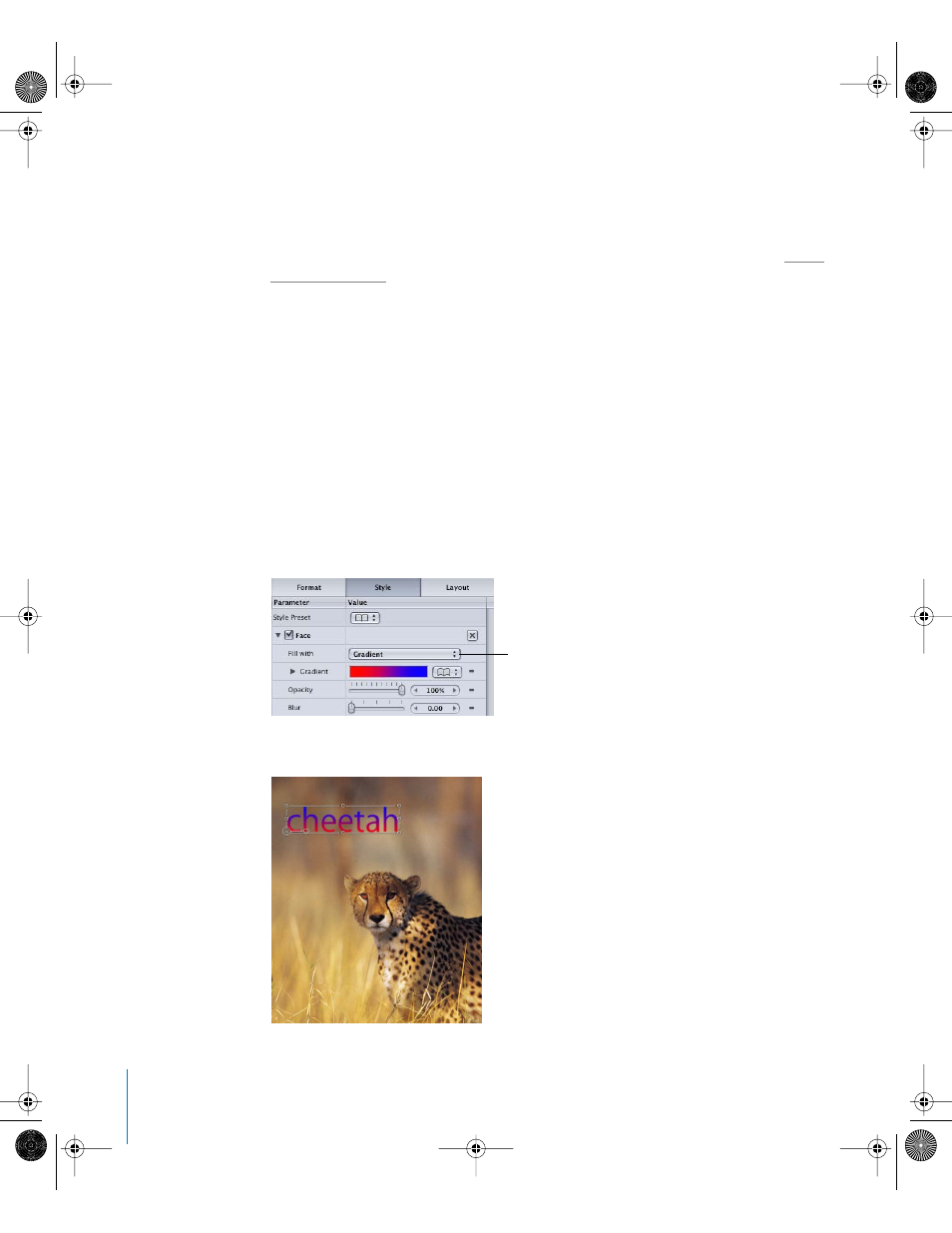
482
Chapter 7
Using Text
Note: The gradient controls for a text object are nearly equivalent to the gradient
controls for shapes and particles, with a few parameter exceptions. For example, the
text gradient controls include a dial to specify the direction of a linear gradient. The
shape gradient controls include a start and end setting to specify the direction of a
linear gradient. For more information on working with gradients and shapes, see “
In addition to applying a preset text style from the Library, preset gradients from the
Library can also be applied to a text object. The gradient presets are located in the
Gradients category of the Library. A gradient that you apply to a text object can also be
saved in the Library for use in your current or future projects.
To apply a text object gradient:
1
Select the text object.
2
In the Inspector (press Command+3), click the Text tab.
3
Click Style.
4
Click the “Fill with” pop-up menu, then choose Gradient.
In the Inspector, the Color controls are replaced with the gradient color. The default
gradient is red and blue.
In the Canvas, the default gradient is applied to the selected text object.
Set “Fill with” to Gradient
01112.book Page 482 Sunday, March 13, 2005 10:36 PM
