Apple Motion 2 User Manual
Page 66
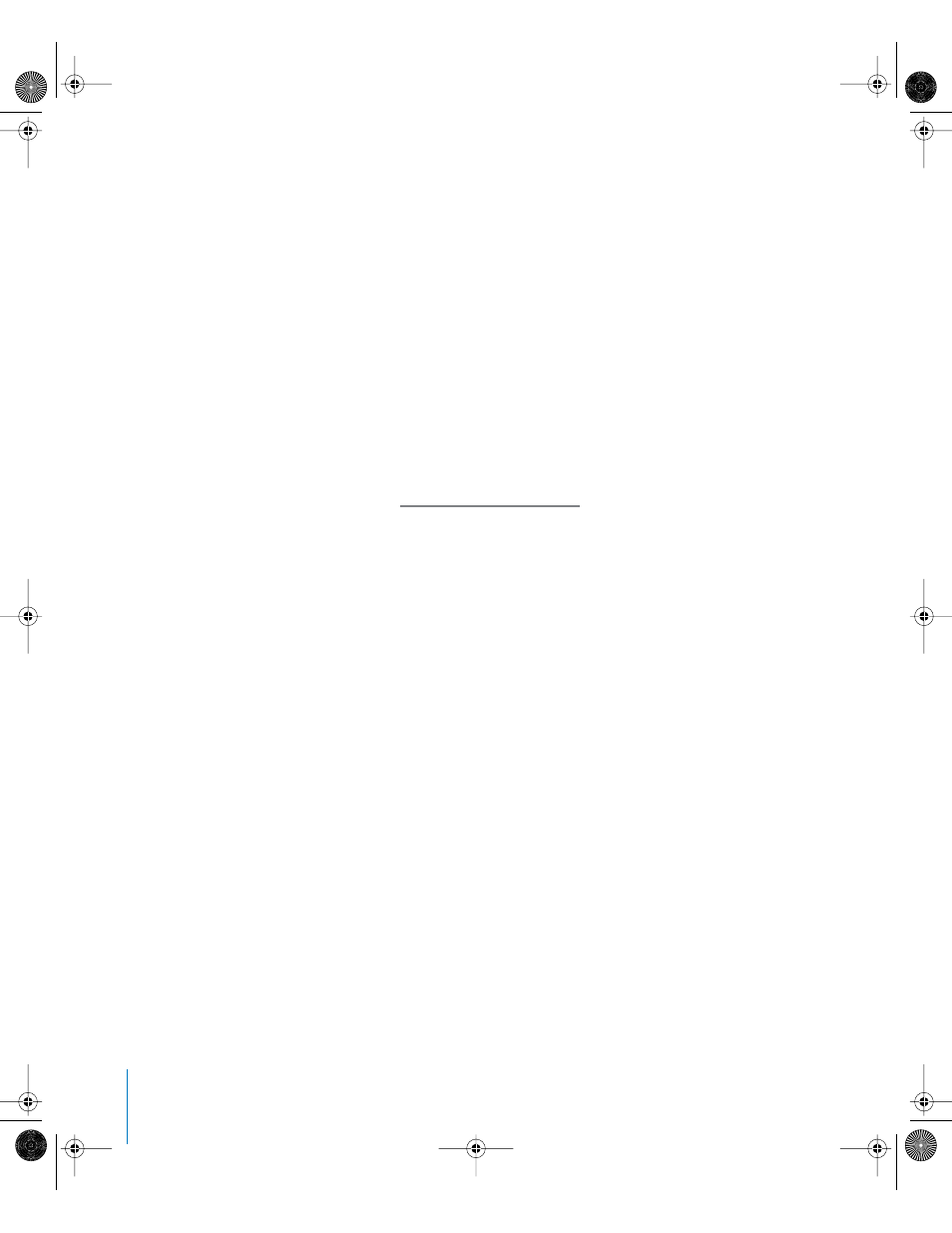
66
Chapter 1
Getting To Know Motion
2
Navigate to the file you want to import, then select the file.
3
Click OK.
The file is added to the Audio tab.
To remove a file from the Audio tab:
1
Select the file you want to remove.
2
Click the Delete (–) button in the upper-left corner of the tab.
The object is removed.
Note: This action removes the file from the project.
Filtering the Audio Tab
As your project becomes more complex, you may want to temporarily hide certain
audio files from view. This allows you to focus on one or more files without the
distraction of all the other files in your list. You can perform this sort of filtering by
using the Search field in the upper-right corner of the tab. For instructions on how to
filter your view, see “
Filtering the Layers List View
Additional Options
Quite a few additional features are available in the Audio tab, accessible through the
shortcut menu that appears when you Control-click files in the list.
Cut: Removes the file and places it on the Clipboard.
Copy: Copies the file to the Clipboard.
Paste: Places the contents of the Clipboard in the current location.
Duplicate: This creates a new file identical to the selection.
Delete: Removes the selected file.
Active: Turns the file on and off. This is equivalent to clicking the activation checkbox
in the On column.
Mute: Sets the selected item to be muted. This is equivalent to clicking the Mute
button in the Status column.
Solo: Sets the selected item to Solo. This is equivalent to clicking the Solo button in
the Status column.
Reveal Source Media: Opens the Media tab and highlights the media file associated
with the selected clip.
01112.book Page 66 Sunday, March 13, 2005 10:36 PM
