Object media tab parameters, Object parameters in the media tab, Object media tab – Apple Motion 2 User Manual
Page 185: Parameters
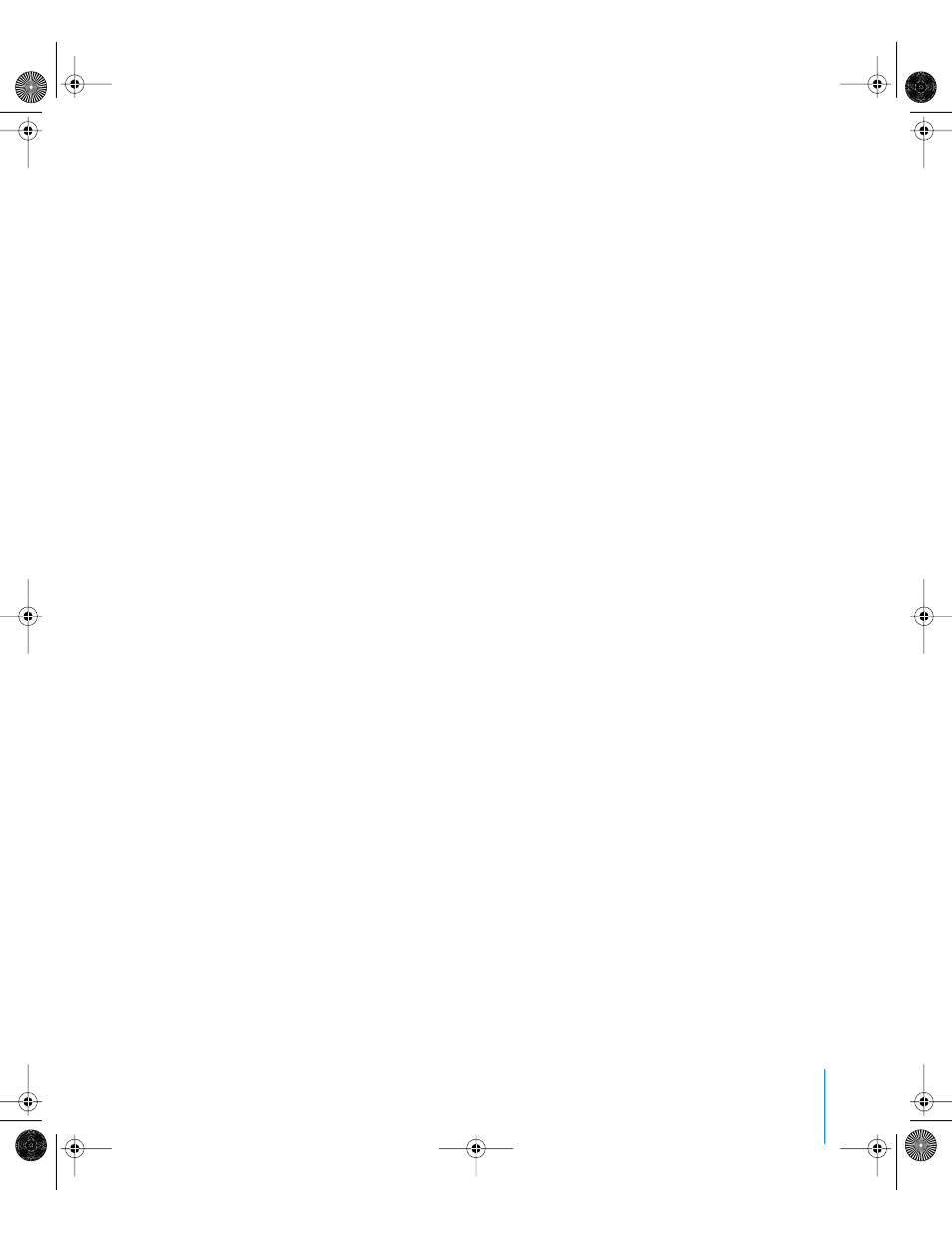
Chapter 2
Creating and Managing Projects
185
To replace an object in the Media tab:
1
Select the object you want to replace in the Media tab.
2
In the Inspector, click the Media tab.
3
Click Replace Media File.
4
In the “Choose replacement for” dialog, navigate to the file you want to use to replace
the current source media.
5
Click Open.
The new object replaces the current object in the Media tab along with all instances of
the object in your project.
Object Media Tab Parameters
When you select an object in the Media tab of the Project pane, the Inspector displays
a Media tab that contains the properties defining how the object appears in Motion.
This includes parameters such as the type of alpha channel used, pixel aspect ratio,
field order, and so on. All of these parameters can be edited, which changes the way
that object is displayed and composited in your project.
While Motion makes an effort to correctly interpret how objects you add to your
project should appear, sometimes it isn’t possible to correctly identify how a source
media file should be treated. Make sure that each object you add to your project has
the correct settings in its Media tab so you can successfully mix and match objects with
different pixel aspect ratios, alpha channel types, and frame rates.
Since Motion is a nondestructive application, changes made to these parameters are
not applied to the source media files on disk. They simply affect how objects are drawn
within Motion.
Object Parameters in the Media Tab
The following parameters let you control the objects in the Media tab, which also
affects all the instances of the object in the project.
Alpha Type: An object’s alpha channel contains information that defines areas of
transparency in the image or movie. When you import a QuickTime movie or an image
file, its alpha channel is immediately recognized by Motion. There are six different ways
to embed alpha channel information into files, which correspond to the four options in
this pop-up menu. Motion automatically assigns one of these options based on an
analysis of the object when it is imported, but you can override this if necessary.
The six commands in this pop-up menu are:
•
None/Ignore: The default setting for objects with no alpha channel. This option also
allows you to ignore an object’s existing alpha channel, so that the entire object is
solid.
01112.book Page 185 Sunday, March 13, 2005 10:36 PM
