Browsing media files in motion – Apple Motion 2 User Manual
Page 158
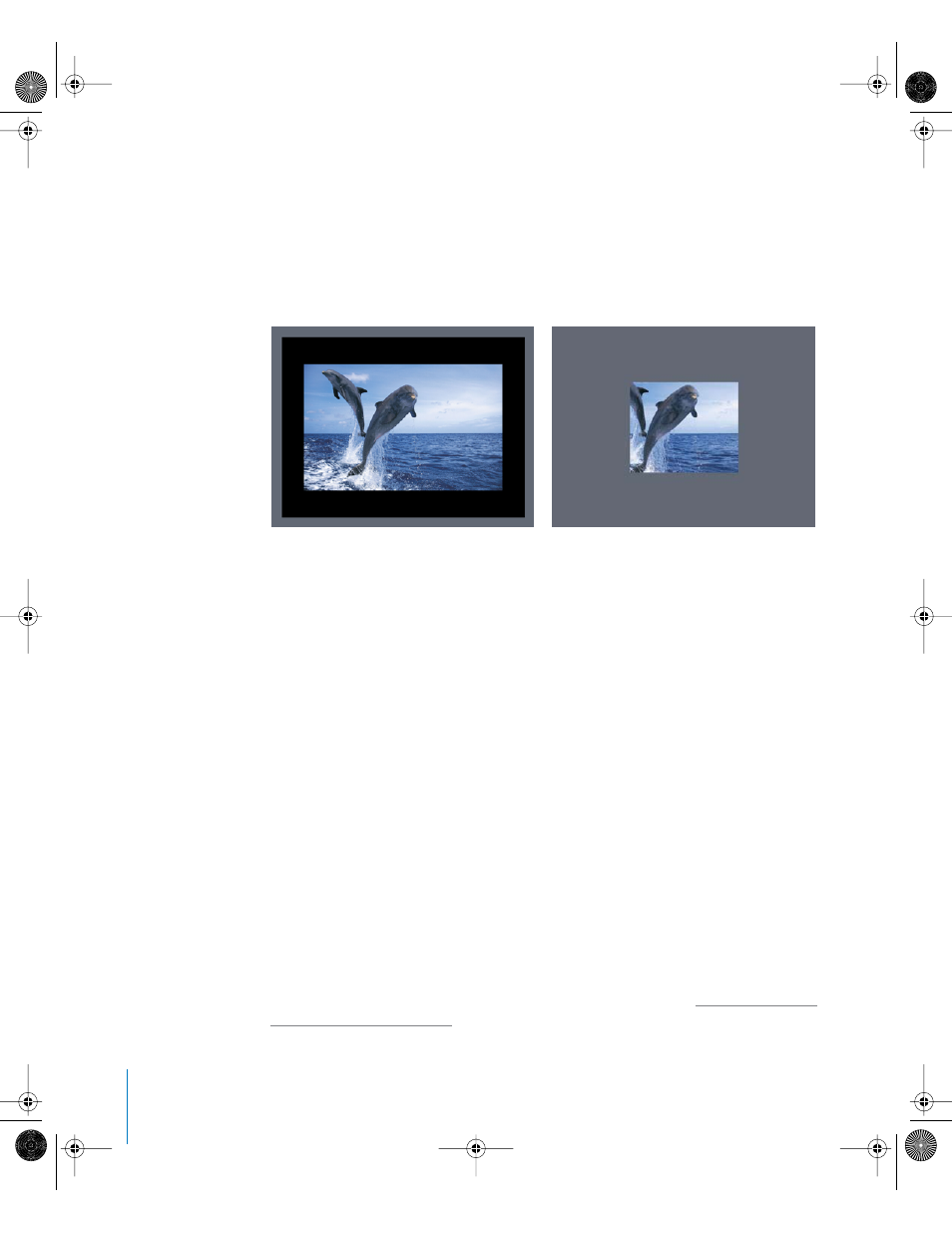
158
Chapter 2
Creating and Managing Projects
It’s important to understand that changing the size of the Canvas in no way changes
the size or position of any objects already placed within it. Furthermore, since the
coordinate system used by Motion uses 0, 0 as the center of the frame, all objects
remain arranged in their current positions relative to the center of the frame as the
edge of the frame shrinks toward the center. This may result in objects being cut off as
the frame shrinks past their edges. In the following example, a project with a frame size
of 720 x 480 is reduced to 320 x 240.
Note: Since Motion is resolution independent, it’s not usually necessary to change your
project’s frame size. You can output your projects at any size, regardless of the current
frame size, by changing the options in Motion’s export dialogs. For example, if you’re
building a project with a frame size for standard-definition broadcast, you can still
export a half-resolution version of your project to post on the web simply by exporting
to the necessary size.
Browsing Media Files in Motion
This section describes how to browse the media files you want to use in your Motion
project. As with project files, it’s important to make sure that the source media you’re
using is organized in a way that makes sense and is easy to keep track of. Centralizing
source media that’s only used in one project can be helpful, as is carefully organizing
media that is shared by more than one project.
You use the File Browser to navigate every volume connected to your computer for
media files to add to your Motion project. While similar to a Finder window, the File
Browser has many custom controls specific to Motion that allow you to quickly locate
and preview files you might want to use.
Note: You can also browse for and import files directly from your iTunes and iPhoto
libraries from within the Motion Library. For more information, see “
Original frame size (720 x 480)
Reduced frame size (320 x 240)
01112.book Page 158 Sunday, March 13, 2005 10:36 PM
