Moving behaviors among different computers, Behavior descriptions, Basic motion behaviors – Apple Motion 2 User Manual
Page 344
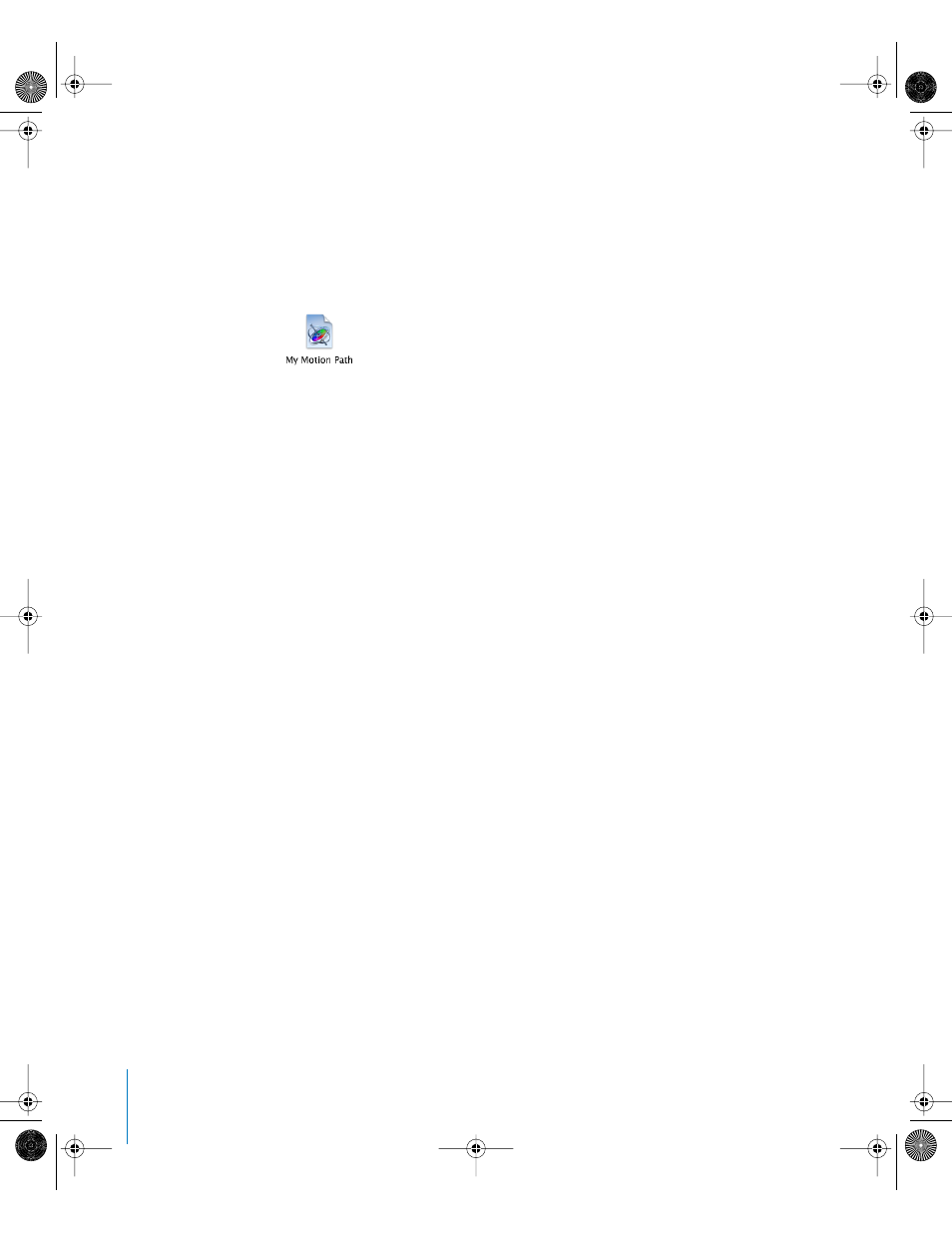
344
Chapter 5
Using Behaviors
Moving Behaviors Among Different Computers
Each customized behavior you drag into the Library is saved as a separate file in the
Motion folder of the Application Support directory. For example, if you saved a custom
behavior named My Motion Path in the Favorites folder of the Library, it would appear
in the Users/User Directory/Library/Application Support/Motion/Library/Favorites folder
with the following icon.
If you’ve created one or more custom behaviors that you rely upon, you may want to
move them to other computers that have Motion installed.
To copy a custom behavior to another computer:
1
Quit Motion.
2
Copy one or more Motion custom preset files to that computer’s Users/User Directory/
Library/Application Support/Motion/Library/ folder.
3
Restart Motion.
Behavior Descriptions
This section explains the parameters that are available for each behavior in Motion,
presented by category.
Basic Motion Behaviors
Basic Motion behaviors animate specific parameters of the object to which they are
applied. Some affect position, while others affect scale, rotation, or opacity.
Fade In/Fade Out
Lets you dissolve into and out of any object. The Fade In/Fade Out behavior affects the
opacity of the object to which it’s applied, fading from 0 percent opacity to 100 percent
opacity at the beginning of the clip, and then back to 0 percent opacity at the end. You
can eliminate the fade in or out by setting the duration of either to 0 frames.
Note: This behavior is multiplicative. This means that the Fade In and Fade Out
parameters are multiplied by the object’s current opacity to produce the resulting level
of transparency.
01112.book Page 344 Sunday, March 13, 2005 10:36 PM
