Apple Motion 2 User Manual
Page 629
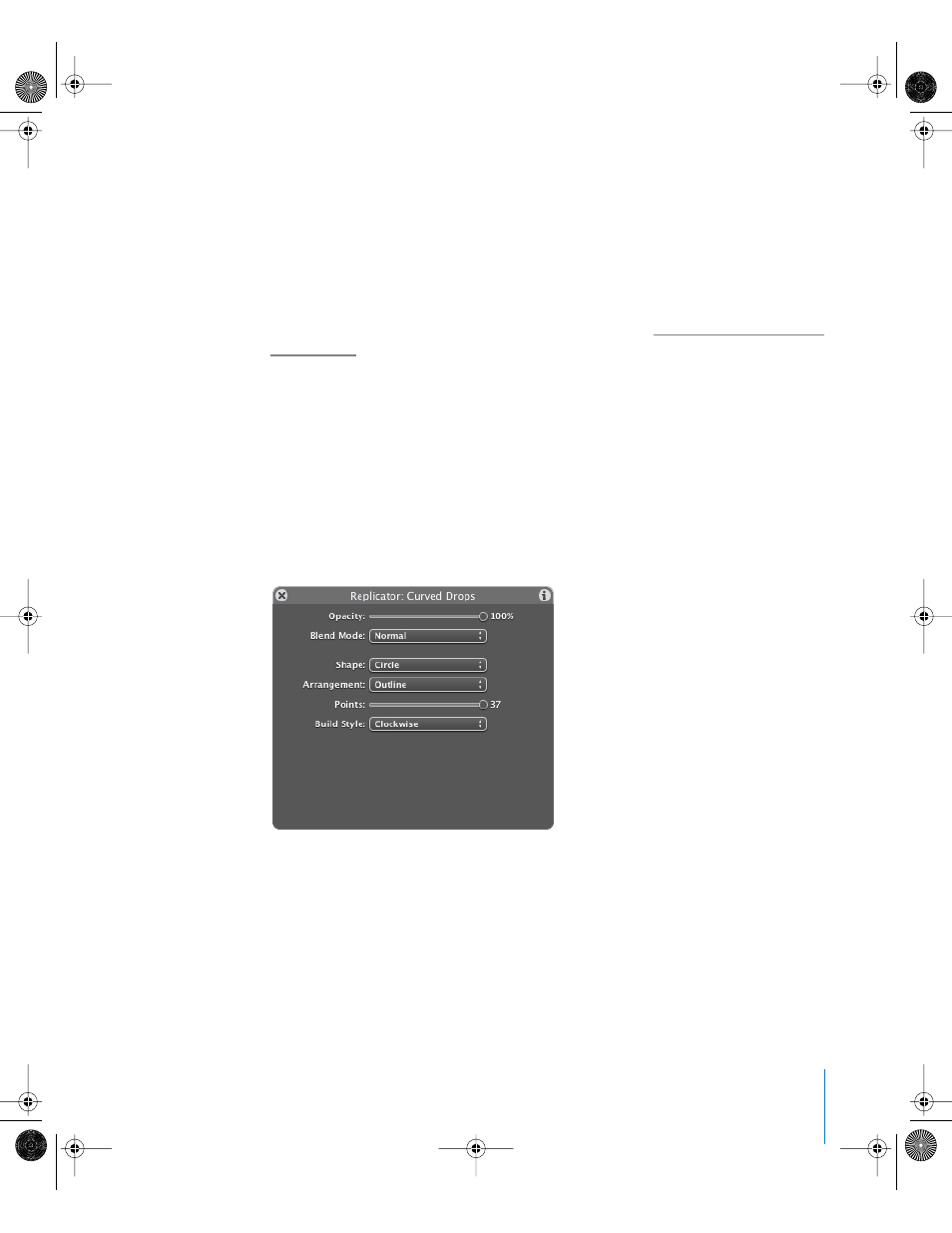
Chapter 9
Using the Replicator
629
Once you have added a replicator preset from the Library, it acts exactly as it appeared
in the Preview area. If necessary, you can edit the replicator parameters in the
Dashboard or in the Replicator tab of the Inspector to suit your project. You can also
replace the preset source object with one of your own images, clips, shapes, or text
objects as the source object for the pattern cells.
Note: You can only modify a replicator after it’s been added to a project. Once
modified, you can save the replicator in the Library as a custom replicator. For
information on saving custom replicators to the Library, see “
To replace a replicator preset’s source image:
1
In the File Browser or Library, select the file you want to use as the replacement graphic
for the replicator preset, then add it to the project.
2
In the Layers tab, drag the object over the replicator cell you want to replace.
3
When the pointer becomes a curved arrow, release the mouse button.
The original source object is replaced with the new object.
The Dashboard displays a selected replicator’s most essential parameters. Blend Mode,
Opacity, and Shape always appear in the Dashboard.
01112.book Page 629 Sunday, March 13, 2005 10:36 PM
