Apple Motion 2 User Manual
Page 83
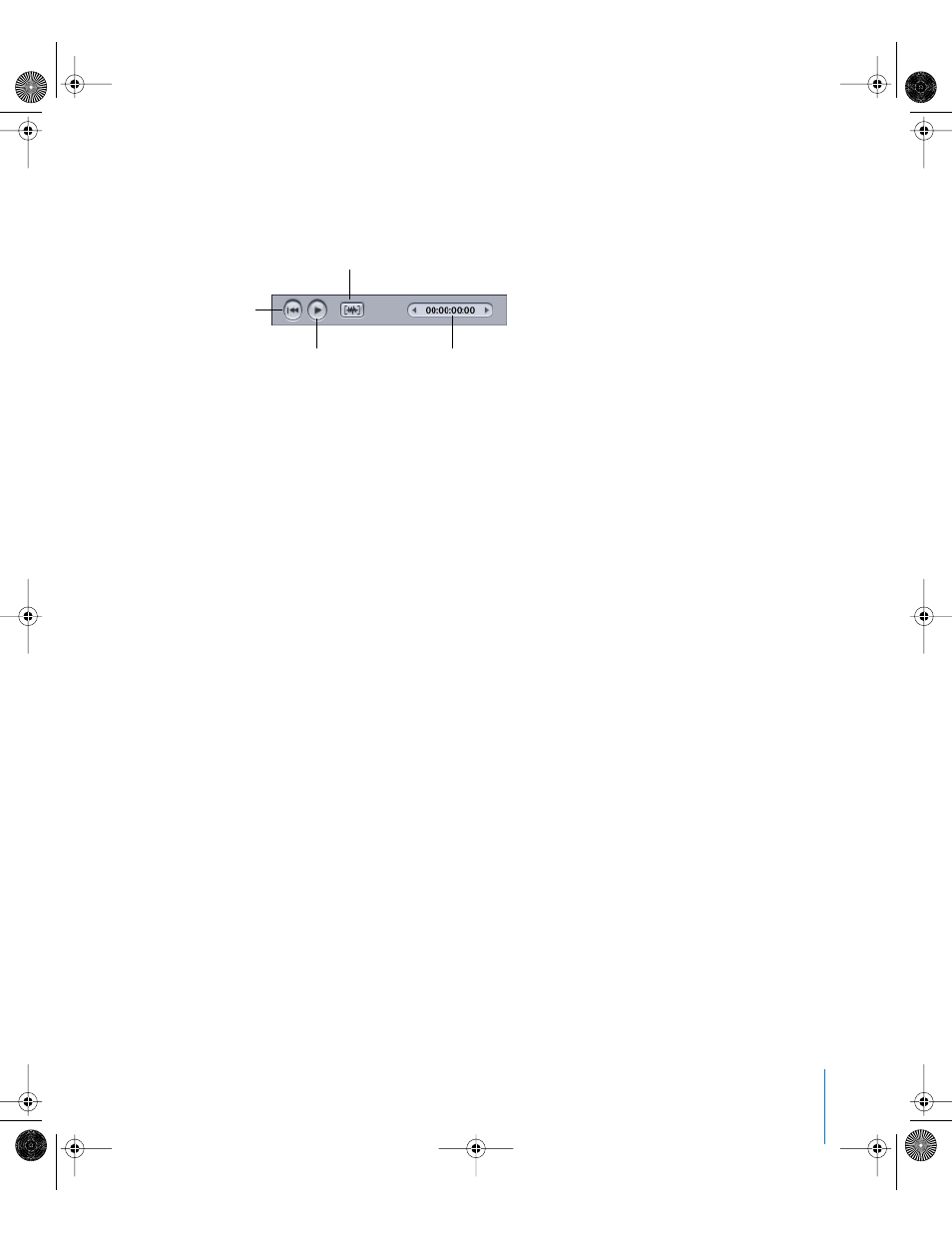
Chapter 1
Getting To Know Motion
83
Playback Controls
The playback controls in the Audio Editor do not control playback in the Canvas. This
allows you to listen to the audio component of your project without being distracted
by (or slowed down by) the visual component.
Jump to start: Moves the playhead to the beginning of the audio clip or to the
beginning of the marked region (if the Use Marked Region button is on).
Play/Pause: Starts and stops playback in the Audio Editor.
Use marked region: Restricts playback to the play range for the selected audio file.
Current Frame: Indicates the current playhead position in the Audio Editor. You can
also use this field to change the current frame.
To change the playhead position, do one of the following:
m
Drag the center of the Current Frame field. Dragging to the right advances and
dragging to the left rewinds.
m
Click the increment or decrement arrows at the side of the Current Frame field to move
forward or backward by one frame.
m
Click the Current Frame field, then type a new number into the value field.
Play Range Controls
The second row provides two controls to set the In and Out points for the audio file.
Changing a file’s In or Out point in the Audio Editor is reflected in the Timeline as well.
To change the object start time, do one of the following:
m
Drag the center of the In control. Dragging to the right advances, and dragging to the
left rewinds.
m
Click the increment or decrement arrows at the side of the In control to move forward
or backward by one frame.
m
Click the In field and type a new number into the value field.
Snap
Current Frame
Play/Pause
Use marked region
Jump to start
01112.book Page 83 Sunday, March 13, 2005 10:36 PM
