Animating using the inspector – Apple Motion 2 User Manual
Page 414
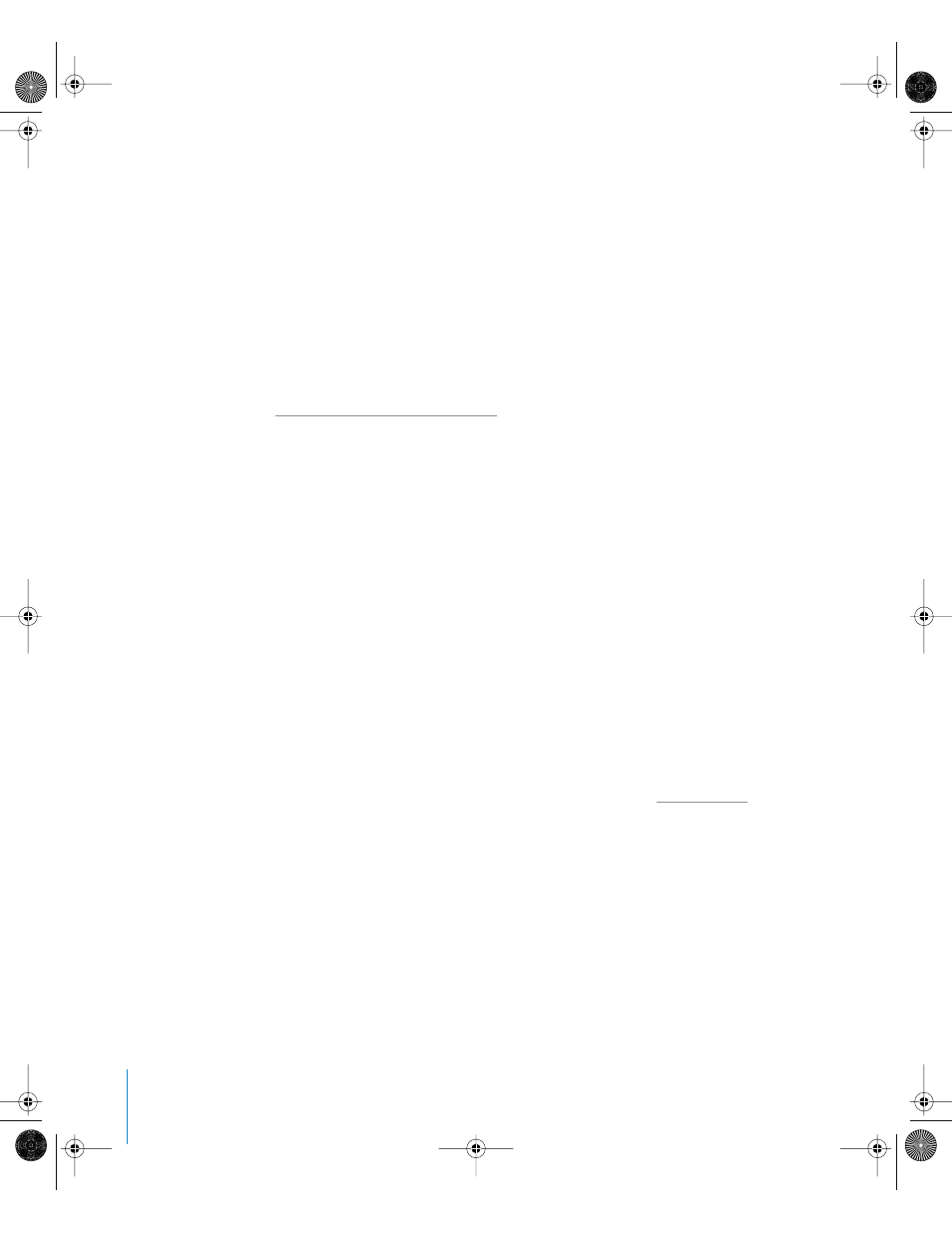
414
Chapter 6
Keyframes and Curves
Once you get the hang of how it works, you can use this method to enhance and
control the effects of behaviors. For example, you could apply a Gravity behavior which
causes an object to fall toward the bottom of the frame, but keyframe the object’s
position to move across the screen from left to right. In this way, you can create the
effect of the object falling as it moves. Or you might apply a Fade In/Fade Out behavior,
but use keyframes on the object’s Opacity parameter to limit the maximum opacity to
80 percent. The clip would still fade in and out and you could continue to modify the
behavior’s attributes, but the object would never exceed the opacity value set by the
keyframes.
One method for handling behaviors and keyframes is to convert behaviors to
keyframes.
For more information on converting behaviors to keyframes, see
Converting Behaviors to Keyframes
Animating Using the Inspector
Although you can animate many attributes using the Dashboard, many other
parameters are only accessible in the Inspector. All of the Inspector’s tabs contain
keyframeable parameters. In this way, you can animate the position and shape of a
mask, the color and styles of a text object, or the various options within the generators.
The channels that are keyframeable depend on which object is selected and which
effects have been applied to that object.
You can animate channels in the Inspector using the Record button and the mini-
Timeline playhead just like you would animate parameters in the Canvas or Dashboard.
To animate parameters in the Inspector:
1
Select the object you want to keyframe in the Canvas.
2
Click the Record button (or press A) to enable record.
3
Place the playhead on the frame where you want the effect to begin.
4
Display the Inspector by clicking the tab or rearranging the screen layout to one that
includes the Inspector. For more information on layouts, see “
01112.book Page 414 Sunday, March 13, 2005 10:36 PM
