Customizing a particle system emitter, Customizing a, Particle system emitter – Apple Motion 2 User Manual
Page 575
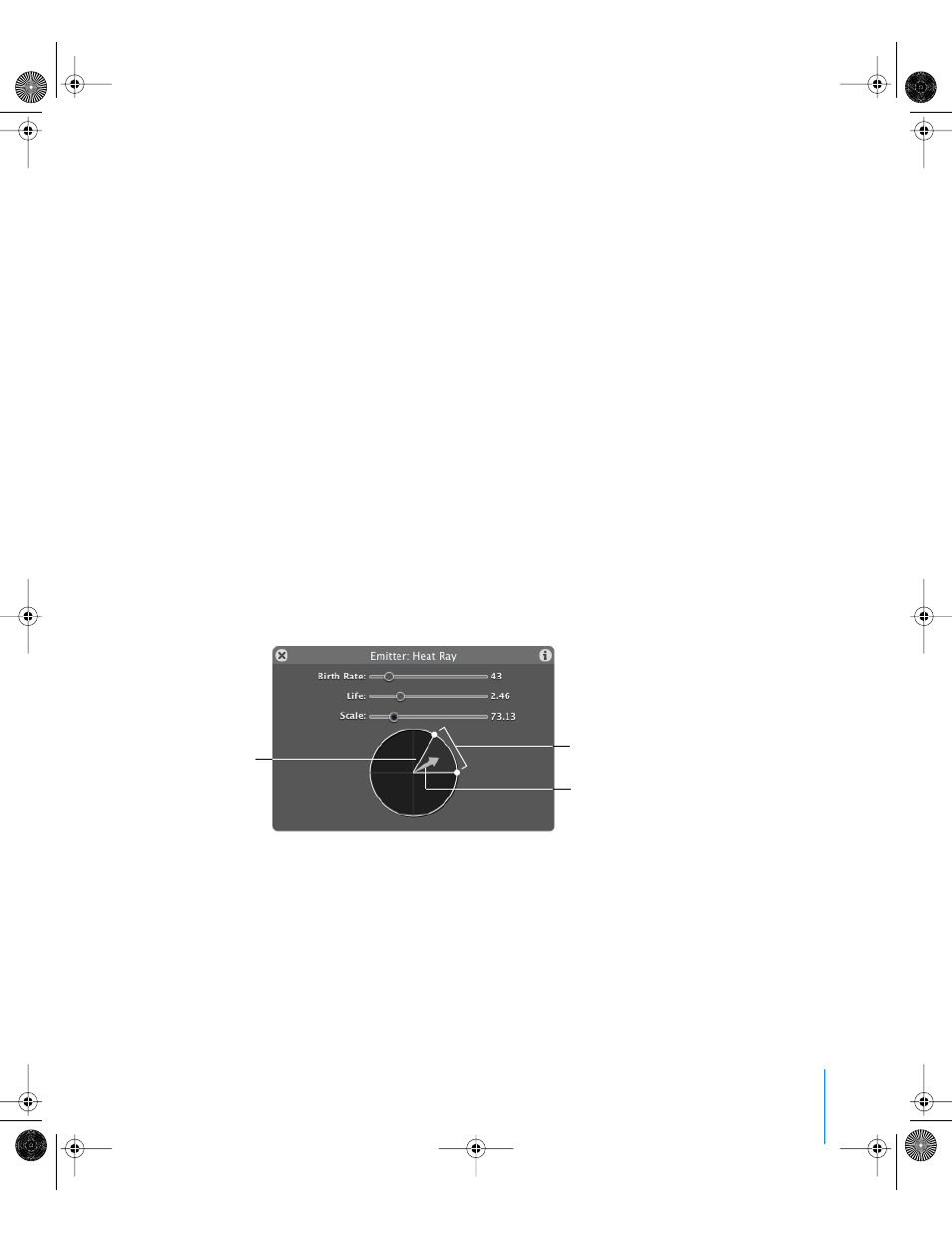
Chapter 8
Working With Particles
575
Additional cells can be created by either selecting multiple source objects when
initially creating the emitter, or by dragging source objects onto the emitter in the
Layers tab.
Note: When multiple source objects are used to create a particle system, the resulting
emitter is positioned at the average of the source objects’ position.
Customizing a Particle System Emitter
When you create an emitter, the particle system starts working according to the default
parameters in its Emitter and Particle Cell tabs, located in the Inspector. You can use the
Emitter Dashboard to easily change the most important of these parameters to suit
your needs.
To display the Dashboard for a particle emitter:
m
Select the emitter for which you want to display the Dashboard.
The Dashboard appears when you select the emitter. If the Dashboard does not appear,
press D.
Emitter Dashboard Parameters
The Dashboard contains the most frequently used emitter controls that are necessary
to modify a particle system’s size and shape. These parameters are a subset of those
found in the Emitter tab of the Inspector. The Dashboard contains a group of sliders
and the Emission control, which provides a visual way to manipulate three different
particle system parameters—Emission Range, Emission Angle, and Speed.
Emission Range
Emission Speed (length of arrow)
Emission Angle (angle of
arrow)
01112.book Page 575 Sunday, March 13, 2005 10:36 PM
