Apple Motion 2 User Manual
Page 383
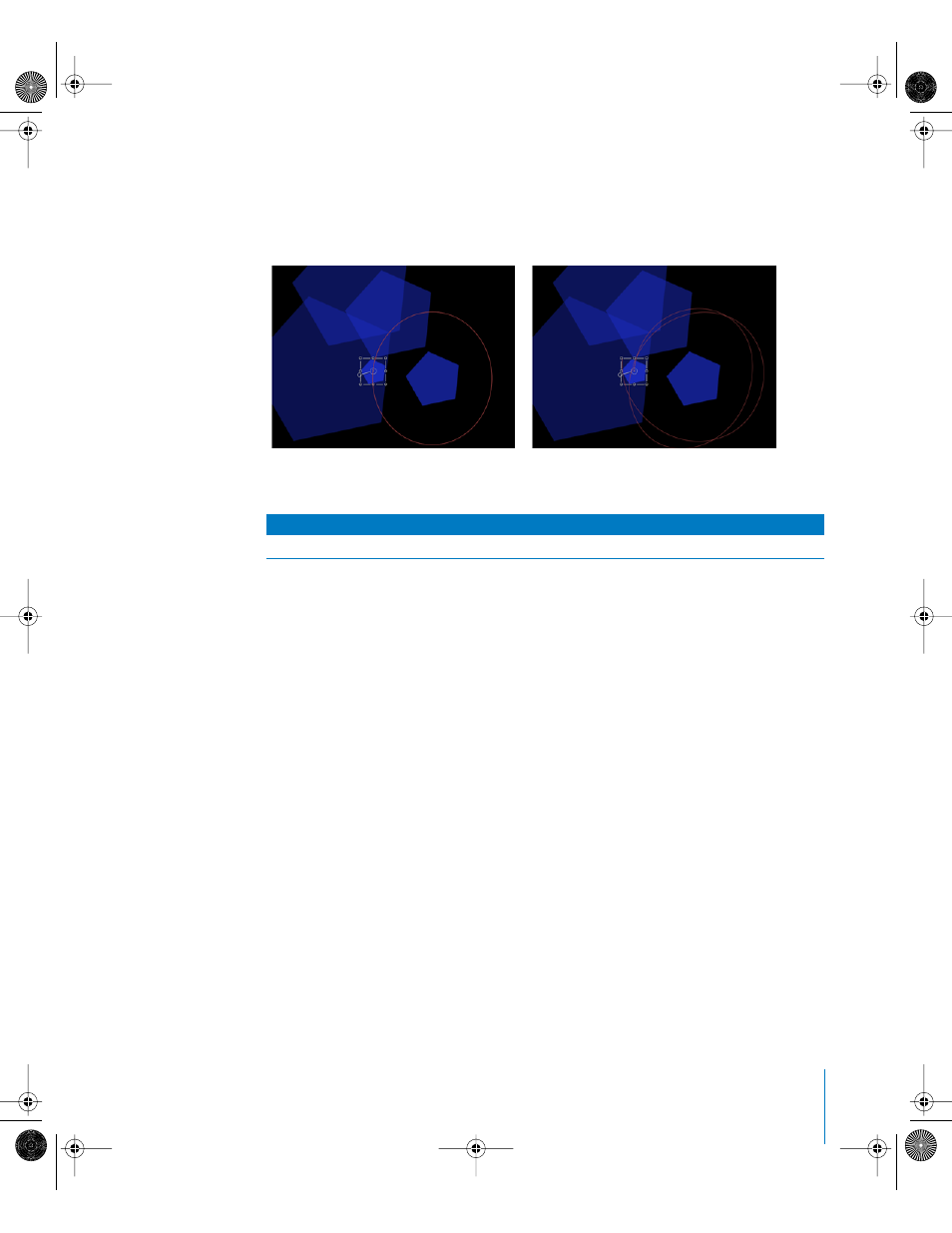
Chapter 5
Using Behaviors
383
You can also use the Random Motion behavior to add variation to the animation paths
created by other behaviors affecting an object’s position. For example, adding Random
Motion to an object with the Orbit Around behavior results in a more erratic animation
path, although it still orbits as before.
Dashboard control
The Dashboard has controls for the Amount, Frequency, Noisiness, Drag, and Random
Seed parameters. When applied to a layer or group (such as particles text, or the
replicator), the Affect Objects checkbox also appears in the Dashboard.
Parameters in the Inspector
Affect Objects: This parameter appears when this behavior is applied to an object that
contains multiple objects, such as a layer, particle emitter, replicator, or text object.
When this checkbox is turned on, all objects within the parent object are affected
individually. When this checkbox is turned off, all objects within the layer are affected
by the behavior together, as if they were a single object.
Amount: A slider that determines the speed the object moves by changing the length
of the animation path. Higher values result in faster motion and longer animation
paths.
Frequency: A slider that determines the number of twists and turns in the animation
path, which can be seen by the crookedness of the resulting animation path. Higher
values create more turns in the animation path. Lower values result in straighter
animation paths.
Affects
Parameters affected
Object
Position
Object with Orbit Around behavior
Orbit Around behavior modified by Random
Motion
01112.book Page 383 Sunday, March 13, 2005 10:36 PM
