The file browser – Apple Motion 2 User Manual
Page 88
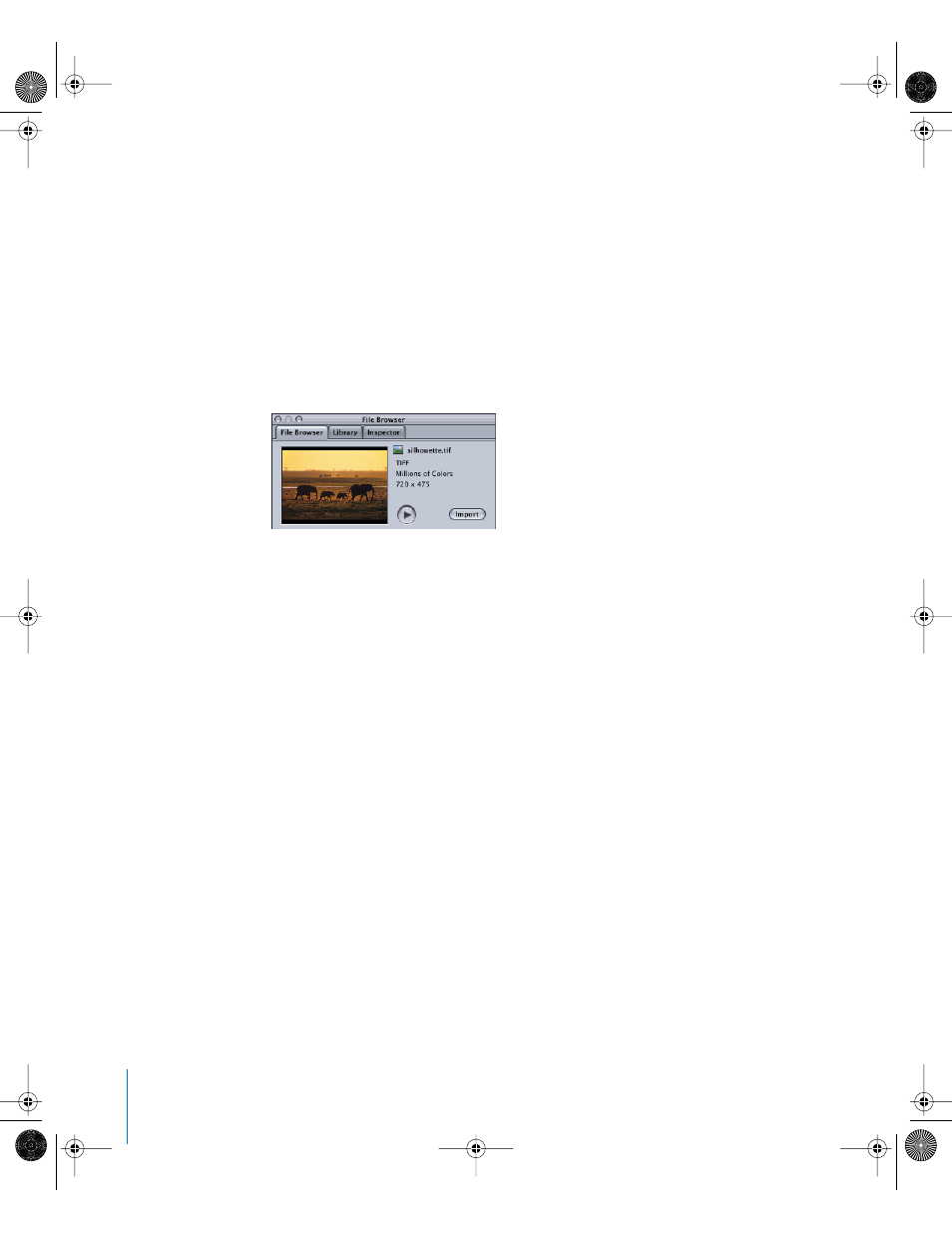
88
Chapter 1
Getting To Know Motion
The File Browser
The File Browser is a view of all of the files on your computer. Navigating the File
Browser is similar to navigating a window in the Finder. You can drag items directly
from the File Browser into your project.
The Preview Area
The top area of the File Browser contains a preview of the selected object. The Preview
area contains both a visual preview, complete with a Play button to show the multiple
frames of moving footage, and text information about the object such as the filename,
media type, file size, and frame rate.
Note: Audio files contain a text description but no image preview.
To play a preview of a file on disk:
1
Select the file in the File Browser.
2
The preview starts playing.
Note: If you do not want items to play automatically in the Preview area when you click
them (in the File Browser or Library), you can turn off the “Play items automatically on a
single click” checkbox in the General pane of Motion Preferences.
To import an object displayed in the preview area:
1
Select the file in the File Browser.
2
Click the Import button in the Preview area.
The file is added to the Layers tab, Timeline, and Media tab in your project.
Note: For a larger preview, you can double-click any file listed in the File Browser. This
opens the Viewer window where you can preview the object at its native size.
01112.book Page 88 Sunday, March 13, 2005 10:36 PM
