Using text animation and text sequence behaviors – Apple Motion 2 User Manual
Page 524
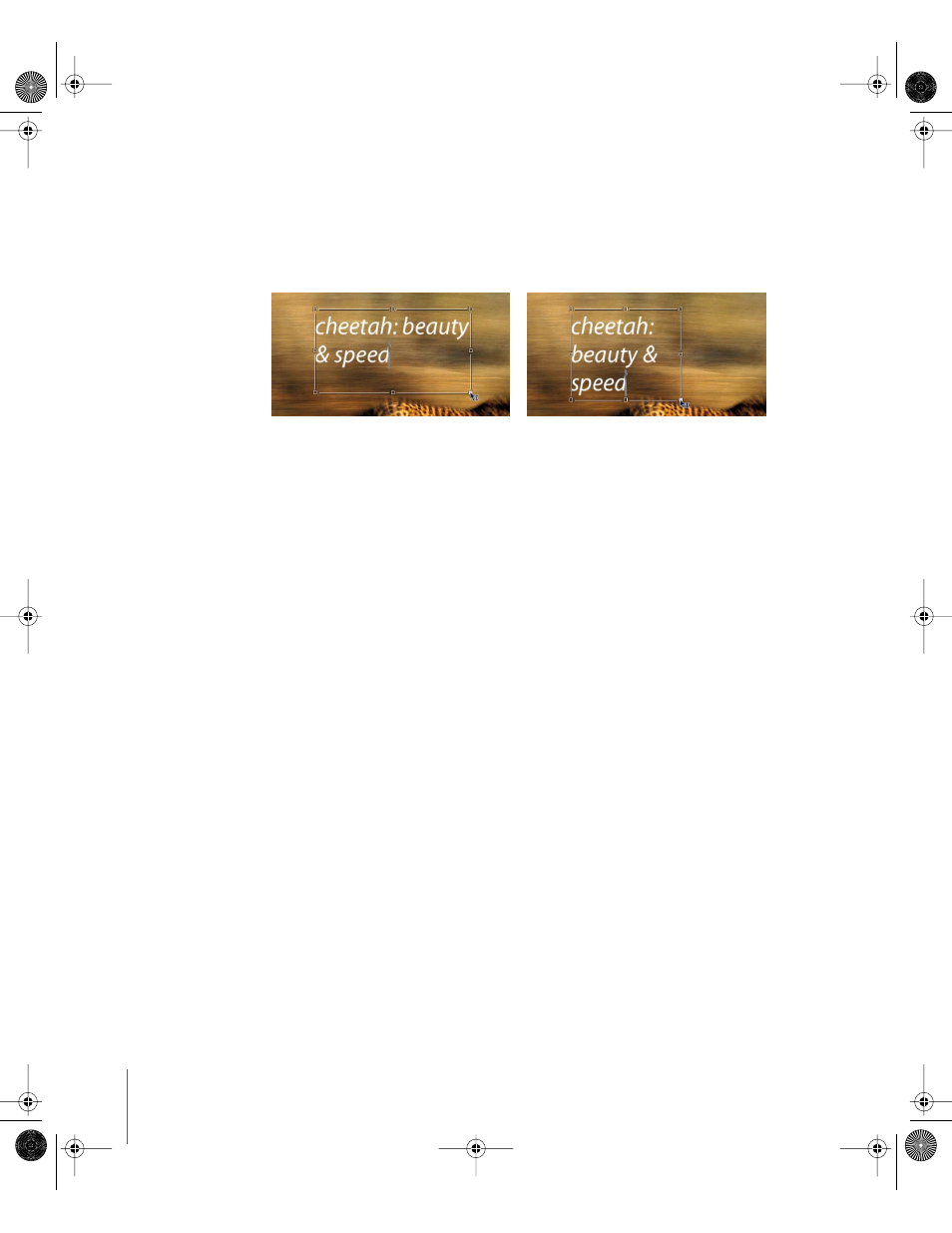
524
Chapter 7
Using Text
Once you release the mouse button, the insertion point flashes in the text box and you
can enter text in the Canvas or the Text Editor in the Format pane. The Layout Method
is automatically set to Paragraph.
2
To resize the text margins, ensure the Text tool is selected, then drag a control point on
the text box.
Note: You can also resize the margins of the text box using the Margin controls in the
Layout pane of the Text Inspector (see step 3 in the following example).
3
Press Esc or click the Select/Transform tool to select the text box and exit text-editing
mode.
Note: Do not use the Select/Transform tool to resize the text box margins. If you select
a control point of a text box with the Select/Transform tool and resize, the text object is
resized, not just the bounding box.
To create text margins in the Inspector:
1
Create a text object.
Note: You also can create a blank text object by clicking the Text tool in the Canvas.
2
In the Layout pane, set Layout Method to Paragraph.
3
Set margin values using the Left, Right, Top, and Bottom Margin parameters.
4
Press Esc or click the Select/Transform tool to select the text box and exit text-editing
mode.
Using Text Animation and Text Sequence Behaviors
While you can apply any behavior (Basic Motion, Parameter, or Simulation) in Motion to
a text object, text also has its own special behavior categories: Text Animation and Text
Sequence behaviors. Text behaviors create animation by applying a range of values to
text parameters specific to titling effects—without creating keyframes. By dragging a
behavior to a text object in the Canvas, Layers tab, or Timeline, you can easily create a
left or right text crawl, scroll, a type on effect, or a tracking animation.
01112.book Page 524 Sunday, March 13, 2005 10:36 PM
