Apple Motion 2 User Manual
Page 716
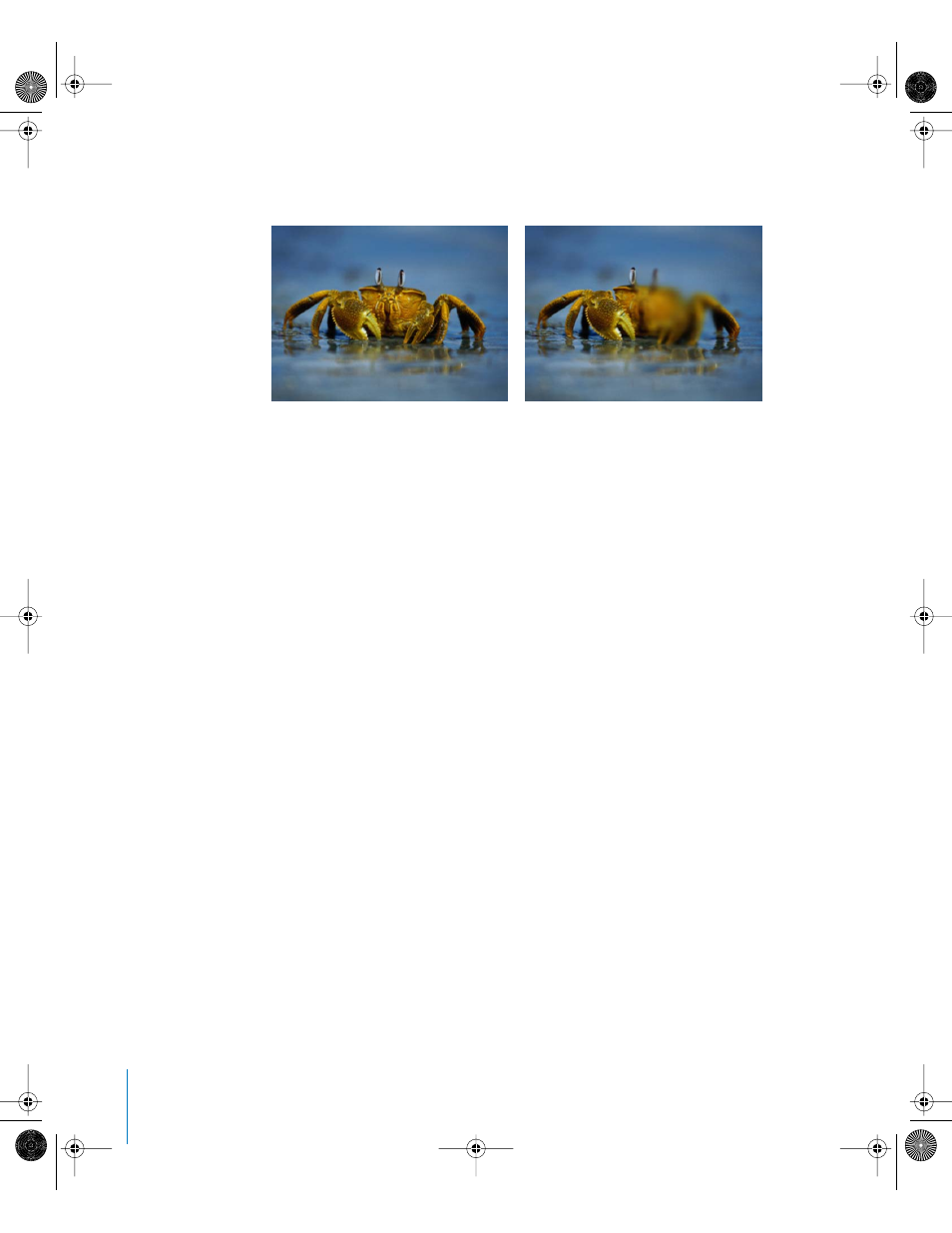
716
Chapter 10
Using Filters
This filter is useful for quickly blurring a limited area within an image. For more
sophisticated control of the image region to be blurred, try the Compound Blur filter.
Parameters in the Inspector
Center: Sets the position of the center of the blur effect.
Amount: Sets the amount of the blur. Values range from 0 to 100.
Radius: Sets the radius of the circle defining the blurred area. Values range from 0 to
1000.
Dashboard controls
The Dashboard contains the Amount and Radius controls.
Compound Blur
Blurs an object using the specified channel of a blur map image. You can use any
shape, still image, or movie file as the blur map image. You can select any or all of the
red, green, blue, alpha, or luminance channels to create the overall shape of the blur.
One of the fastest ways to use this filter is to create a shape object, and trace the
subject of the image you want to blur. Then, assign this shape as the Blur Map image,
using either its Luminance or Alpha as the map channel to define the blurred area,
and turn off the original shape layer in the Layers tab or Timeline to reveal the new
blur effect.
When this filter is initially applied, Compound Blur behaves as if there was a black
image applied to the Blur Map well, which will not blur any part of the target.
To add an image to the Blur Map well:
1
Use the File Browser to find the object you would like to use as a blur map.
2
In the Project pane, click the Media tab.
3
Drag the desired object from the File Browser into the Media tab.
Original image
Center of circle on the right side of crab
01112.book Page 716 Sunday, March 13, 2005 10:36 PM
