Apple Motion 2 User Manual
Page 827
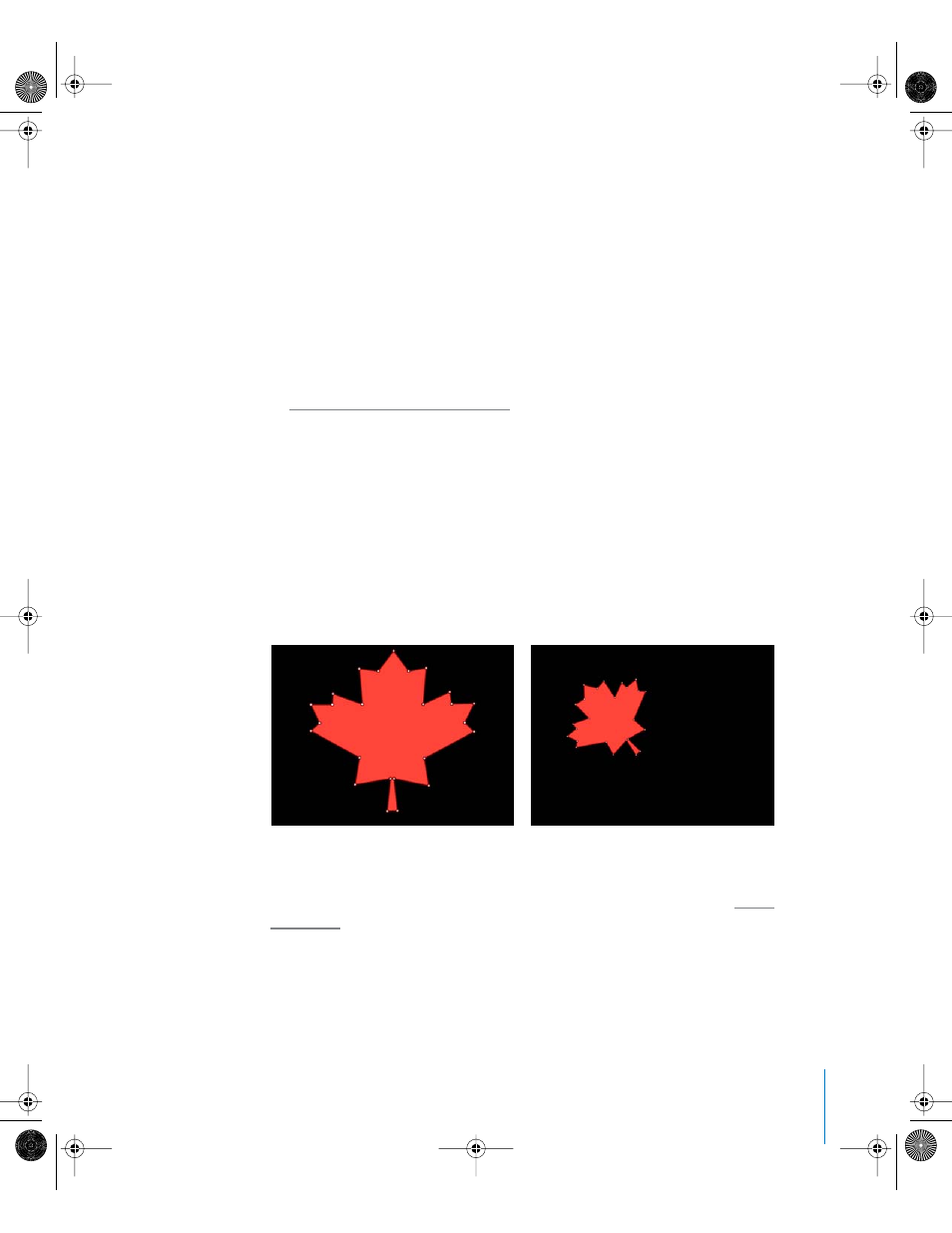
Chapter 12
Using Shapes and Masks
827
Turning Dynamic Guides On or Off While Editing
The Canvas Dynamic Guides help you snap the selected points to one another. Use the
following guidelines to turn Dynamic Guides off, so that snapping doesn’t interfere
with subtle shape adjustments:
•
Press N to turn off the dynamic guides. Press N again to turn the Dynamic Guides
back on.
•
Once you begin to move the selected control point, press Command to turn off
snapping as you drag the point.
Note: If you press Command and then drag a control point, adjustable tangent
handles are created. If you press Command and click a curved point, it turns into a
corner point. For more information on editing Bezier curve control points, see
“
Editing Bezier Curve Control Points
To transform a Bezier or B-Spline shape:
1
Click the Select/Transform tool, then choose the Select tool from the pop-up menu.
2
Click a shape.
3
Move, resize, or rotate the shape.
You can also edit a shape’s anchor point and drop shadow.
Note: To quickly enter shape-editing mode, double-click the shape.
When you move, resize, rotate, or shear a shape, you also transform its control points to
match the new orientation of the shape.
For more information about how to perform object transformations, see “
Original shape
Shape after moving, rotating, and scaling. Note
that the control points have also moved.
01112.book Page 827 Sunday, March 13, 2005 10:36 PM
