Apple Motion 2 User Manual
Page 49
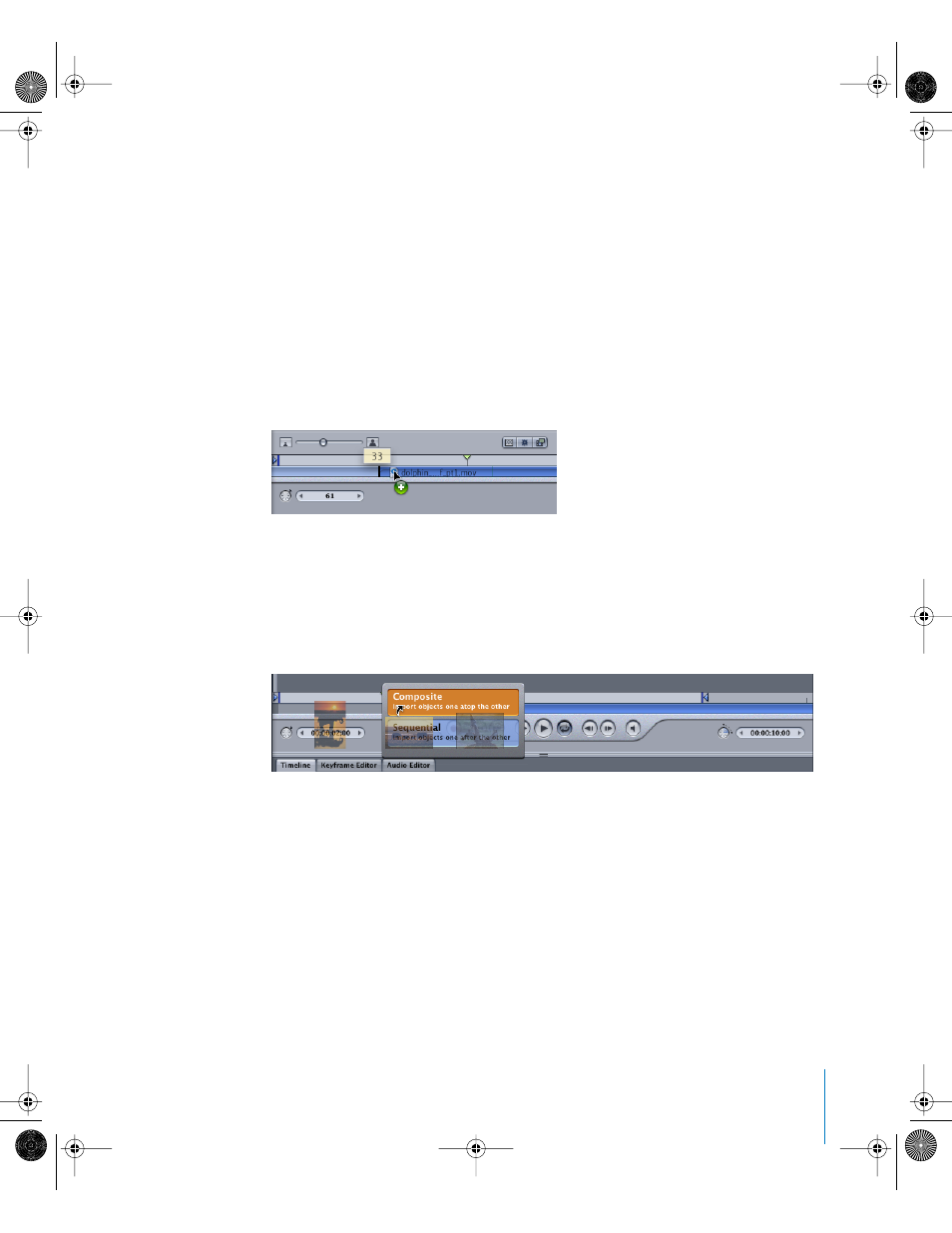
Chapter 1
Getting To Know Motion
49
To add an object to the mini-Timeline:
1
Drag the object from the File Browser to the mini-Timeline.
As you drag, a tooltip appears to indicate the frame where your edit will take place.
2
When you reach the desired frame, release the mouse button.
The object is added to the project beginning at that frame.
You can also add multiple objects to the mini-Timeline at once. You can choose to add
the objects sequentially (one after another) or as a composite (all at the same point in
time).
If the Timeline contains project markers, you can snap the imported object to a marker.
As you drag the object over the mini-Timeline, a black bar appears at the snap point.
To add multiple objects to the mini-Timeline:
1
Drag the objects from the File Browser to the mini-Timeline.
As you drag, a tooltip appears to indicate the frame where your edit will take place.
2
When you reach the desired frame, pause the pointer.
A drop menu appears.
3
Choose the desired edit type from the drop menu, then release the mouse button.
01112.book Page 49 Sunday, March 13, 2005 10:36 PM
- Numbers '09 (254 pages)
- Keynote '09 (247 pages)
- Pages '09 (279 pages)
- Boot Camp Mac OS X v10.6 Snow Leopard (18 pages)
- Boot Camp Mac OS X v10.6 Snow Leopard (19 pages)
- iWork '09 (372 pages)
- Mac OS X v10.6 Snow Leopard (7 pages)
- GarageBand '08 (102 pages)
- iDVD '08 (35 pages)
- GarageBand '09 (122 pages)
- iWeb (37 pages)
- iMovie '08 (50 pages)
- Boot Camp (Mac OS X v10.5 Leopard) (27 pages)
- Boot Camp (Mac OS X v10.5 Leopard) (25 pages)
- Mac OS X v10.5 Leopard (16 pages)
- Mac OS X (622 pages)
- Mac OS X Server (Version 10.6 Snow Leopard) (197 pages)
- Mac OS (42 pages)
- Mac OS X Server (Upgrading and Migrating For Version 10.4 or Later) (97 pages)
- iMovie HD (47 pages)
- iMovie HD (83 pages)
- MAC OS 7.6.1 (4 pages)
- Mac OS X Server (Extending Your Wiki Server For Version 10.5 Leopard) (45 pages)
- Mac OS X Server Ver 10.4 (35 pages)
- Mac OS X Server v10.6 (76 pages)
- Mac OS X Server v10.6 (97 pages)
- Macintosh Japanese Language Kit (30 pages)
- Xserve (Early 2008) DIY Procedure for Hard Drive (3 pages)
- Xserve (8 pages)
- Xserve (60 pages)
- GarageBand 3 (98 pages)
- Remote Desktop 3.1 (191 pages)
- Motion 5.1.1 (1090 pages)
- Workgroup Server 8150/110 (144 pages)
- Aperture (476 pages)
- Xserve Intel (Late 2006) DIY Procedure for Optical Drive Cable (7 pages)
- Xserve Intel (Late 2006) DIY Procedure for Optical Drive Cable (6 pages)
- Network Services Location Manager Network (8 pages)
- Macintosh System 7.5 (126 pages)
- Macintosh System 7.5 (114 pages)
- Macintosh System 7.5 (65 pages)
- DVD Studio Pro 4 (656 pages)
- Keynote '08 (204 pages)
- Xsan 2 (Second Edition) (11 pages)
- LiveType 2 (157 pages)
