2 selecting a command, 3 moving a command, 4 copying a command – Metrohm tiamo 2.3 (process analysis) User Manual
Page 426
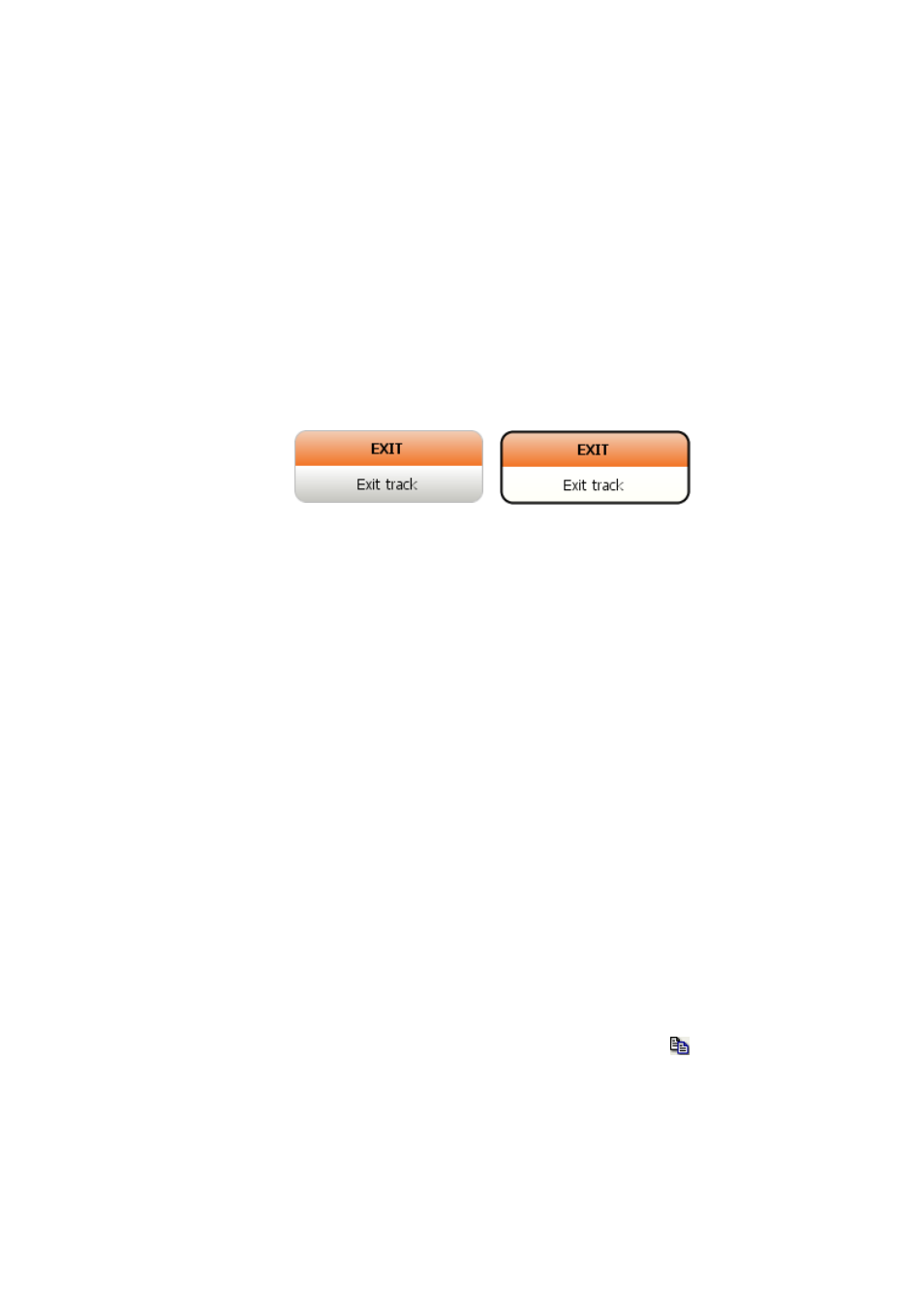
5.2 Method editor
■■■■■■■■■■■■■■■■■■■■■■
410
■■■■■■■■
tiamo 2.3 (for Process Analysis)
■
Process analysis
DIGITAL IN, DIGITAL OUT, ANALOG IN, ANALOG OUT, STEPPING
MOTOR, PORT, CONTROL
The new command is inserted above the selected command after confirm-
ing the selection with [OK].
5.2.4.2.2
Selecting a command
Subwindow: Method
A command is being selected with a left mouse-click. The selected com-
mand is marked with a black border. Further commands within the same
track can be selected by pressing-down the Ctrl key while clicking on the
desired command with the left mouse button.
Non-selected command
Selected command
5.2.4.2.3
Moving a command
Subwindow: Method
Moving commands with Drag&Drop
To move commands with Drag&Drop they have to be selected first. They
can then be moved to the desired position between two commands with
the left mouse button pressed. A red arrow indicates the possible posi-
tions.
Moving commands via the clipboard
To move commands via the clipboard they have to be cut first. They can
then be inserted above a selected command in an existing track.
5.2.4.2.4
Copying a command
Subwindow: Method
Copying commands with Drag&Drop
To copy commands with Drag&Drop they have to be selected first. They
can then be copied to the desired position with the left mouse button and
Ctrl key simultaneously pressed. A red arrow indicates the possible posi-
tions.
Copying commands to the clipboard
The selected commands are copied to the clipboard with Edit
▶ Copy,
the context-sensitive menu item Copy or with the icon .
