6 import report templates, 2 creating new report templates, 3 opening report templates – Metrohm tiamo 2.3 (process analysis) User Manual
Page 230
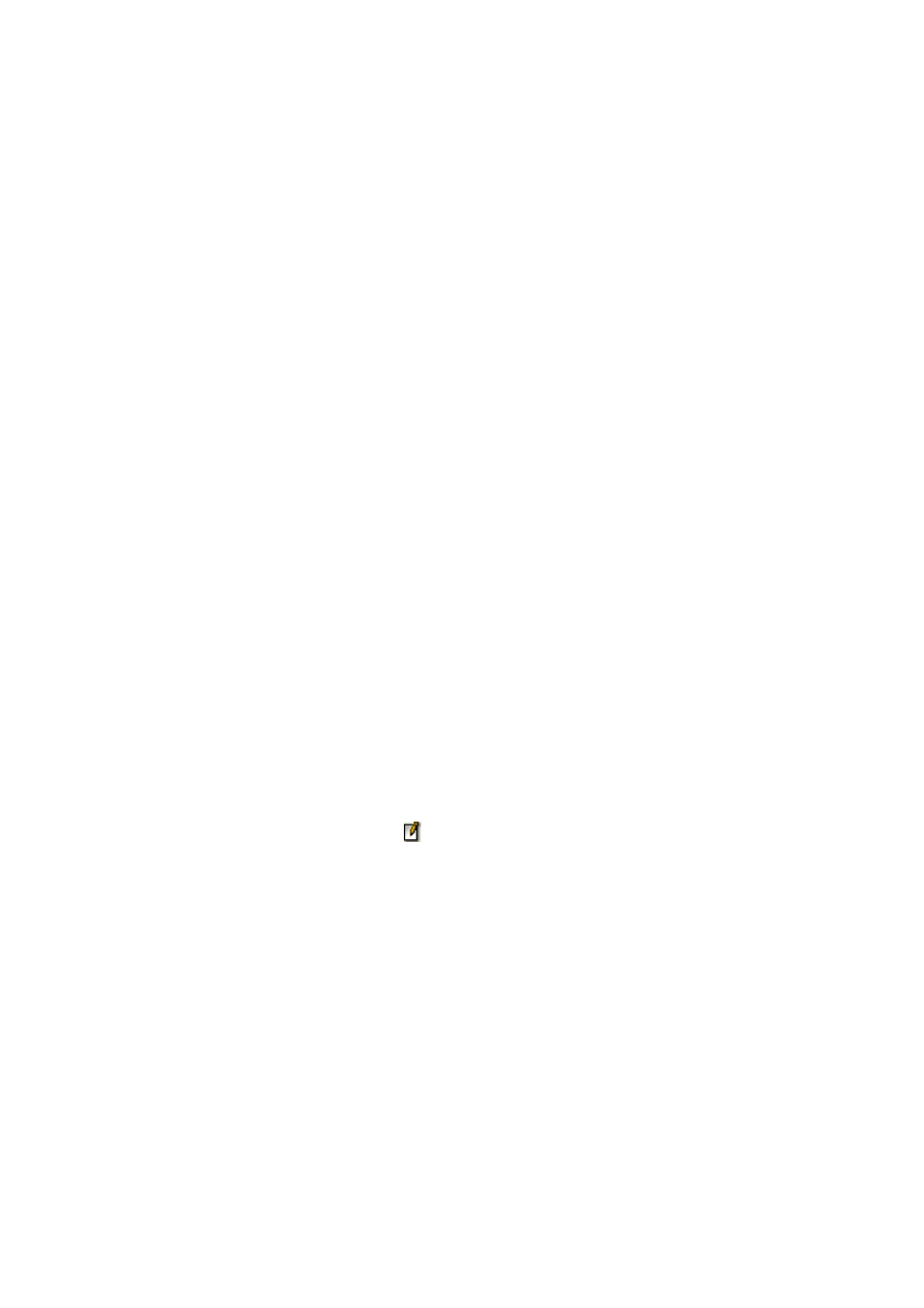
4.4 Templates
■■■■■■■■■■■■■■■■■■■■■■
214
■■■■■■■■
tiamo 2.3 (for Process Analysis)
4.4.1.1.6
Import report templates
Dialog window: Database
▶ Tools ▶ Report templates ▶ Manager… ▶ Report tem-
plate manager
▶ [Edit] ▶ Import… ▶ Select files for import
With the menu item Edit
▶ Import... in the window Report template
manager the dialog window Select files for import opens in which the
report templates to be imported must be selected. The report templates
are then imported.
4.4.1.2
Creating new report templates
Menu item: Database
▶ Tools ▶ Report templates ▶ New
New form report
With the menu item Tools
▶ Report templates ▶ New ▶ Form report
the program window Report template - New form report is opened
with an empty report template, which can then be edited.
In the Form report the report section always includes the whole area
between the header and the footer. This means that for each determina-
tion at least one page will always be produced.
New tabular report
With the menu item Tools
▶ Report templates ▶ New ▶ Tabular
report the program window Report template - New tabular report is
opened with an empty report template, which can then be edited.
In the Tabular report the report section can be set with the mouse. For
each data set one such report section will be filled with data and placed
on the page row by row. In this way tabular reports from several determi-
nations can be created.
4.4.1.3
Opening report templates
Dialog window: Database
▶ Tools ▶ Report templates ▶ Open… ▶ Open report
template
With the symbol or the menu item Tools
▶ Report tem-
plates
▶ Open… the window Open report template is opened in
which one of the globally available report templates can be selected and
opened.
List of report templates
The list of report templates contains information about all the saved
report templates. The table cannot be edited. With a click on the column
title (Column Name, Saved, Saved by, Comment) the table can be sor-
ted according to the selected column in increasing or decreasing
sequence.
