3 options - save – Metrohm tiamo 2.3 (process analysis) User Manual
Page 1381
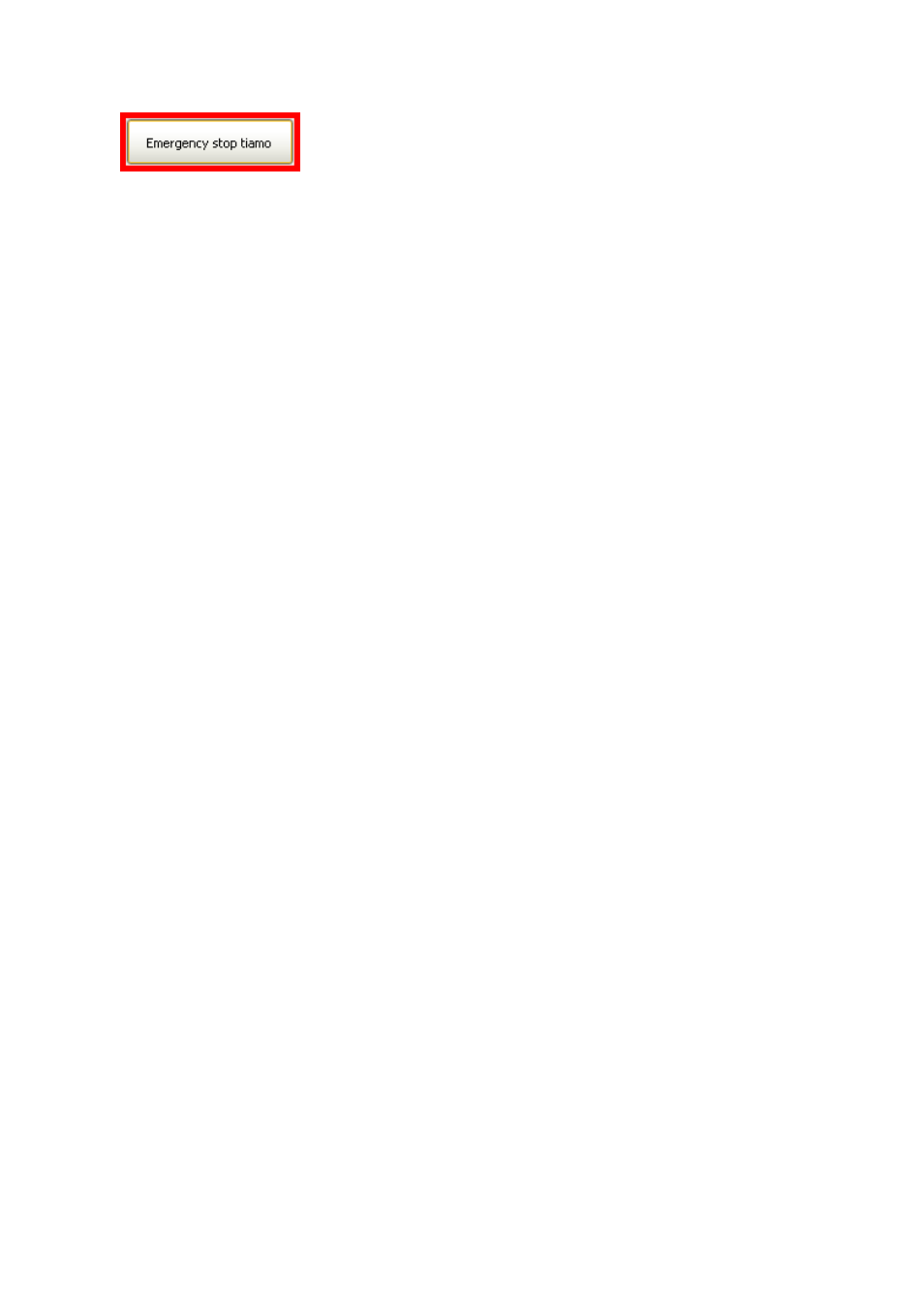
■■■■■■■■■■■■■■■■■■■■■■
6 Configuration
tiamo 2.3 (for Process Analysis)
■■■■■■■■
1365
This button can be moved to any position with the left mouse button
pressed down and is shown right at the top on the screen both in the pro-
gram window and outside it on the Windows desktop. A mouse click on
this button immediately stops all running determinations on all activated
workplaces. When this happens, all devices are stopped (including pumps;
any device commands that may have been started will be carried out to
their ends, e.g. PREP with Dosino) and the exit track will be started. The
emergency stop is effective even if no user is logged in, e.g. when the
user has been logged out automatically.
The emergency stop has no effect on running actions in the manual con-
trol, each of which must therefore be stopped with
6.3.4.3
Options - Save
Tab: Configuration
▶ Tools ▶ Options... ▶ Options ▶ Save
Save on closing
Here you can define the settings to be saved when the program is exited.
If the option is activated, the current view with its settings will be saved
automatically when the program is exited. If the option is deactivated,
then any modifications that may have been made to the view will not be
saved and at the next program start the original, manually saved view will
be loaded.
Configuration settings
on | off (Default value: off)
Switches Save configuration view on/off when exiting the program.
Workplace settings
on | off (Default value: off)
Switches Save workplace view on/off when exiting the program.
Database settings
on | off (Default value: off)
Switches Save database view on/off when exiting the program.
