Metrohm tiamo 2.3 (process analysis) User Manual
Page 1731
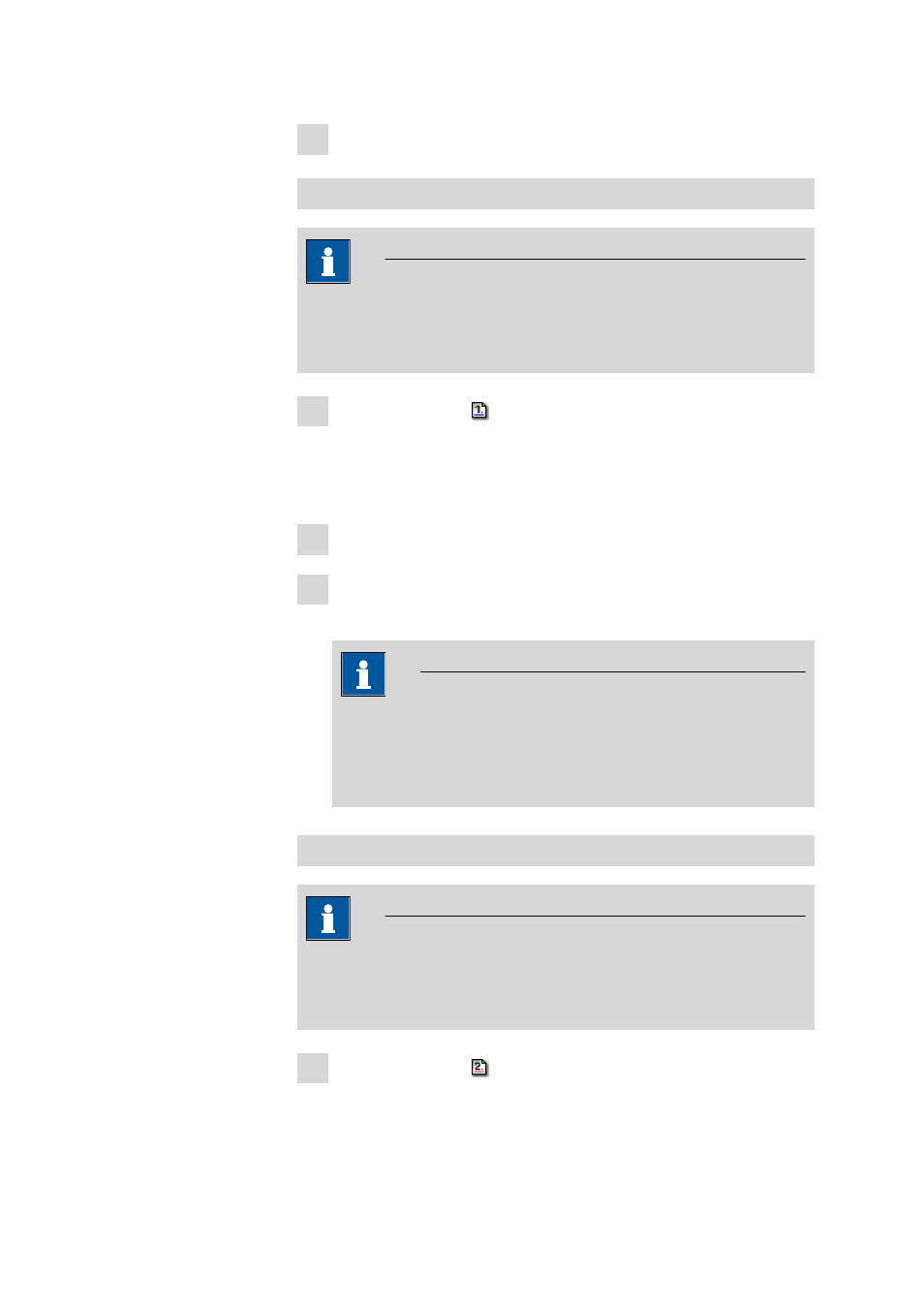
■■■■■■■■■■■■■■■■■■■■■■
9 How to proceed?
tiamo 2.3 (for Process Analysis)
■■■■■■■■
1715
5 Select desired determination.
Signature 1
Note
Determinations can only be signed at level 1 if the user belongs to a
user group with the corresponding authorization (see Chapter
6.2.1.2.3, page 1321).
1 Click on the symbol or menu item Determina-
tions
▶ Sign ▶ Signature 1….
The window Signature Level 1 opens. If the selected determination
can be signed, Signature possible is displayed in the field Info.
2 Enter or select User, Password, Reason and Comment.
3 Click on [Sign].
The selected determination will be signed on level 1.
Note
Determinations that have been signed at level 1 can be reproc-
essed and deleted. If the modified determination is saved as a new
determination version then all existing signatures will be deleted
automatically, i.e. the determination must be signed again.
Signature 2
Note
Determinations can only be signed at level 2 if the user belongs to a
user group with the corresponding authorization (see Chapter
6.2.1.2.3, page 1321).
1 Click on the symbol or menu item Determina-
tions
▶ Sign ▶ Signature 2….
