2 add new global variable, 3 delete global variable, 4 global variables - column display – Metrohm tiamo 2.3 (process analysis) User Manual
Page 1475
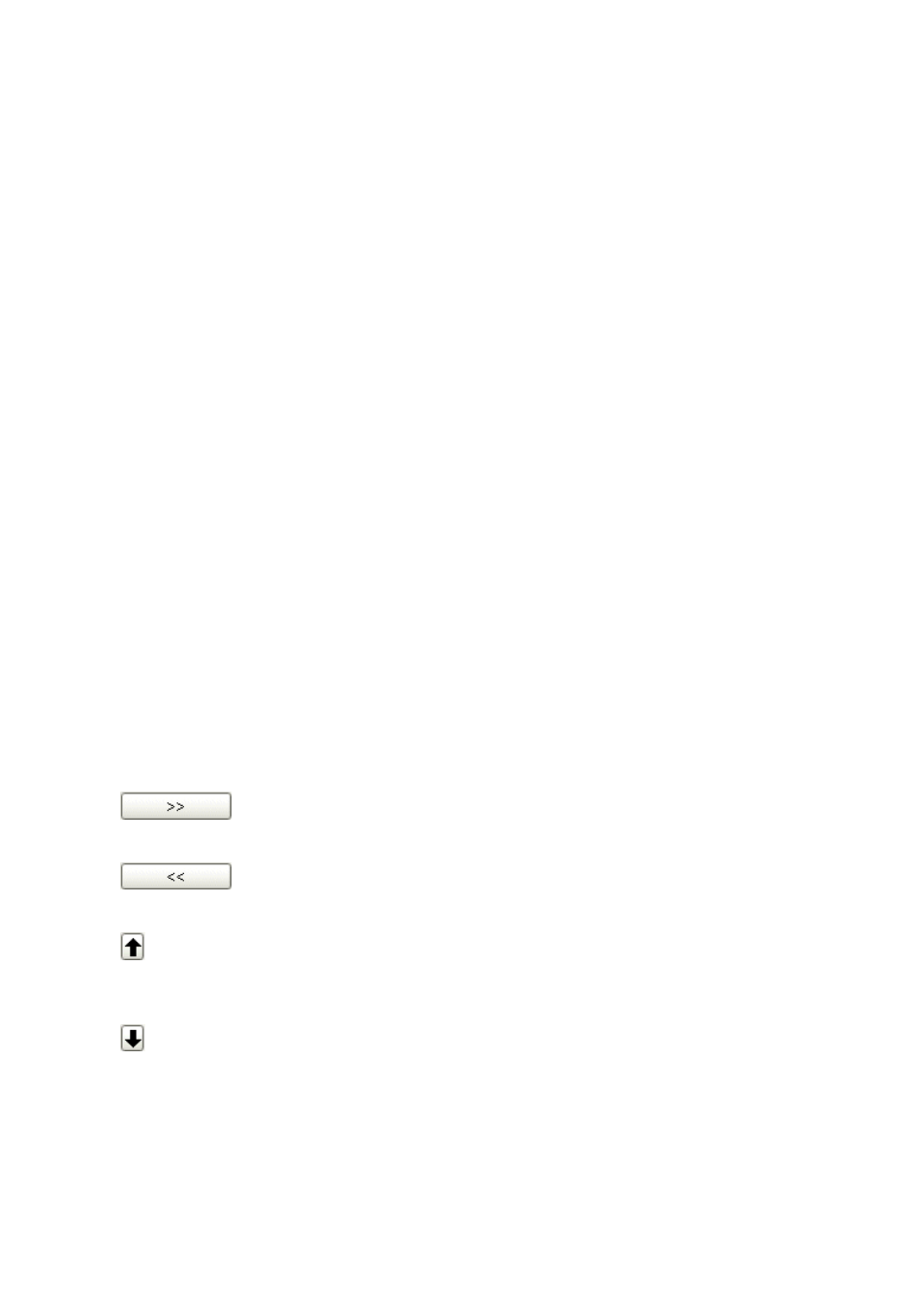
■■■■■■■■■■■■■■■■■■■■■■
6 Configuration
tiamo 2.3 (for Process Analysis)
■■■■■■■■
1459
6.10.2.2
Add new global variable
Menu item: Configuration
▶ Global variables ▶ [Edit] ▶ New…
With [Edit]
▶ New... a new global variable is added manually to the table
of global variables. The Properties window then opens automatically for
editing the global variable. After the properties window has been closed
the global variable will be entered in the table of global variables. The
parameters can be modified at any time with [Edit]
▶ Properties....
6.10.2.3
Delete global variable
Menu item: Configuration
▶ Global variables ▶ [Edit] ▶ Delete
With [Edit]
▶ Delete the global variable selected in the table is deleted.
6.10.2.4
Global variables - Column display
Dialog window: Configuration
▶ Global variables ▶ [Edit] ▶ Column dis-
play…
▶ Column display
With [Edit]
▶ Column display… the dialog window Column display
opens. Here you can define the columns that are to be shown in the
global variables table.
Available columns
Shows all the fields that can be displayed as columns in the table of global
variables.
Displayed columns
Shows all the fields that will be displayed as columns in the table of global
variables. The default situation shows the columns Name, Type, Value,
Unit, Assignment date, Assignment method, User and Next
assignment. The three columns Name, Type and Value are always
present and cannot be removed.
Adds the selected column to the table.
Removes the selected column from the table.
Modifies the sequence of displayed columns by moving the selected col-
umn up.
Modifies the sequence of displayed columns by moving the selected col-
umn down.
