6 establish a connection to the barcode reader, Establish a connection to the barcode reader 1 – Metrohm tiamo 2.3 (process analysis) User Manual
Page 1617
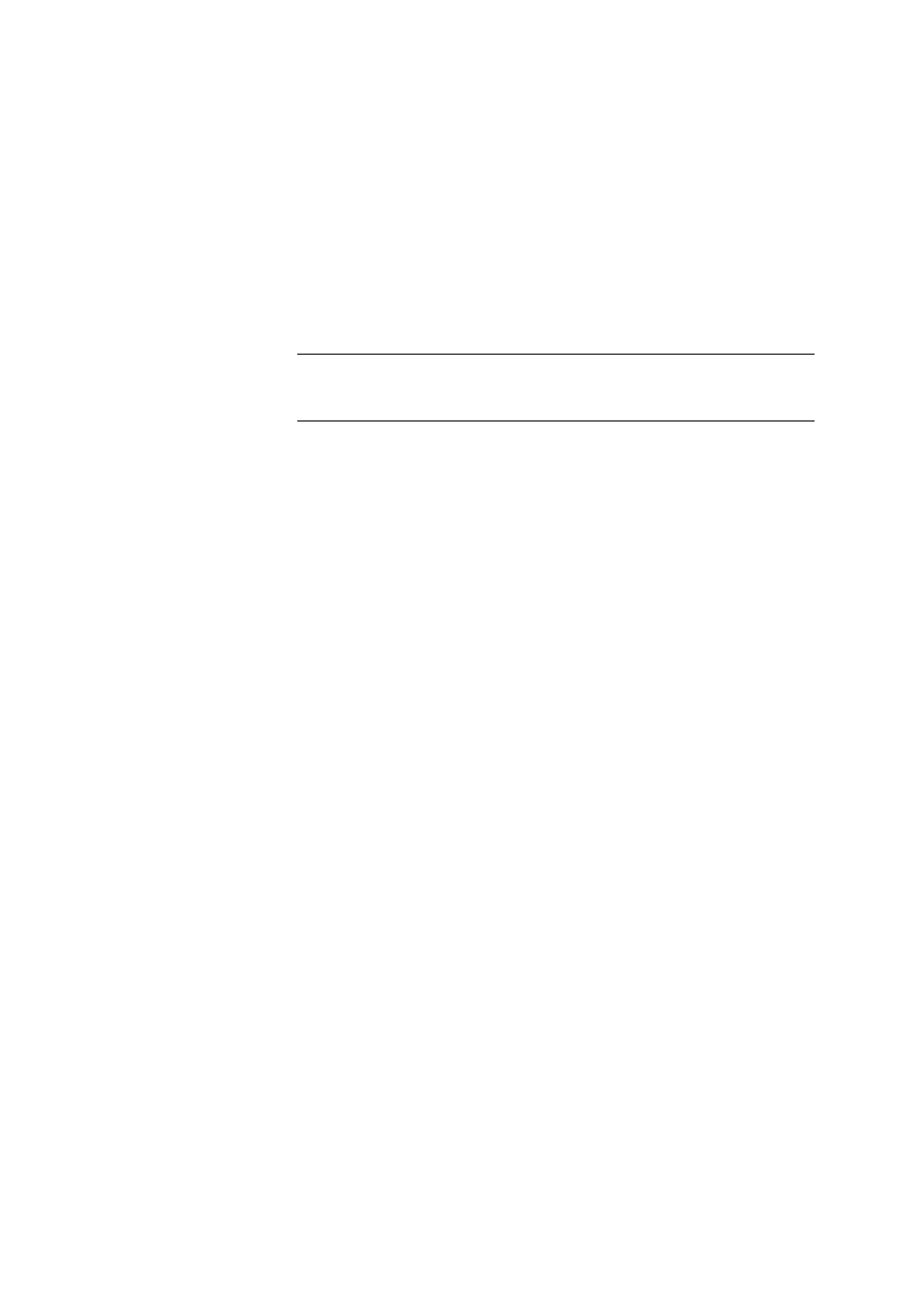
■■■■■■■■■■■■■■■■■■■■■■
7 Instruments
tiamo 2.3 (for Process Analysis)
■■■■■■■■
1601
Acoustic signal
on | off (Default value: off)
If this option is activated, an acoustic signal will be emitted additionally to
the message defined above
Action
The actions can only be edited if monitoring is switched on.
If during monitoring it is found that the validity period has expired then
one of the following actions will be triggered automatically at start test.
Selection
Record message | Display message | Cancel
determination
Default value
Display message
Record message
The message that the validity period has expired will be automatically
saved with the determination.
Display message
A message is displayed and you can select whether you want to con-
tinue the sequence or cancel it. If the sequence is continued then the
message that the validity period has expired will be automatically saved
with the determination.
Cancel determination
The running determination will be automatically canceled. The follow-
ing message must be confirmed with [OK].
7.19.6
Establish a connection to the barcode reader
Dialog window: Configuration
▶ Devices ▶ [Edit] ▶ Properties... ▶ Properties - 'De-
vice type' - 'Device name'
▶ Settings ▶ [Connect] ▶ Establish connection
In order to check a connection to a barcode reader the button [Connect]
on the tab Settings has to be pressed.
If then a barcode is read in with the barcode reader, the received data will
be inserted in the following fields:
Barcode reader ID
Identifier of the barcode reader.
Data
Read-in data.
