3 adding a new sensor – Metrohm tiamo 2.3 (process analysis) User Manual
Page 1430
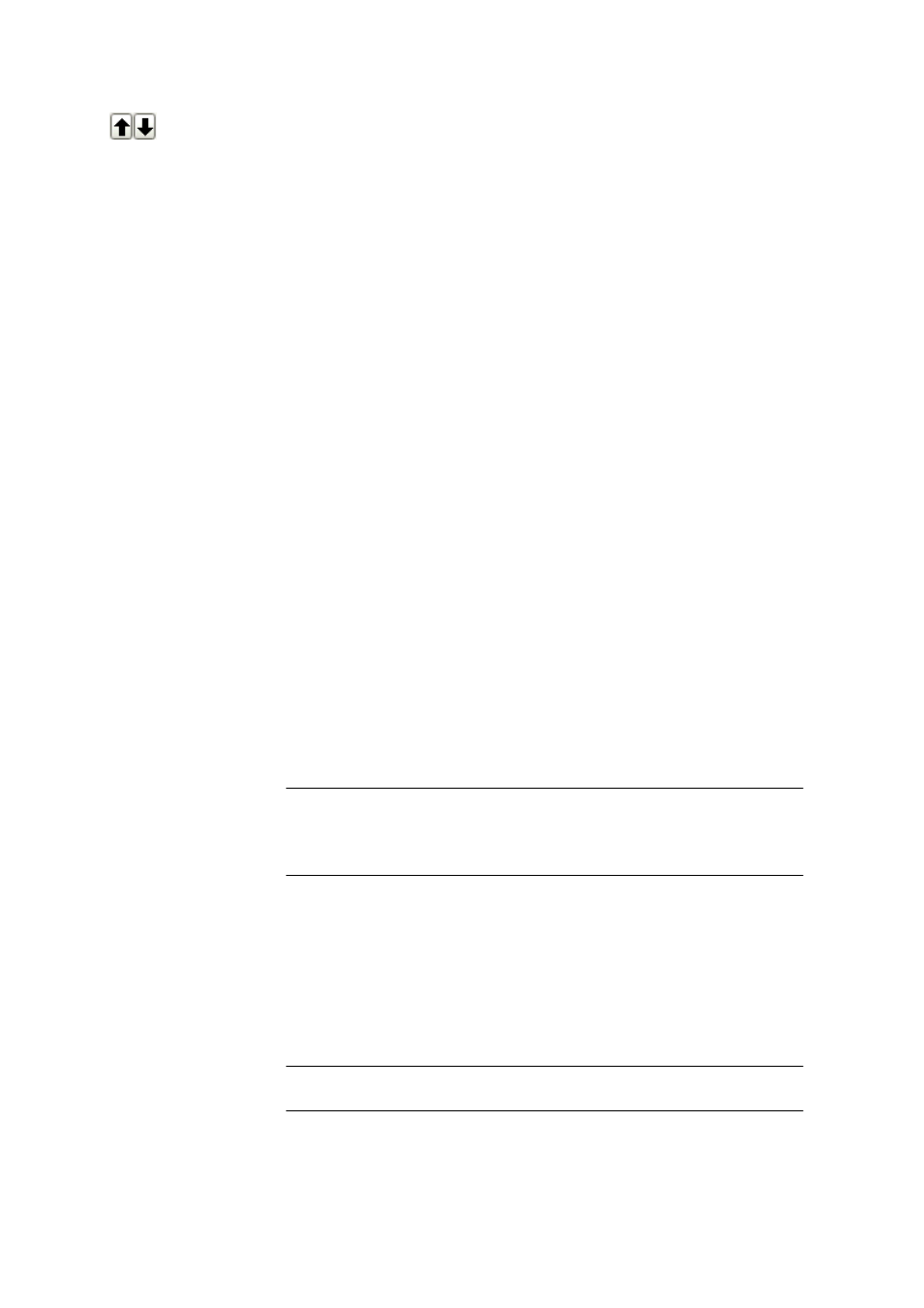
6.7 Subwindow Sensors
■■■■■■■■■■■■■■■■■■■■■■
1414
■■■■■■■■
tiamo 2.3 (for Process Analysis)
Modify the sequence of displayed columns by moving the selected column
up and down.
6.7.2.3
Adding a new sensor
Menu item: Configuration
▶ Sensors ▶ Edit ▶ New
In order to add a new non-intelligent sensor to the Sensor table, the
menu item Edit
▶ New must be pressed and then one of the following
possible sensor types must be selected:
■
pH electrode
■
Metal electrode
■
ISE electrode
■
Temperature sensor
■
Conductivity sensor
■
Other sensor
The properties window then opens automatically for the configuration of
the sensor (see Chapter 6.7.3.1, page 1415).
Sorted by
The sensors are in the table in alphabetical order. In ascending or
descending order, depending on the selection made.
The sensors can be selected in the Methods part with the various com-
mands. The sensors appear in alphabetical order, but only in descending
sequence, in the list field Sensor, on the tab General/Hardware.
If the sensor type ISE electrode is selected then the dialog window New
ISE electrode will open first for the definition of the measuring ion.
Ion
Selection
Ag | BF4 | Br | Ca | Cd | Cl | CN | Cu | F | I | K | Na
| NH4 | NO2 | NO3 | Pb | S | SCN | SO4 | Surfac-
tant | Custom
Default value
F
F
Selection of the measuring ion from the list or definition of another ion
with Custom. The valence of the selected measuring ion will also be
shown automatically.
Name
Entry of the name for the self-selected ion. This parameter is only visible if
Custom has been selected in the field Ion.
Input
6 characters
Default value
'empty'
