2 adding a new line, 3 deleting a line – Metrohm tiamo 2.3 (process analysis) User Manual
Page 1484
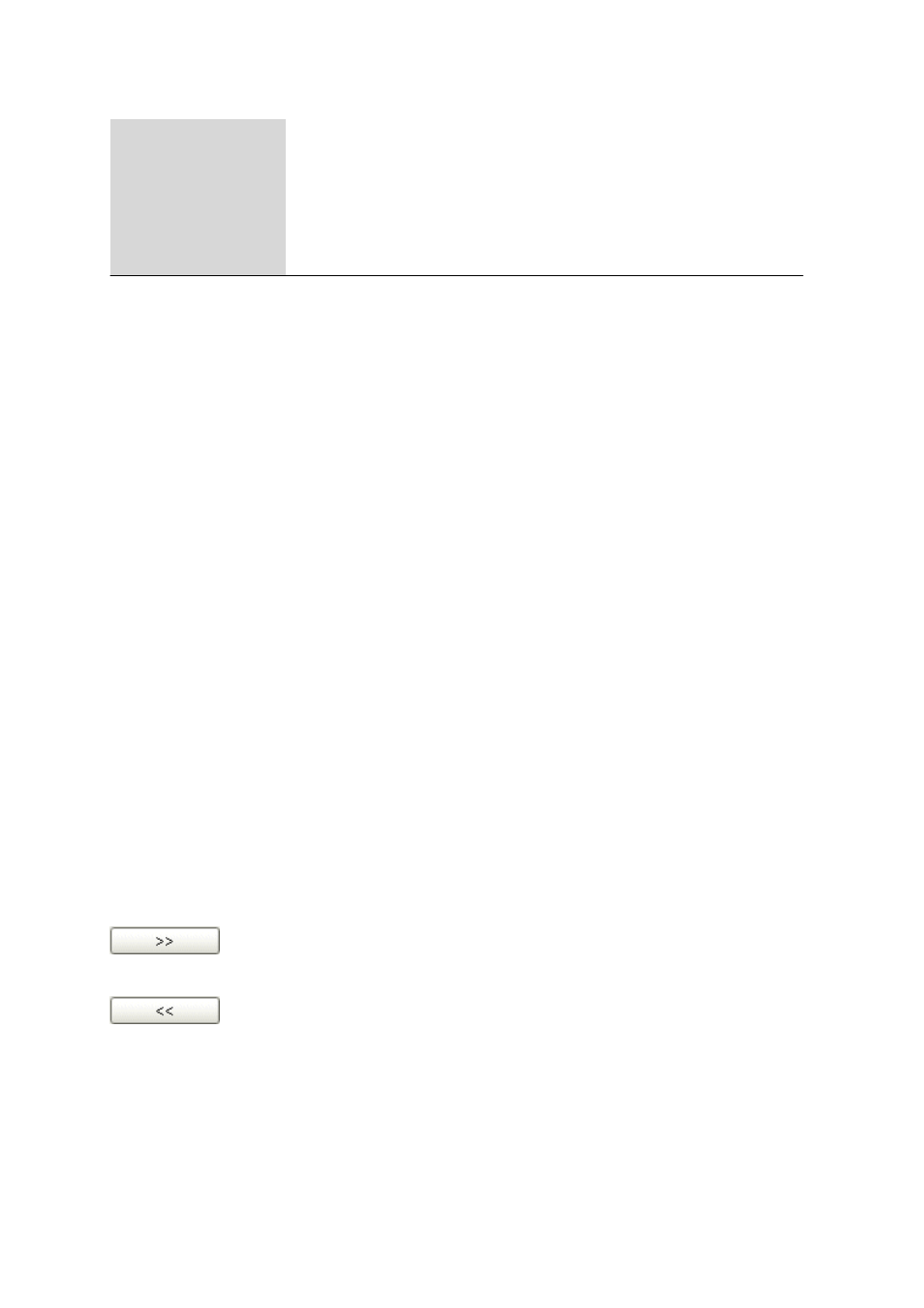
6.11 Subwindow Sample solutions (TC conductivity)
■■■■■■■■■■■■■■■■■■■■■■
1468
■■■■■■■■
tiamo 2.3 (for Process Analysis)
Delete
Delete the selected line (see Chapter 6.11.2.3, page 1468).
Properties…
Edit the selected line (see Chapter 6.6.3.1, page 1392).
Column display…
Define the columns for the table (see Chapter 6.11.2.4, page 1468).
Print (PDF)
Output of the table as a PDF file (see Chapter 6.11.2.5, page 1469).
6.11.2.2
Adding a new line
Menu item: Configuration
▶ Sample solutions (TC conductivity) ▶ [Edit] ▶ New…
A new line with the data for calculating the temperature coefficient for a
sample solution is added manually to the table with [Edit]
▶ New…. The
properties window then opens automatically for editing the data. After
the properties window has been closed, the line will be entered in the
solution table. The parameters can be modified at any time with
[Edit]
▶ Properties....
6.11.2.3
Deleting a line
Menu item: Configuration
▶ Sample solutions (TC conductivity) ▶ [Edit] ▶ Delete
With [Edit]
▶ Delete, the selected line in the table is deleted.
6.11.2.4
Sample solutions (TC conductivity) - Column display
Dialog window: Configuration
▶ Sample solutions (TC conductivity) ▶ [Edit] ▶ Col-
umn display…
▶ Column display
With [Edit]
▶ Column display…, the dialog window Column display
opens. Here you can define the columns that are to be shown in the
table.
Available columns
Display of all the fields that can be displayed as columns in the table.
Displayed columns
Display of all the fields that are displayed as columns in the table. The
default situation shows the columns Name, TC min., TC max., Assign-
ment date, Assignment method and User. The columns Name, TC
min. and TC max. are always present and cannot be removed.
Add the selected column to the table.
Remove the selected column from the table.
