Alternate buses and delegation, Utility buses, Effects send – Grass Valley Kalypso User Manual V.15.0 User Manual
Page 72
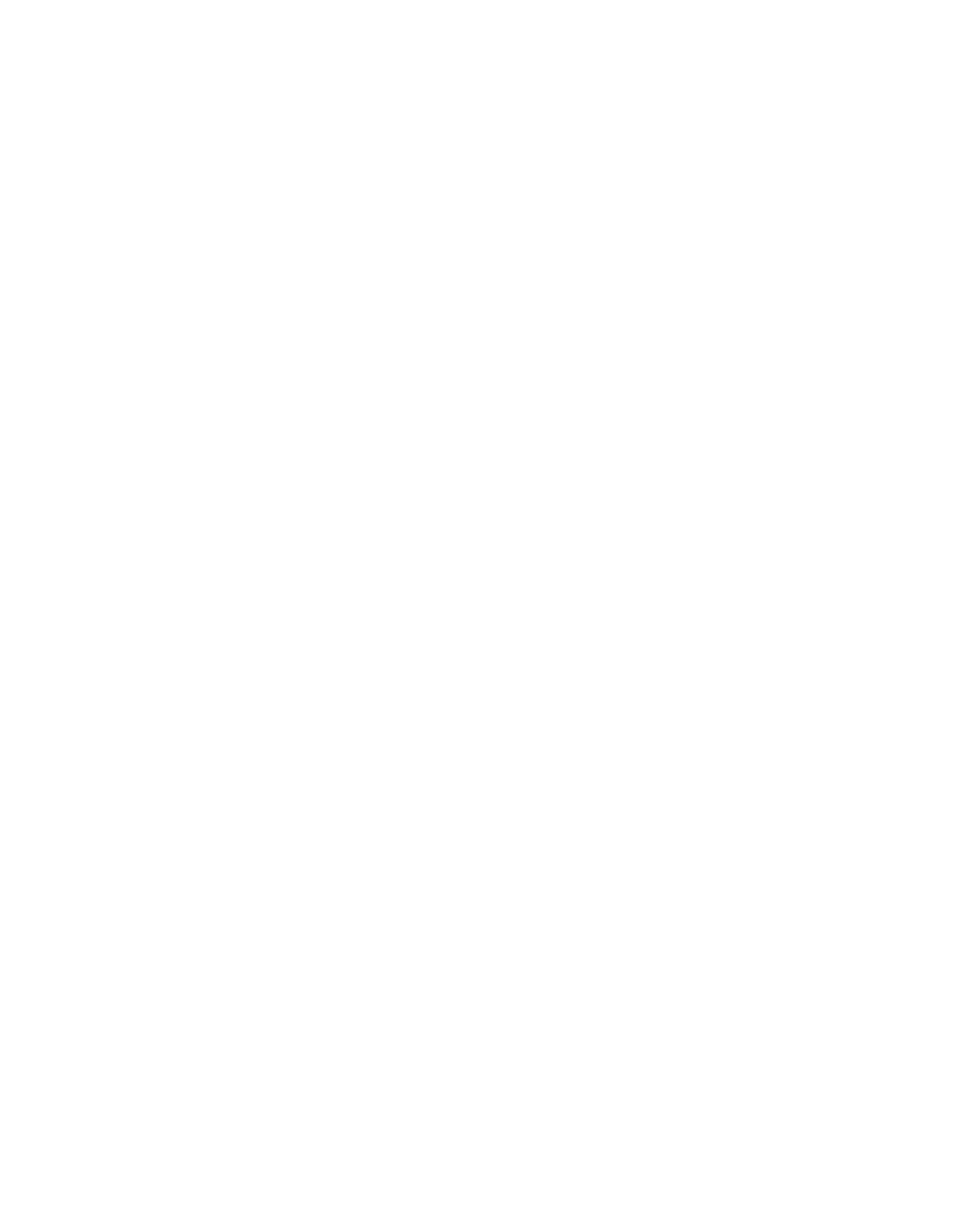
72
Kalypso — User Manual
Section 2 — Concepts
Alternate Buses and Delegation
Many earlier generation switchers had M/Es equipped with two keyers,
and each M/E could accept two background sources. This permitted
mixing or wiping between two backgrounds, and keying up to two addi-
tional sources over the background. Dedicated rows of control panel
buttons were used to select these key and background signals.
Each Kalypso system M/E actually has four keyers, each handling a fill and
a key signal, and each M/E can accept four background sources (A, B,
Utility 1, and Utility 2). Providing 12 source selection rows for each M/E is
impractical, as the panel would become too large for an operator to reach
all the buses. For ease of use, Kalypso panels have alternate buses accessed
by delegation, using source select modifier buttons. Holding down a mod-
ifier button changes which bus is affected by pressing a source select
button. Each Kalypso M/E Status display shows all 12 source selections for
that M/E, and clearly identifies which bus will be affected by source selec-
tion.
For example, on the Kalypso system you access Key 1 fill, Key 2 fill, Bkgd
A, and Bkgd B without holding down a modifier. You access Key 3 fill,
Key 4 fill, Utility 1 and Utility 2 by holding down the
Alt Buses
modifier. You
access Keyer cut buses by holding down the
Key Split
modifier. Holding
down combinations of modifiers are allowed, permitting for example the
splitting of a key on a the Key 3 bus.
Utility Buses
Besides the standard A and B background inputs, each Kalypso M/E also
accepts Utility 1 and Utility 2 inputs. Kalypso Utility buses can be used to
select signals for special purposes, and have no relation to the background
buses. For example, a video signal selected on a Utility bus can be used to
fill a keyed Borderline border, to feed a custom pattern into a wipe gener-
ator, or create a custom border wash pattern.
Effects Send
Effects Send provides a method of integrating digital effects devices into an
M/E subsystem. Effects Send switches the key cut and key fill outputs of
the keyer of an M/E to a digital effects device for manipulation. The manip-
ulated key cut and key fill outputs are then received and sent directly to the
inputs of the mixer circuits of the M/E. Effects Send allows you to process
a key effect as though the digital effects circuits were located inside the
M/E itself.
- Kalypso User Manual V.12.0 Apr 10 2007 Kalypso Reference Manual V.11.0 Kalypso Reference Manual V.12.0 Mar 16 2006 Kalypso Reference Manual V.12.0 Apr 10 2007 Kalypso Classic Installation V.11.0 Kalypso Classic Installation V.12.0 Mar 13 2006 Kalypso Classic Installation V.12.0 Apr 10 2007 Kalypso User Manual V.11.0 Kalypso User Manual V.12.0 Mar 16 2006 Kalypso Reference Manual V.15.1 Kalypso User Manual V.15.1 HD/Duo Kalypso Installation V.15.0 HD/Duo Kalypso Installation V.11.0 HD/Duo Kalypso Installation V.15.1 Kalypso Reference Manual V.15.0 Video Switcher
