Reserved, Cancel pending operations, Show reserved – Grass Valley Kalypso User Manual V.15.0 User Manual
Page 296: Clear reserved, For mor
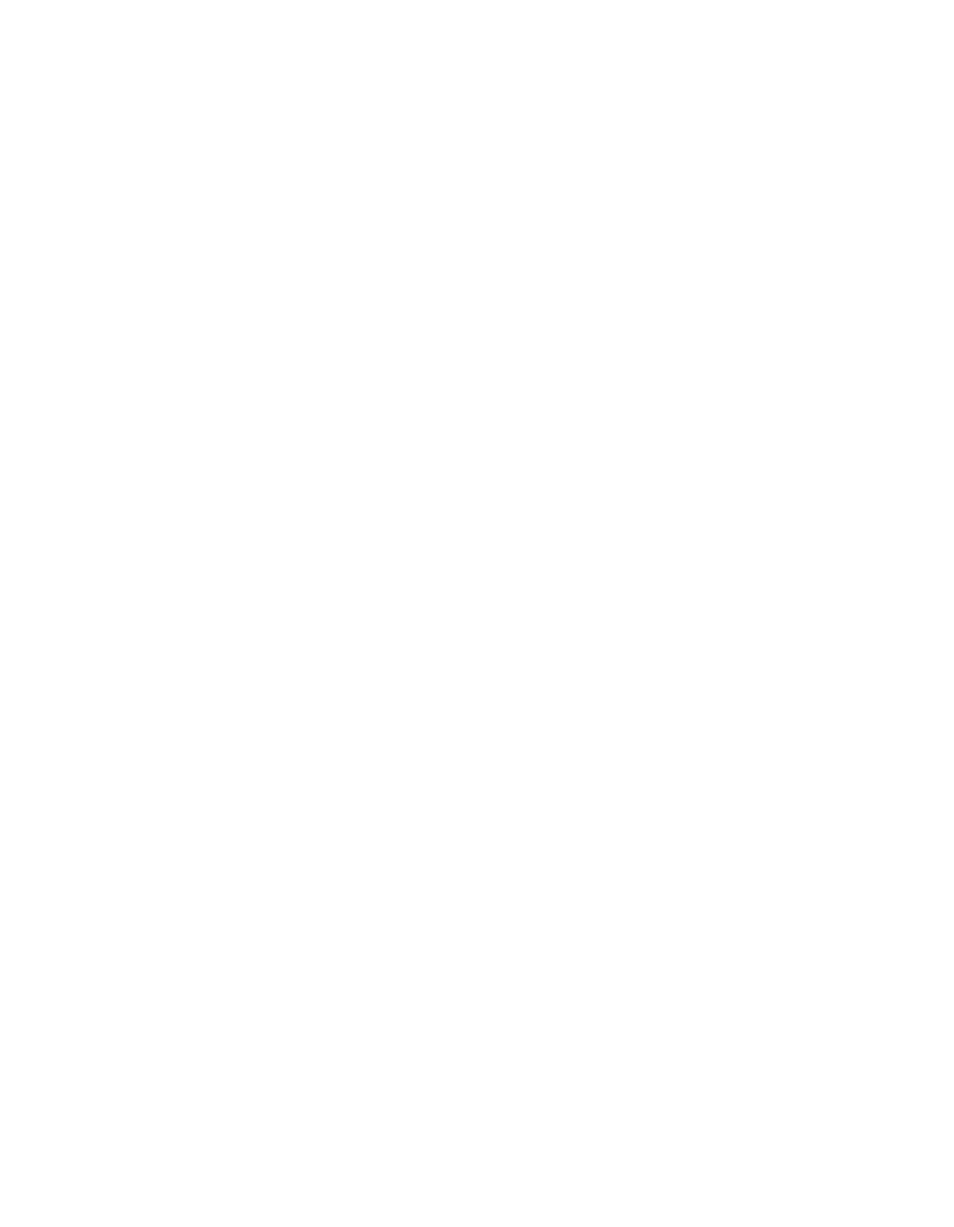
296
Kalypso — User Manual
Section 3 — System Operation
Selecting the
Meta Data only
button modifies the
Save Selected
button to save
or update only the metadata file (the image and thumbnail files will not be
re-saved) from selected images to the working directory (the default). This
saves a significant amount of time compared to saving all three files.
Save Selected
Selecting the
Save Selected
button:
•
Saves selected images to the appropriate location for each image.
•
Can be modified to save only metadata files using the
Meta Data only
button.
Show Unsaved
Selecting the
Show Unsaved
button filters the Image Manager scrolling list to
show only unsaved images.
CAUTION If unsaved images are removed from the Image Manager scrolling list, they
are permanently removed.
Reserved
The Reserved section of the Image Manager pane contains the
Clear Reserved
and
Show Reserved
buttons.
Show Reserved
Selecting the
Show Reserved
button filters the Image Manager scrolling list to
display reserved images only.
Clear Reserved
Selecting the
Clear Reserved
button:
•
If the image is in the working directory, and marked reserved, removes
the image from cache and removes the “Reserved” icon.
•
If the image is not in the working directory, removes the image from
cache and removes the image from the Image Manager completely
(unsaved images are permanently deleted from Still Store).
Cancel Pending Operations
The Cancel Pending Operations section of the Image Manager pane con-
tains the
Cancel Selected
and
Show Pending
buttons.
Cancel Selected Button
Selecting the
Cancel Selected
button:
Cancels pending and in-process operations for selected images.
- Kalypso User Manual V.12.0 Apr 10 2007 Kalypso Reference Manual V.11.0 Kalypso Reference Manual V.12.0 Mar 16 2006 Kalypso Reference Manual V.12.0 Apr 10 2007 Kalypso Classic Installation V.11.0 Kalypso Classic Installation V.12.0 Mar 13 2006 Kalypso Classic Installation V.12.0 Apr 10 2007 Kalypso User Manual V.11.0 Kalypso User Manual V.12.0 Mar 16 2006 Kalypso Reference Manual V.15.1 Kalypso User Manual V.15.1 HD/Duo Kalypso Installation V.15.0 HD/Duo Kalypso Installation V.11.0 HD/Duo Kalypso Installation V.15.1 Kalypso Reference Manual V.15.0 Video Switcher
