Editing effect duration with the main panel, Editing effect duration with the menu panel – Grass Valley Kalypso User Manual V.15.0 User Manual
Page 187
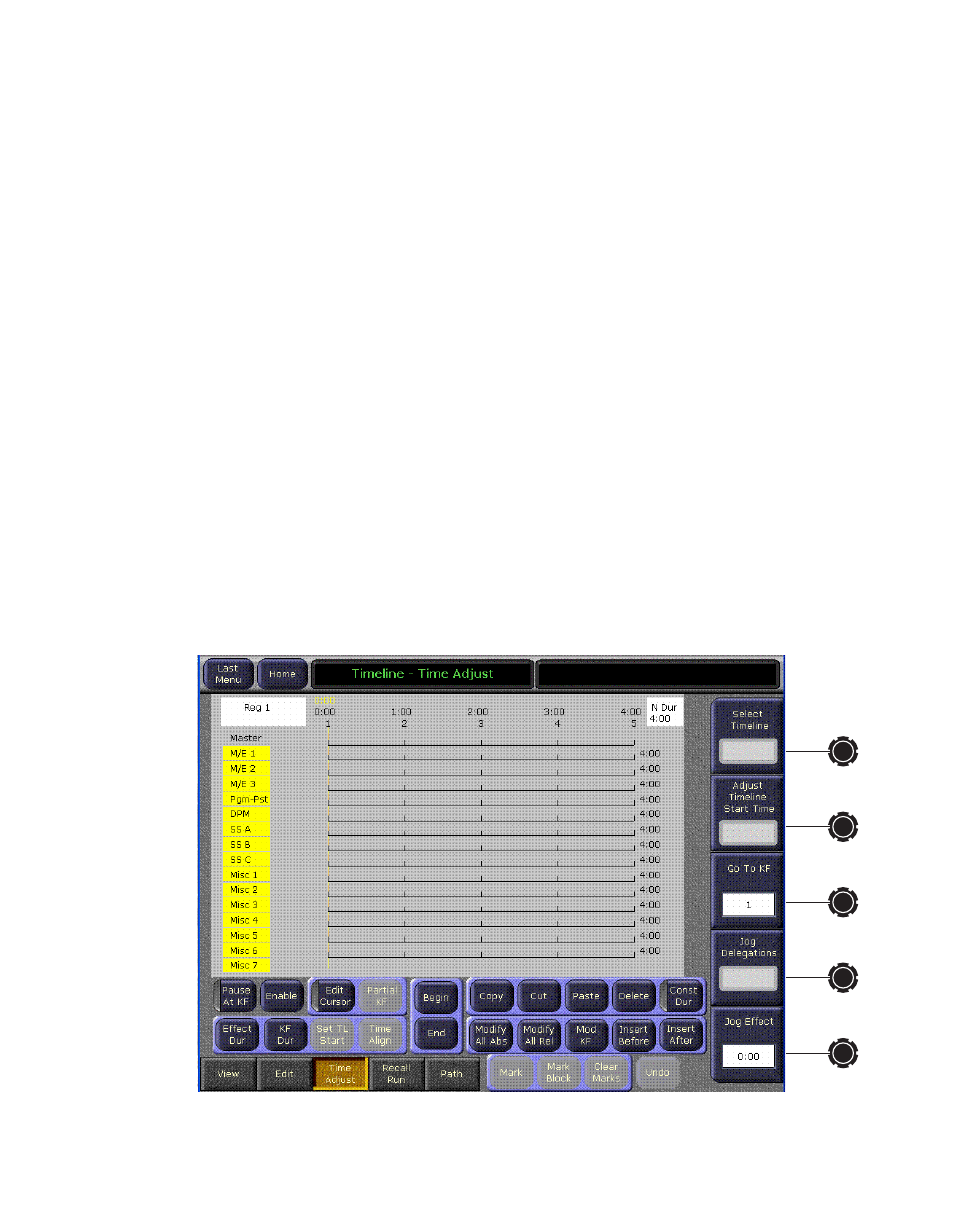
Kalypso — User Manual
187
E-MEM Operations
make the overall length of the effect longer or shorter with a single com-
mand. Each keyframe duration in the effect will be increased or decreased
proportionately to match the new “forced duration”.
Editing Effect Duration with the Main Panel
1.
Select the effect whose duration you wish to change.
2.
Touch the
Effect Dur
button on the Master E-MEM subpanel.
3.
Type a new duration in Seconds • Frames • Field format and touch
Enter
. Entering a single value defaults to frames, and the third Field
value is optional. Entering a
1
for the Field value specifies odd field. For
example,
1.0.1
indicates 1 second, 0 frames, 1 field.
•
Entering only a • restores the natural duration of the effect.
4.
Touch the
Effect Dur
button again to turn off the function.
Editing Effect Duration with the Menu Panel
1.
Select the effect whose duration you wish to change.
2.
Touch
Timeline
,
Time Adjust
on the Menu panel to bring up the Timeline -
Time Adjust menu (
).
Figure 152. Timeline - Time Adjust Menu
- Kalypso User Manual V.12.0 Apr 10 2007 Kalypso Reference Manual V.11.0 Kalypso Reference Manual V.12.0 Mar 16 2006 Kalypso Reference Manual V.12.0 Apr 10 2007 Kalypso Classic Installation V.11.0 Kalypso Classic Installation V.12.0 Mar 13 2006 Kalypso Classic Installation V.12.0 Apr 10 2007 Kalypso User Manual V.11.0 Kalypso User Manual V.12.0 Mar 16 2006 Kalypso Reference Manual V.15.1 Kalypso User Manual V.15.1 HD/Duo Kalypso Installation V.15.0 HD/Duo Kalypso Installation V.11.0 HD/Duo Kalypso Installation V.15.1 Kalypso Reference Manual V.15.0 Video Switcher
