Kalypso — user manual 409 fundamentals tutorial, Press the, Button and at the same time turn – Grass Valley Kalypso User Manual V.15.0 User Manual
Page 409: Knob. this changes the direction of the shadow, While holding down the, Button, turn the, M/e modifiers, Border line, Saturation, Brightness
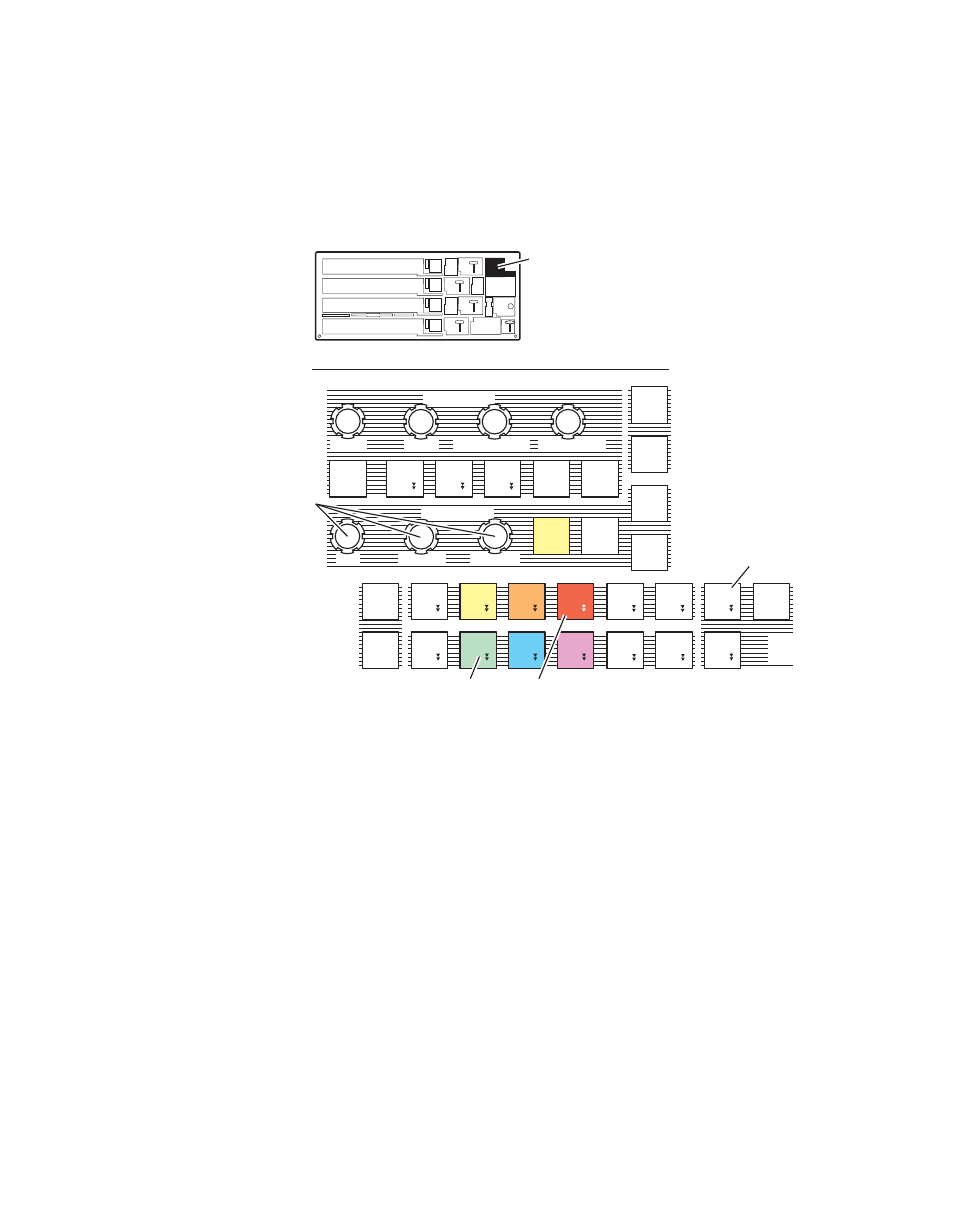
Kalypso — User Manual
409
Fundamentals Tutorial
7.
In the Mattes subpanel, make sure the
Border Line
button in the Key Only
area is illuminated, which should have auto-delegated (
Adjust the
Hue
,
Saturation
, and
Brightness
knobs to change the border to a
dark color. You have now added a standard border around the key.
Figure 276. Mattes Subpanel, Keyer Borderline Auto Delegated
8.
Press the
Shadow
button in the Keyers subpanel (
). An offset border effect appears. Press and hold down the
Shadow
button and at the same time turn
Border/Position/Direction
knob.
This changes the direction of the shadow.
9.
While holding down the
Shadow
button, turn the
Opacity
knob. The knob
now changes only the opacity of the shadow, not the key itself.
0618_02_115_r0
M/E Modifiers
Mattes
Rotate
Wash Geometry
Base / Wash Fill
Hue
Texture
Saturation
Brightness
Offset / Size / Clip
Softness / Gain
Key
Only
Flat
Flat
C 2
C 2
Wipe
Wipe
C 1
C 1
Wipe
Wipe
Utility
Utility
2
Utility
Utility
1
Keyer
Keyer
Wipe
Wipe
Base
Base
Fill
Fill
Wash
Wash
Fill
Fill
Matte
Matte
Fill
Fill
Color
Color
Pick
Pick
Auto
Auto
Deleg
Deleg
M/E
M/E
1
M/E
M/E
2
M/E
M/E
3
Last
Last
Deleg
Deleg
Key
Key
1
Key
Key
2
Key
Key
3
Key
Key
4
Bkgd
Bkgd
1
Bkgd
Bkgd
2
Wipe
Wipe
1
Wipe
Wipe
2
t
t
Matte
Matte
Fill
Fill
Border
Border
Line
Line
PstPtn
PstPtn
Bord
Bord
Pgm
Pgm
Pst
Pst
Util 2
Util 2
Fill
Fill
Util 1
Util 1
Fill
Fill
Pgm
Pst
Key
2
Border
Line
Hue,
Saturation,
Brightness
Knobs
Mattes Subpanel
- Kalypso User Manual V.12.0 Apr 10 2007 Kalypso Reference Manual V.11.0 Kalypso Reference Manual V.12.0 Mar 16 2006 Kalypso Reference Manual V.12.0 Apr 10 2007 Kalypso Classic Installation V.11.0 Kalypso Classic Installation V.12.0 Mar 13 2006 Kalypso Classic Installation V.12.0 Apr 10 2007 Kalypso User Manual V.11.0 Kalypso User Manual V.12.0 Mar 16 2006 Kalypso Reference Manual V.15.1 Kalypso User Manual V.15.1 HD/Duo Kalypso Installation V.15.0 HD/Duo Kalypso Installation V.11.0 HD/Duo Kalypso Installation V.15.1 Kalypso Reference Manual V.15.0 Video Switcher
