Tri-color source name display setting, Pbus patching procedure (single suite mode) – Grass Valley Kalypso User Manual V.15.0 User Manual
Page 153
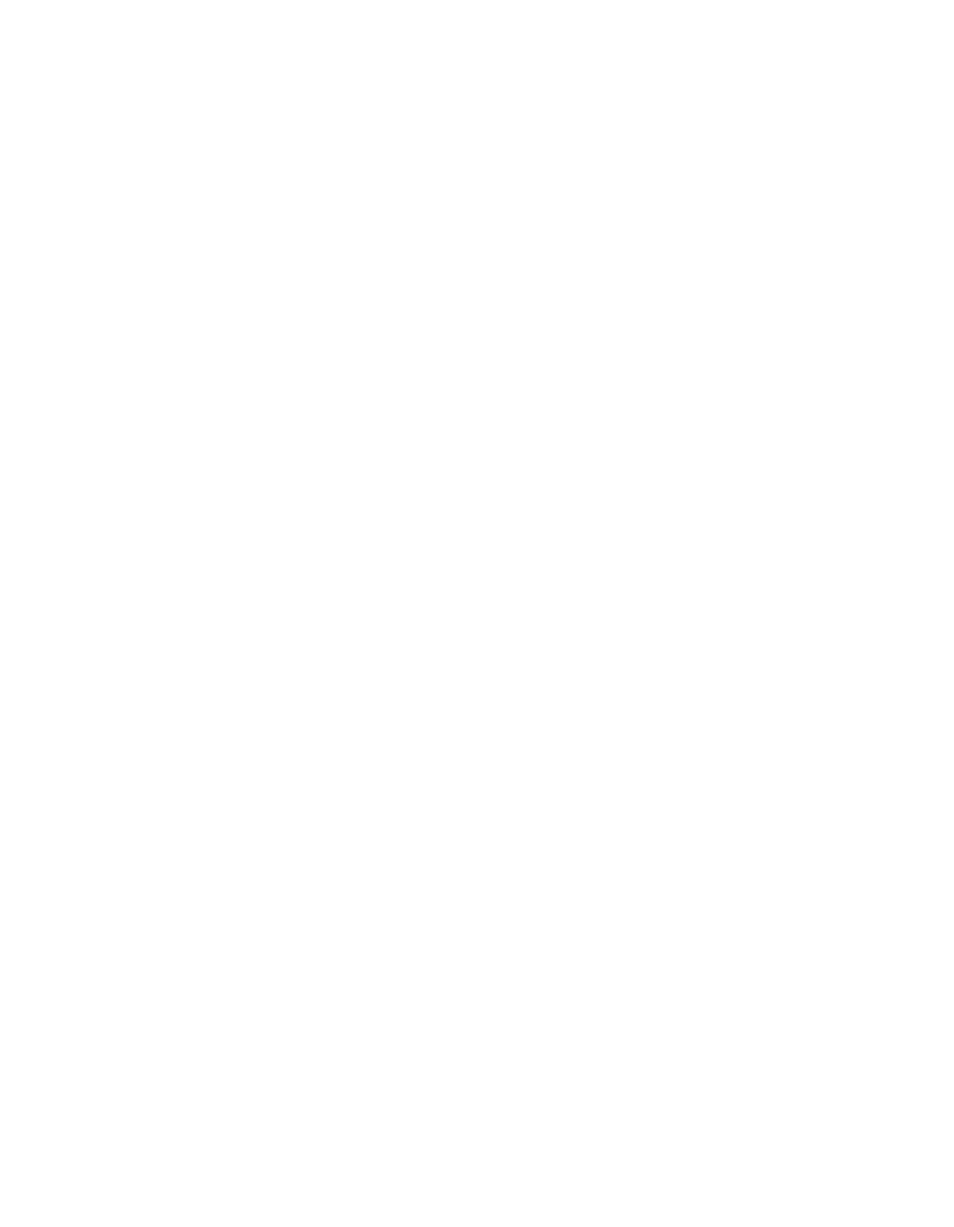
Kalypso — User Manual
153
PBus Patching Procedure (Single Suite Mode)
Note
Source Patching is the bridge between engineering sources and logical
sources. Both TD and EIC should make reference to this menu when
resolving source issues. The mechanism is similar in concept to a physical
patch panel. Effects and all source selections are based on logical sources.
Tally and associations with external devices are based on engineering
sources.
Tri-Color Source Name Display Setting
The Main panel and Local Aux panel source name displays can be set to
display red, green, and amber colors, which can be applied either to the text
or the background. One example of using color is to make the names of all
the cameras appear green, all the character generators appear yellow, and
the network feeds appear red.
To Assign Colors to a Source Name Display:
1.
Touch
Daily Setups
,
Suite Prefs
,
Source Patch
to go to the Source Patch menu
2.
Select the Logical ID of the desired source.
3.
Select the desired color with the
Red
,
Green
, or
Amber
Display Color
buttons at the bottom of the menu. The default is green letters on a dark
background.
4.
Selecting the
Inverse
button displays dark text over a colored
background.
PBus Patching Procedure (Single Suite Mode)
PBus devices can now be patched, allowing easy reuse of E-MEM effects
built on different Kalypso systems with different PBus port assignments.
Two different patching mechanism exist. In Single Suite mode a new PBus
Patch menu is available, and in Multi Suite Mode the Acquire menu has
been enhanced to support PBus patching (see Setting Up Resource Sharing
for more Multi Suite Mode and Aquire menu information).
The PBus Patch menus is accessed via
Daily Setups
,
Suite Prefs
,
PBus Patch
- Kalypso User Manual V.12.0 Apr 10 2007 Kalypso Reference Manual V.11.0 Kalypso Reference Manual V.12.0 Mar 16 2006 Kalypso Reference Manual V.12.0 Apr 10 2007 Kalypso Classic Installation V.11.0 Kalypso Classic Installation V.12.0 Mar 13 2006 Kalypso Classic Installation V.12.0 Apr 10 2007 Kalypso User Manual V.11.0 Kalypso User Manual V.12.0 Mar 16 2006 Kalypso Reference Manual V.15.1 Kalypso User Manual V.15.1 HD/Duo Kalypso Installation V.15.0 HD/Duo Kalypso Installation V.11.0 HD/Duo Kalypso Installation V.15.1 Kalypso Reference Manual V.15.0 Video Switcher
