Position, crop, and fenced record – Grass Valley Kalypso User Manual V.15.0 User Manual
Page 268
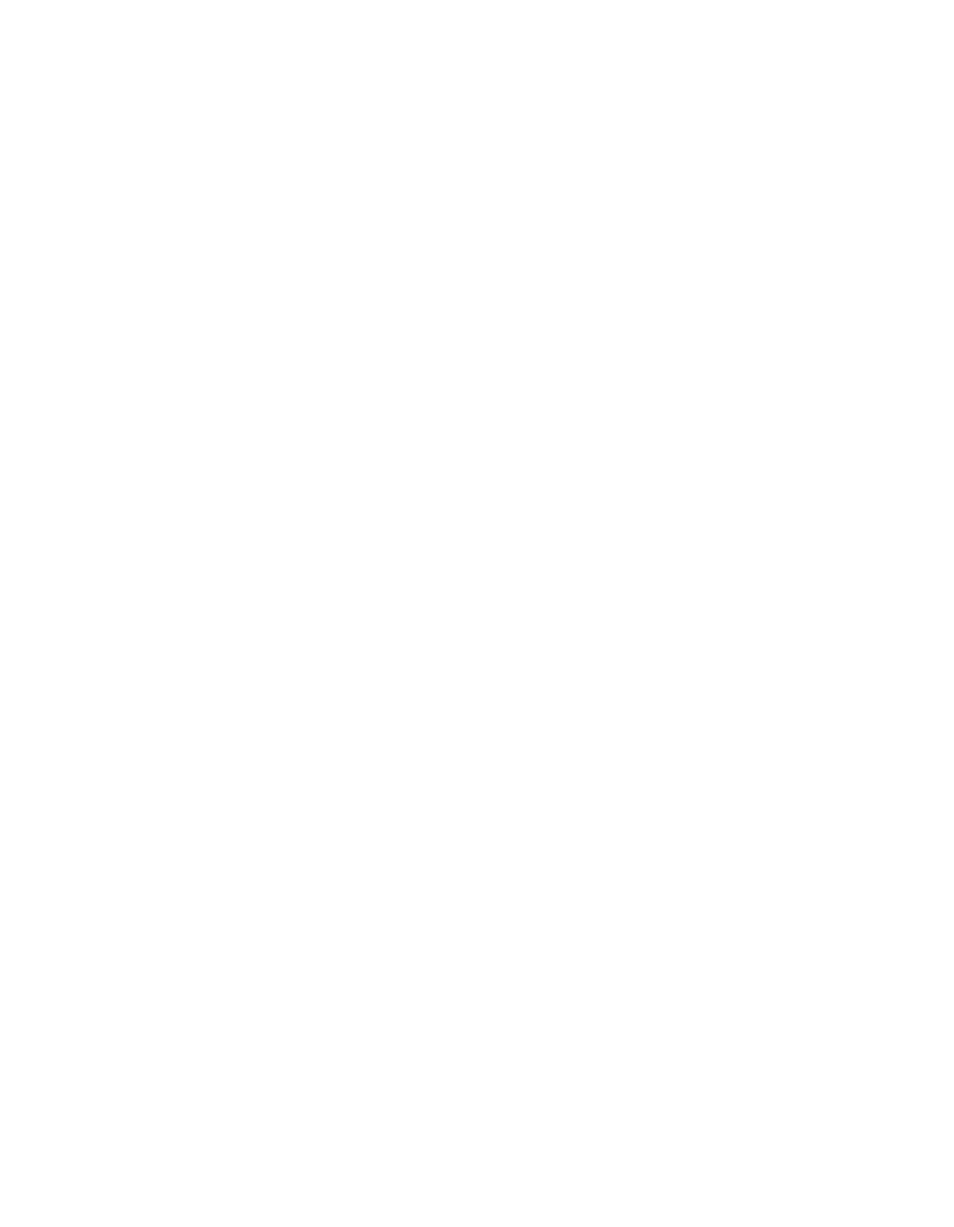
268
Kalypso — User Manual
Section 3 — System Operation
It is possible to load images directly into the cache, and remove individual
images from the cache. If the image is locked, it will need to be unlocked.
To unlock or override manual and automatic locks, see Lock/Unlock Cache
. When loading images to cache,
the system will automatically free up cache space if necessary. The system
cannot remove any locked images from the cache unless the operator man-
ually removes or overrides the locks.
A “temporary image” (the Keep function has not been used for the image),
cannot be loaded into another output. The image remains loaded to the
output that was monitoring the input while the image was recorded. If
another output is selected to monitor the input, a recorded image will now
be loaded to that output. The first output will retain its recorded image
until it is unloaded.
When recording an image, the operator need not assign an image ID to the
image, it will be done automatically. It can be changed at any time before a
“Keep” of the image is performed. (Pressing the “Keep” button gives the
image an image ID).
An image that is loaded to an output is automatically cached and locked.
This would include a temporary image which had been recorded but not
named and saved to disk. It is also possible to have an image in the cache
which is not loaded to an output or saved to disk. This kind of image is also
automatically locked. The operator may unlock this kind of image and
remove it manually. The operator may manually lock or unlock any desired
image (see Lock/Unlock Cache
) in the cache.
Because a significant amount of time can be consumed caching images, the
system does not automatically re-cache images in the working directory on
system boot up or when loading a saved environment. The operator can
have this done through an E-MEM, macro, or by pressing the
Prev In Cache
/
Select All
/
Load Selected
buttons in the Image Manager Menu.
There are several reasons for this:
•
Since the operator is not likely to have been in that directory, you would
not want the system to start reloading the wrong images,
•
The time to reload images can be lengthy. This is something the oper-
ator needs to initiate, not the system,
•
And the management ability of the cache is limited; it is difficult to
unload individual cache entries as well as providing the ability to abort
various operations which have been backgrounded.
Position, Crop, and Fenced Record
Position and crop controls affect how an image is displayed. Position con-
trols relocate the image itself, and crop controls mask the sides of the image
to display only a selected area. These controls do not change the actual
image data saved to disk. Position and crop metadata is saved along with
- Kalypso User Manual V.12.0 Apr 10 2007 Kalypso Reference Manual V.11.0 Kalypso Reference Manual V.12.0 Mar 16 2006 Kalypso Reference Manual V.12.0 Apr 10 2007 Kalypso Classic Installation V.11.0 Kalypso Classic Installation V.12.0 Mar 13 2006 Kalypso Classic Installation V.12.0 Apr 10 2007 Kalypso User Manual V.11.0 Kalypso User Manual V.12.0 Mar 16 2006 Kalypso Reference Manual V.15.1 Kalypso User Manual V.15.1 HD/Duo Kalypso Installation V.15.0 HD/Duo Kalypso Installation V.11.0 HD/Duo Kalypso Installation V.15.1 Kalypso Reference Manual V.15.0 Video Switcher
