Inserting a delay, Playing back a macro register – Grass Valley Kalypso User Manual V.15.0 User Manual
Page 358
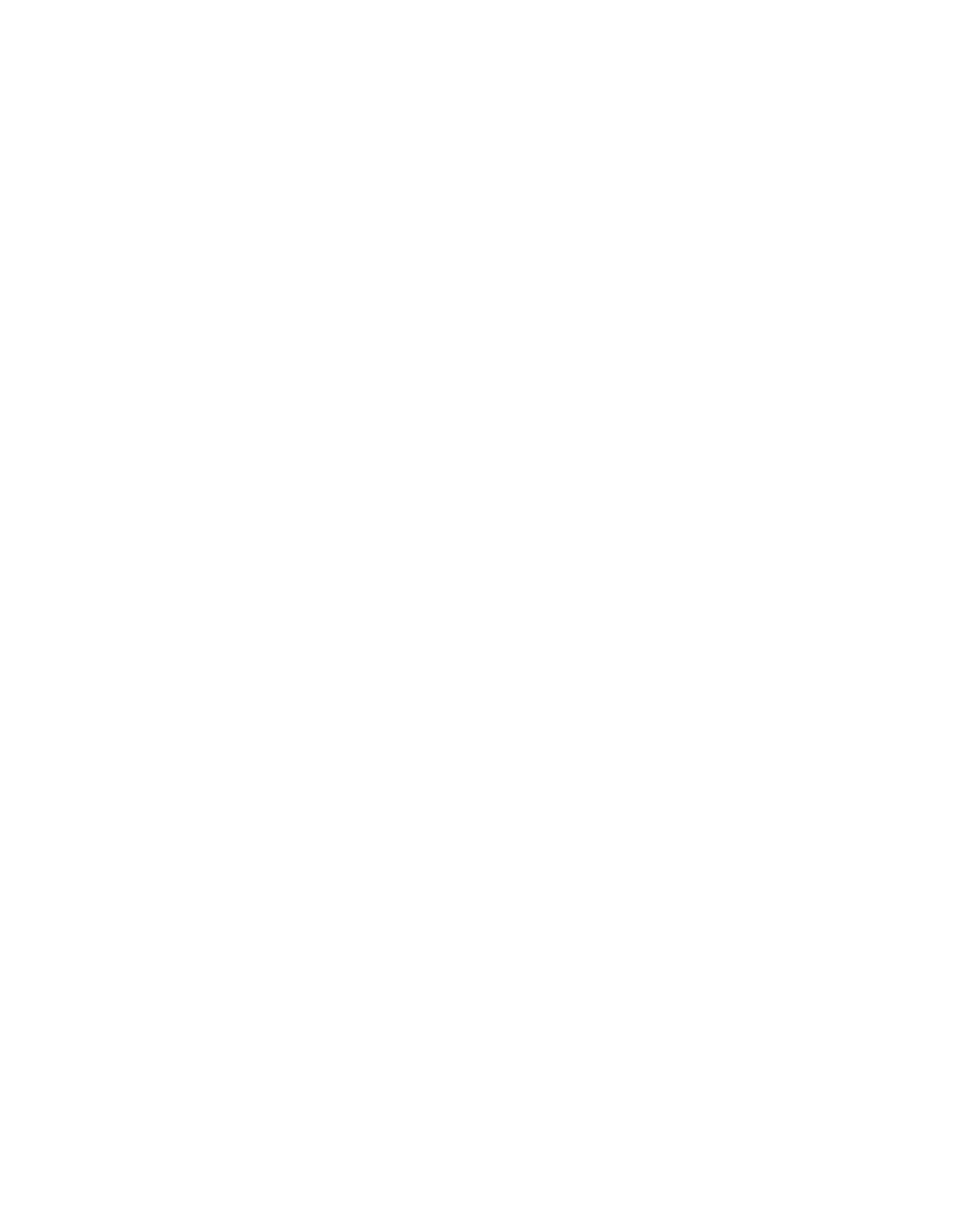
358
Kalypso — User Manual
Section 3 — System Operation
Recording a Macro with the Menu Panel Macro Buttons
1.
Go to the Macro Catalog menu (press
Macro
,
Catalog
).
2.
Touch the Macro Register number button of the register you wish to
record into on the scrolling list.
3.
Touch the
Record
button.
4.
Perform the steps you wish recorded into the macro, in the order they
are to be performed, using the Main panel and/or the Menus.
5.
Touch the
Stop
button to end the macro recording.
You can name the macro either before you record it, or after it has been
recorded, by touching the name data pad for that macro register to bring up
a keypad.
Inserting a Delay
While recording a macro, press the
Insert Delay
button or hold down the del-
egated
M/E 2/Delay
alternate macro button, then press the keyer source select
button of the desired delay time. The
Shift
button changes the time intervals
to fields. Multiple selections can be made to insert longer delays.
Playing Back a Macro Register
1.
Turn on Macro mode with the
Macro Deleg
button. If not already on, you
may also want to press the
Show Macro
button to display the macro
names on the source name displays.
2.
Select the macro to be played
•
On the Main panel, press the keyer button of the desired macro reg-
ister. The
Shift
button accesses shifted macros.
•
On the Macro menu, touch the macro register button of the desired
macro register, then touch the
Play
button.
Attaching a Macro to a Panel Button Using the Menu Panel
1.
Press the
Pre Attach
,
Repl Attach
, or
Post Attach
button, depending on how
you want to attach the macro.
2.
Press the keyer row button of the desired macro register.
3.
Press the panel button to which you wish to attach that macro.
Note
In Kalypso software version 15.0, macros attach to physical buttons, not the
delegated target of that button. This means, for example, if you attach a
macro to the Chroma Key button, pressing that button runs the macro
regardless of which keyer the Keyer subpanel has been delegated to control.
- Kalypso User Manual V.12.0 Apr 10 2007 Kalypso Reference Manual V.11.0 Kalypso Reference Manual V.12.0 Mar 16 2006 Kalypso Reference Manual V.12.0 Apr 10 2007 Kalypso Classic Installation V.11.0 Kalypso Classic Installation V.12.0 Mar 13 2006 Kalypso Classic Installation V.12.0 Apr 10 2007 Kalypso User Manual V.11.0 Kalypso User Manual V.12.0 Mar 16 2006 Kalypso Reference Manual V.15.1 Kalypso User Manual V.15.1 HD/Duo Kalypso Installation V.15.0 HD/Duo Kalypso Installation V.11.0 HD/Duo Kalypso Installation V.15.1 Kalypso Reference Manual V.15.0 Video Switcher
