Data pads and touch buttons, Menu top line, Menu category selection – Grass Valley Kalypso User Manual V.15.0 User Manual
Page 134
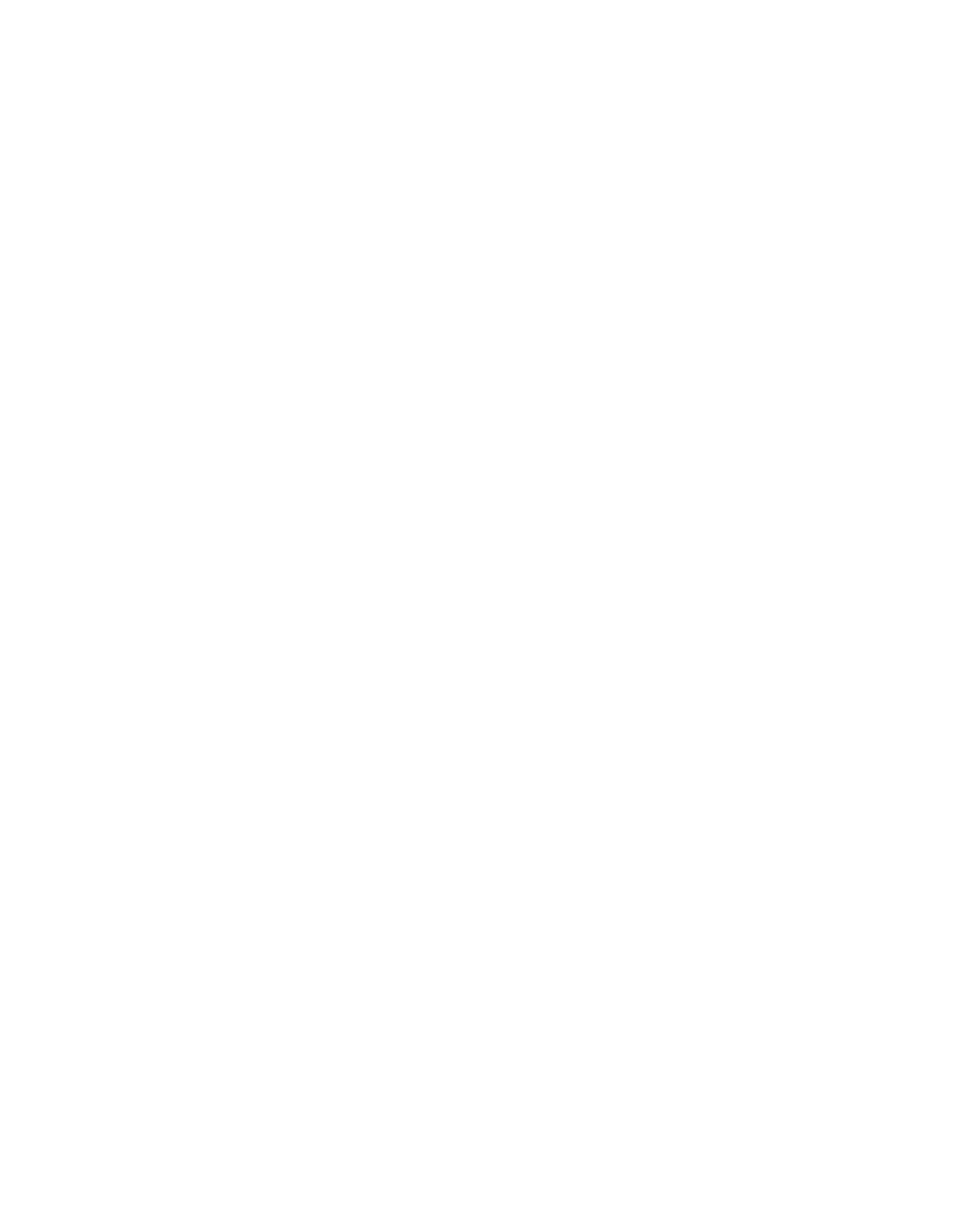
134
Kalypso — User Manual
Section 3 — System Operation
Data Pads and Touch Buttons
The Kalypso system menus make extensive use of data pads. Data pads are
active areas on the screen that display a summary of the status of an object,
and when touched bring up additional controls and information for that
object. In
, the data pad for M/E 1 Keyer 1 has been selected,
causing the rest of the screen to display settings and controls for that keyer.
A special pattern data pad also exists, which displays the shape of the
current pattern (the circle shape in
). Touching this data pad
brings up a wipes palette, from which wipe pattern generator shapes are
selected.
Touch buttons are labeled by their function and do not display data. Exam-
ples of touch button functions include selecting an operating mode (
Preset
Pattern
), or turning on an attribute (
Matte Fill
Touching these buttons will immediately activate their function. Touch
buttons can control on/off functions, and have an indicator on the left side
(
Matte Fill
), or they can select from a group of parameters, and
turn gold to indicate the state of that parameter (
Preset Pattern
For on/off buttons, the color of the indicator shows the relative importance
of the function. Green indicates this is a normal parameter and that either
an on or off state is typical. Yellow indicates an active function that may
change expected behavior. Red indicates an active function which signifi-
cantly changes normal behavior.
Touch buttons and other elements on the screen colored gray are inactive.
Menu Top Line
The top line is identical in all the Kalypso system menus.
The left portion of the top line has two menu navigation buttons. The
Last
Menu
button takes you to the last menu selected before the current menu,
ignoring the Home menu. The
Home
button takes you to the Home menu.
The center portion of the top line identifies the name of the current menu.
The right portion of the top line is an operator notification area, where mes-
sages generated by the Kalypso system are displayed.
Menu Category Selection
Menu category selection touch buttons are arranged along the bottom of
the screen (
Mode
,
B-Line
,
Priority
, etc. in the example). Touching one of these
buttons takes you directly to that category. The currently selected category
is shown by the green indicator on the touch button.
Some configuration menus have additional subcategory selections avail-
able at the left edge of the menu. The selected subcategory button is colored
gold.
- Kalypso User Manual V.12.0 Apr 10 2007 Kalypso Reference Manual V.11.0 Kalypso Reference Manual V.12.0 Mar 16 2006 Kalypso Reference Manual V.12.0 Apr 10 2007 Kalypso Classic Installation V.11.0 Kalypso Classic Installation V.12.0 Mar 13 2006 Kalypso Classic Installation V.12.0 Apr 10 2007 Kalypso User Manual V.11.0 Kalypso User Manual V.12.0 Mar 16 2006 Kalypso Reference Manual V.15.1 Kalypso User Manual V.15.1 HD/Duo Kalypso Installation V.15.0 HD/Duo Kalypso Installation V.11.0 HD/Duo Kalypso Installation V.15.1 Kalypso Reference Manual V.15.0 Video Switcher
