Grass Valley Kalypso User Manual V.15.0 User Manual
Page 419
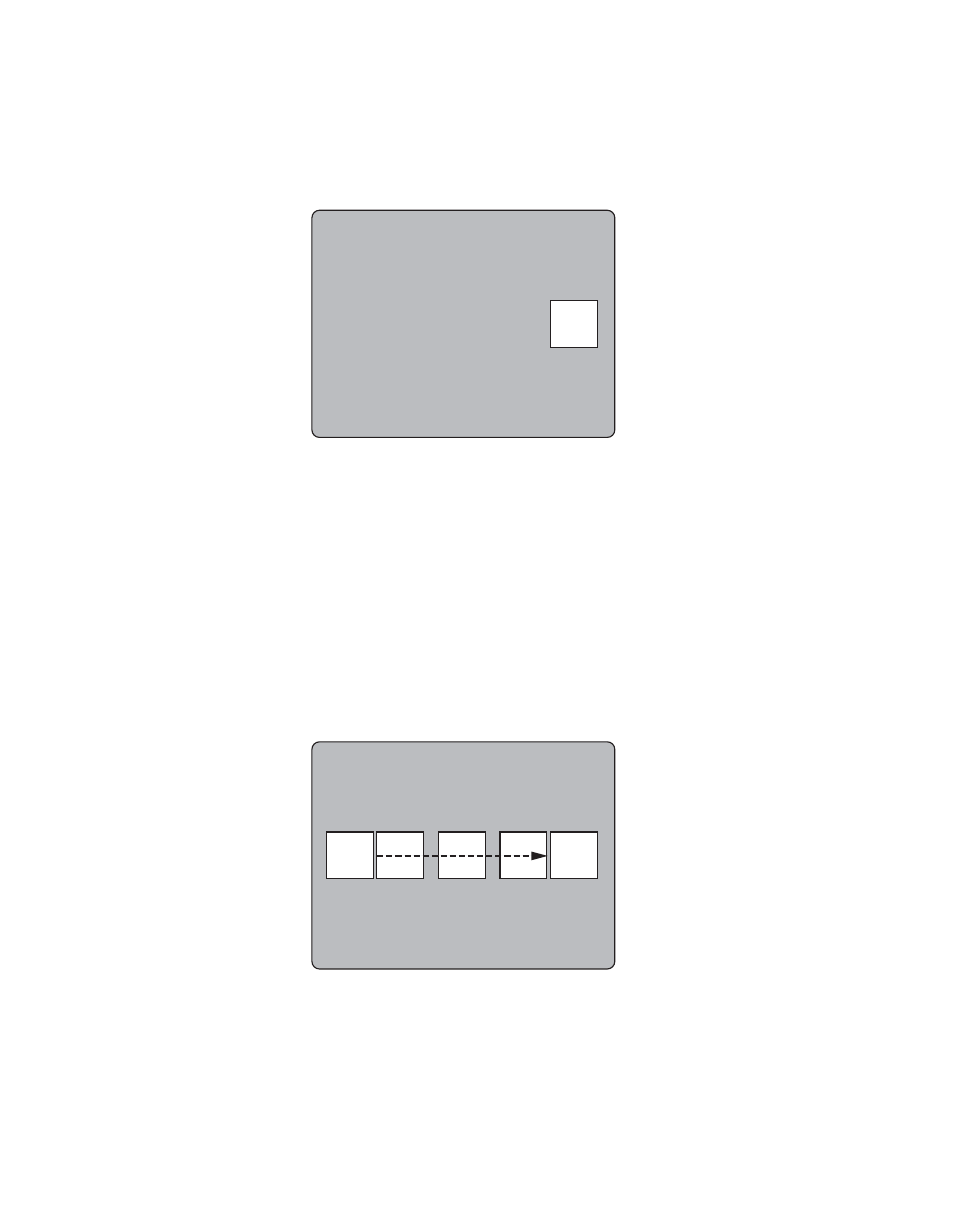
Kalypso — User Manual
419
Basic Keyframe Effect Tutorial
5.
Move the box to the right side of the screen with the joystick
(
). This is not a keyframe yet.
Figure 286.
6.
Press
Insert After
in the Effects Edit subpanel to add a keyframe after the
first keyframe. This becomes keyframe #2 (KF 2). The new keyframe is
placed on the timeline after the duration of the first keyframe (one
second default).
7.
Observing the output monitor, press
Run
in the Effects Run subpanel.
The effect will rewind to its start and run, moving the box from left to
right across the screen in one second (
). All the intermediate
positions have been interpolated by the system. The motion is S-Linear,
and so accelerates and decelerates from a resting point at each
keyframe.
Figure 287.
8.
Observing the output monitor, press
Rew
in the Effects Run subpanel.
The effect will rewind to its start.
0721_04_13_r0
KF 1
KF 2
0721_04_14_r0
- Kalypso User Manual V.12.0 Apr 10 2007 Kalypso Reference Manual V.11.0 Kalypso Reference Manual V.12.0 Mar 16 2006 Kalypso Reference Manual V.12.0 Apr 10 2007 Kalypso Classic Installation V.11.0 Kalypso Classic Installation V.12.0 Mar 13 2006 Kalypso Classic Installation V.12.0 Apr 10 2007 Kalypso User Manual V.11.0 Kalypso User Manual V.12.0 Mar 16 2006 Kalypso Reference Manual V.15.1 Kalypso User Manual V.15.1 HD/Duo Kalypso Installation V.15.0 HD/Duo Kalypso Installation V.11.0 HD/Duo Kalypso Installation V.15.1 Kalypso Reference Manual V.15.0 Video Switcher
