Reloading user and suite preferences – Grass Valley Kalypso User Manual V.15.0 User Manual
Page 375
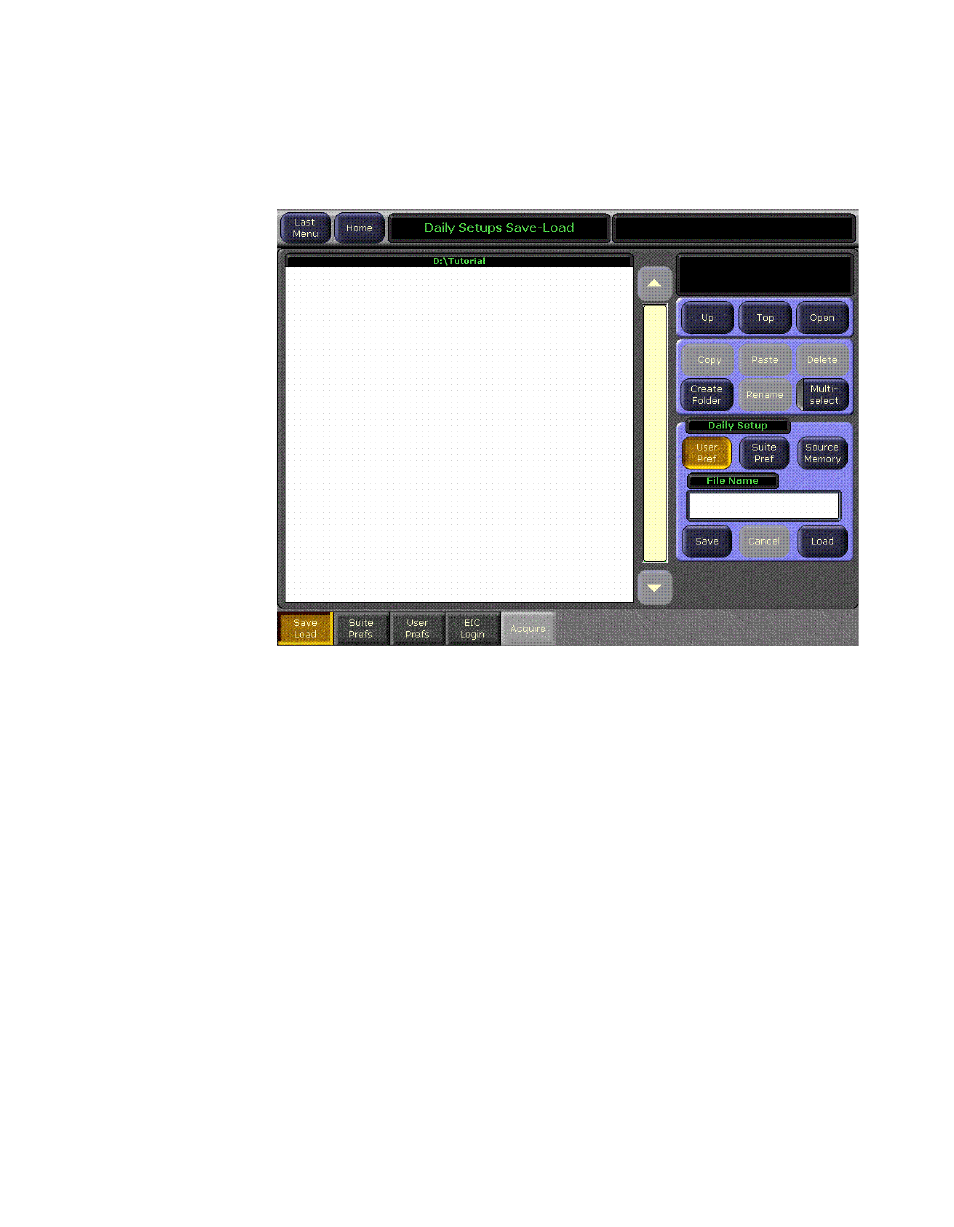
Kalypso — User Manual
375
Fundamentals Tutorial
5.
Double touch the
TUTORIAL
icon to open that folder (
). With a
folder created and selected you can save your files to it.
Figure 248. Daily Setups Save Load Menu, Tutorial Folder Opened
6.
Touch
User Pref
, touch the
File Name
data pad, type a file name (e.g.,
TUTOR1
) on the popup keypad and then touch
Enter
.
7.
Touch
Save
. The current User Preference information is saved to that
location.
8.
Touch
Suite Pref
, touch the
File Name
data pad, then type TUT_XX
(replacing the XX with your initials) on the popup keypad and then
touch
Enter
.
9.
Touch
Save
. The current Suite Preference information is saved to that
location.
You can now take the files with you by ejecting the Zip disk or removing
the USB stick. This is a good practice, since it eliminates the chances of your
files getting accidentally erased if they were stored on a Kalypso system
drive.
Reloading User and Suite Preferences
1.
Insert the Zip disk or USB stick.
- Kalypso User Manual V.12.0 Apr 10 2007 Kalypso Reference Manual V.11.0 Kalypso Reference Manual V.12.0 Mar 16 2006 Kalypso Reference Manual V.12.0 Apr 10 2007 Kalypso Classic Installation V.11.0 Kalypso Classic Installation V.12.0 Mar 13 2006 Kalypso Classic Installation V.12.0 Apr 10 2007 Kalypso User Manual V.11.0 Kalypso User Manual V.12.0 Mar 16 2006 Kalypso Reference Manual V.15.1 Kalypso User Manual V.15.1 HD/Duo Kalypso Installation V.15.0 HD/Duo Kalypso Installation V.11.0 HD/Duo Kalypso Installation V.15.1 Kalypso Reference Manual V.15.0 Video Switcher
