Multiple events on the same keyframe, Timeline event information and work buffer values, Examples – Grass Valley Kalypso User Manual V.15.0 User Manual
Page 243
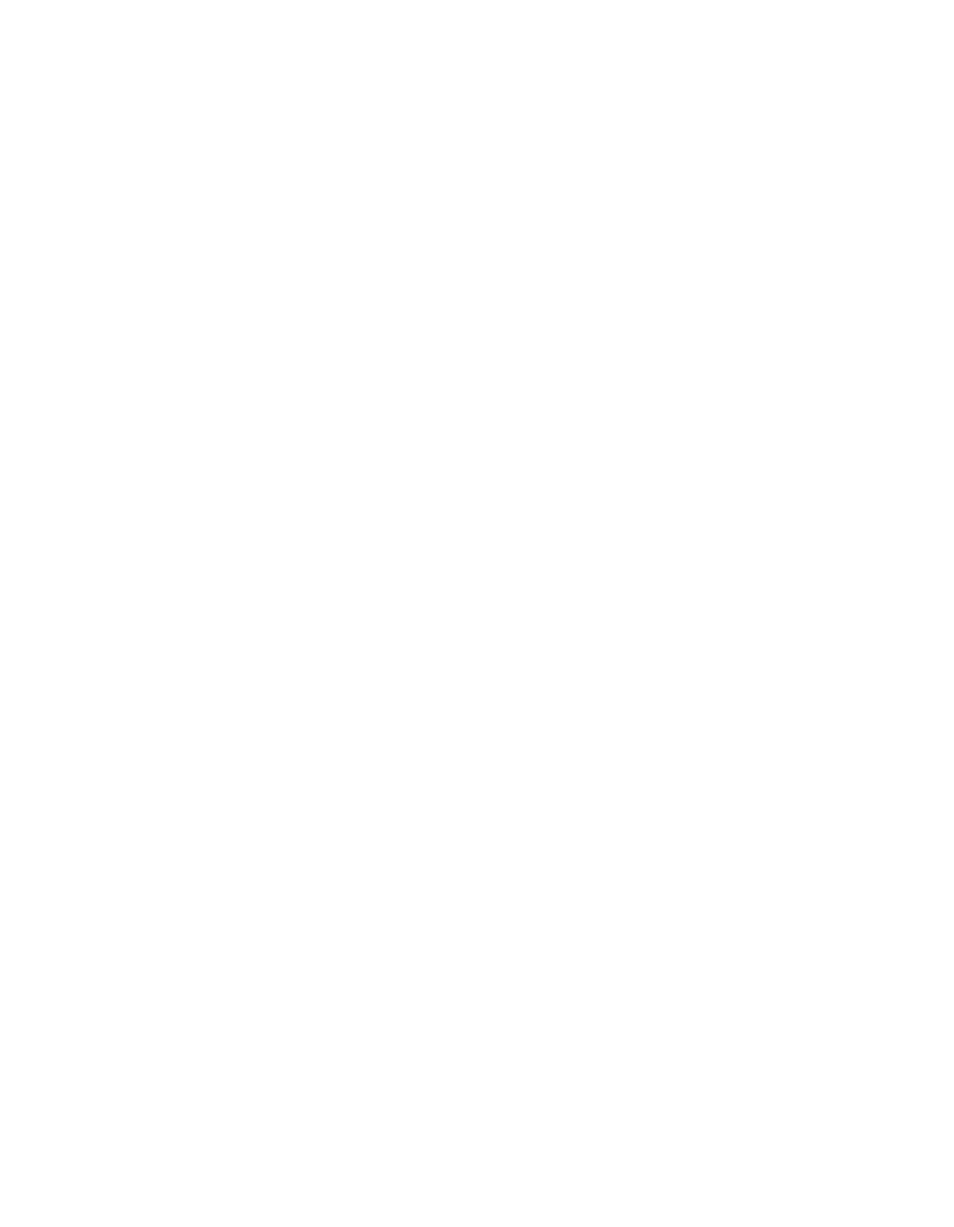
Kalypso — User Manual
243
Machine Control Operations
You can enter timecode values without • (dot) separators. Simply enter the
exact value. Leading zeros are ignored. For example, 00:02:00:11 can be
entered by typing
2 0 0 1 1
,
0 2 0 0 1 1
, or
0 0 0 2 0 0 1 1
.
Multiple Events on the Same Keyframe
More than one external device event can be specified to occur in the same
keyframe. If more than one event is specified, they are sent to the device in
Load, Cue, Play order. For example, you can specify only
Load
which will
make the device load to the start of the clip, or you can specify
Load
and
Cue
which will load and cue the device to the entered timecode. Both
Play
and
Stop
cannot be specified on the same keyframe, however. Turning one on
automatically turns the other off.
Timeline Event Information and Work Buffer Values
The Event Summary and Events data pads update to show the current state
of the work buffer. This indicates two things. First, it shows what events
exist on each keyframe as it is encountered during effect run or time cursor
navigation. Second, it shows what events will be added to the timeline if a
new keyframe is inserted or one is modified. This is consistent with other
work buffer parameters, but requires some discipline when working with
events. For other parameters, inserting keyframes without changing values
will result in no change between keyframes. But for events, this same prac-
tice will result in reissuing the event at each keyframe. It is a good practice
to use the
Clear Events
or
Clear All Events
button after inserting or modifying a
keyframe containing external device events. This prevents those same
events from being duplicated when the next keyframe is inserted.
Examples
Preparation for Control
1.
Turn on the
Misc 2
enable group button (or whichever button your
machine control device has been associated with) and delegate it for
effect editing in the Master E-MEM subpanel.
- Kalypso User Manual V.12.0 Apr 10 2007 Kalypso Reference Manual V.11.0 Kalypso Reference Manual V.12.0 Mar 16 2006 Kalypso Reference Manual V.12.0 Apr 10 2007 Kalypso Classic Installation V.11.0 Kalypso Classic Installation V.12.0 Mar 13 2006 Kalypso Classic Installation V.12.0 Apr 10 2007 Kalypso User Manual V.11.0 Kalypso User Manual V.12.0 Mar 16 2006 Kalypso Reference Manual V.15.1 Kalypso User Manual V.15.1 HD/Duo Kalypso Installation V.15.0 HD/Duo Kalypso Installation V.11.0 HD/Duo Kalypso Installation V.15.1 Kalypso Reference Manual V.15.0 Video Switcher
