Bus picker – Grass Valley Kalypso User Manual V.15.0 User Manual
Page 230
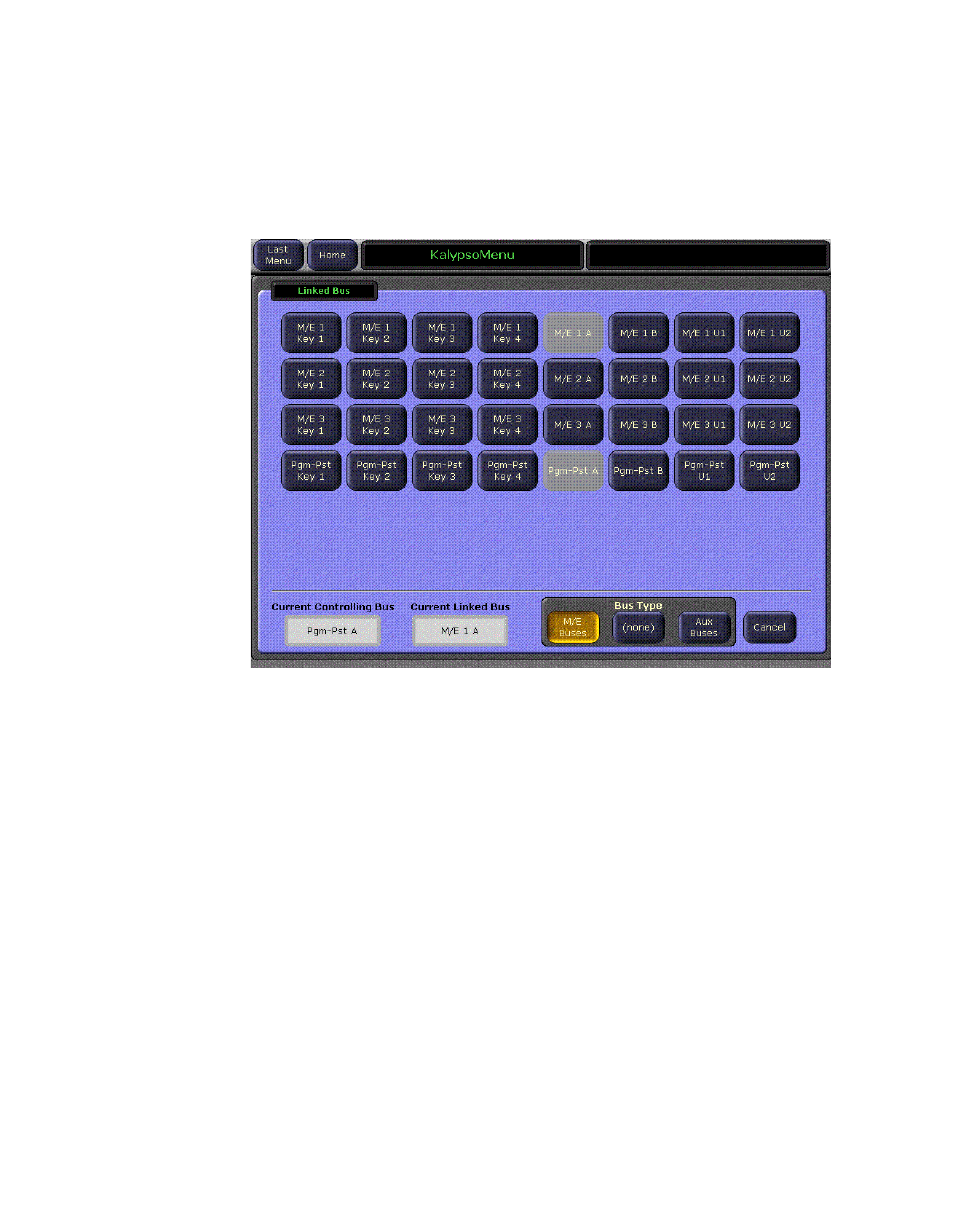
230
Kalypso — User Manual
Section 3 — System Operation
Bus Picker
Touching the data pad at the top of either the Controlling Bus or Linked Bus
pane facilitates selecting a bus via a popup bus picker (
Figure 175. Bus Picker Popup
The type of bus to display (
M/E Buses
or
Aux Buses
) is chosen with the Bus
Type buttons at the bottom of the menu. When a Linked bus has been
selected you can also choose
(none)
to define no bus link. Only valid buses
will be displayed. Unavailable buses (those already linked to other buses)
appear grayed out. Touching a bus button selects that bus for that pane.
When a bus is selected, you return to the previous Bus Linking menu
(
), with the information in the scrolling lists updated
to indicate the current status for the newly selected buses.
Buses are linked by selecting one in each pane and then turning on the
Link Enable
button in the Controlling bus pane. Note that the
Inhibit All Links
button in the lower right corner must also be off for the links to be active.
Bus Linking Restrictions
•
The Switched Preview, Primary Preview, and Still Store input buses
cannot be configured as Linked buses.
•
An Aux bus associated with a DPM cannot be configured as a Control-
ling bus. However, these buses may be configured as Linked buses.
- Kalypso User Manual V.12.0 Apr 10 2007 Kalypso Reference Manual V.11.0 Kalypso Reference Manual V.12.0 Mar 16 2006 Kalypso Reference Manual V.12.0 Apr 10 2007 Kalypso Classic Installation V.11.0 Kalypso Classic Installation V.12.0 Mar 13 2006 Kalypso Classic Installation V.12.0 Apr 10 2007 Kalypso User Manual V.11.0 Kalypso User Manual V.12.0 Mar 16 2006 Kalypso Reference Manual V.15.1 Kalypso User Manual V.15.1 HD/Duo Kalypso Installation V.15.0 HD/Duo Kalypso Installation V.11.0 HD/Duo Kalypso Installation V.15.1 Kalypso Reference Manual V.15.0 Video Switcher
