Capturing a still – Grass Valley Kalypso User Manual V.15.0 User Manual
Page 303
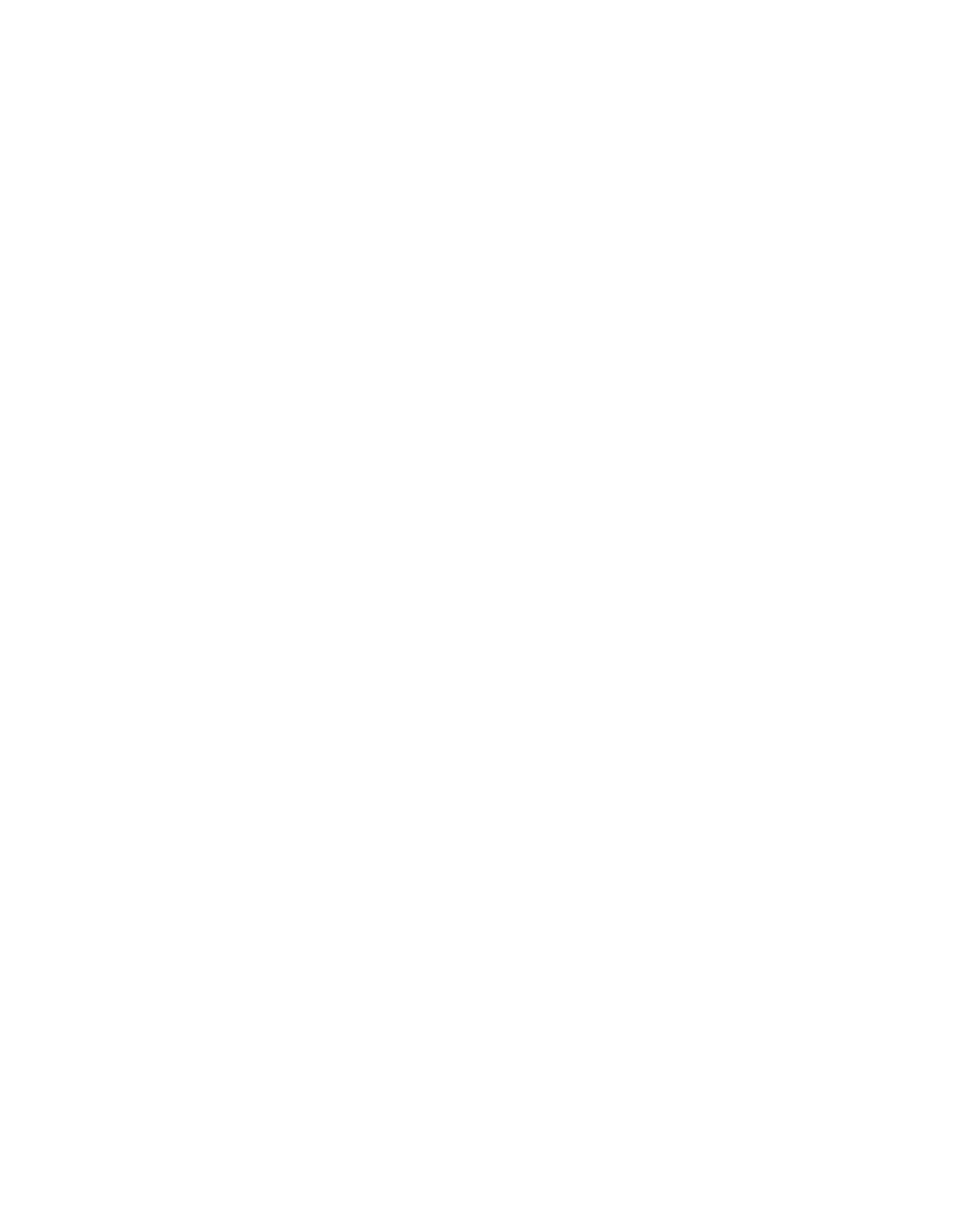
Kalypso — User Manual
303
Store Menu
4.
Press the button for the desired source on the Local Aux panel source
selection bus.
Note
Still Store supports split keys set up on the Local Aux panel.
Capturing a Still
Still Store uses the “Keep” function (
Keep Image
button) to place images into
the Image Manager. Placing an image in the Image Manager does not
“save” the image to disk, the
Save
button must be pressed to save an image
to disk.
1.
From the Create Edit menu, select an image in the scrolling list or in the
Still Store output, as shown in Still Store Create Edit Menu
2.
Select the
Capture Setup
data pad and configure the image to be captured
(refer to Still Store Create Edit Menu
for more information).
3.
Preview the selected Still Store output (if the input has a video and a
key, the output must be in video/key paired mode).
4.
Verify that the
E-E
button is available in the Create Edit menu and select
it.
Note
If the Show Buffer button is present instead of E-E, either clear the image
from the buffer or keep the image (with Clear Image/Keep Image buttons)
to restore the E-E button. (E-E shows the input source directly to the output
source).
5.
Select the desired source for the still capture.
6.
Select
Show Input
. The input source will appear on the monitor if being
used for preview.
- Kalypso User Manual V.12.0 Apr 10 2007 Kalypso Reference Manual V.11.0 Kalypso Reference Manual V.12.0 Mar 16 2006 Kalypso Reference Manual V.12.0 Apr 10 2007 Kalypso Classic Installation V.11.0 Kalypso Classic Installation V.12.0 Mar 13 2006 Kalypso Classic Installation V.12.0 Apr 10 2007 Kalypso User Manual V.11.0 Kalypso User Manual V.12.0 Mar 16 2006 Kalypso Reference Manual V.15.1 Kalypso User Manual V.15.1 HD/Duo Kalypso Installation V.15.0 HD/Duo Kalypso Installation V.11.0 HD/Duo Kalypso Installation V.15.1 Kalypso Reference Manual V.15.0 Video Switcher
