Starting work in a resource sharing environment, Temporary resource acquisition and release – Grass Valley Kalypso User Manual V.15.0 User Manual
Page 348
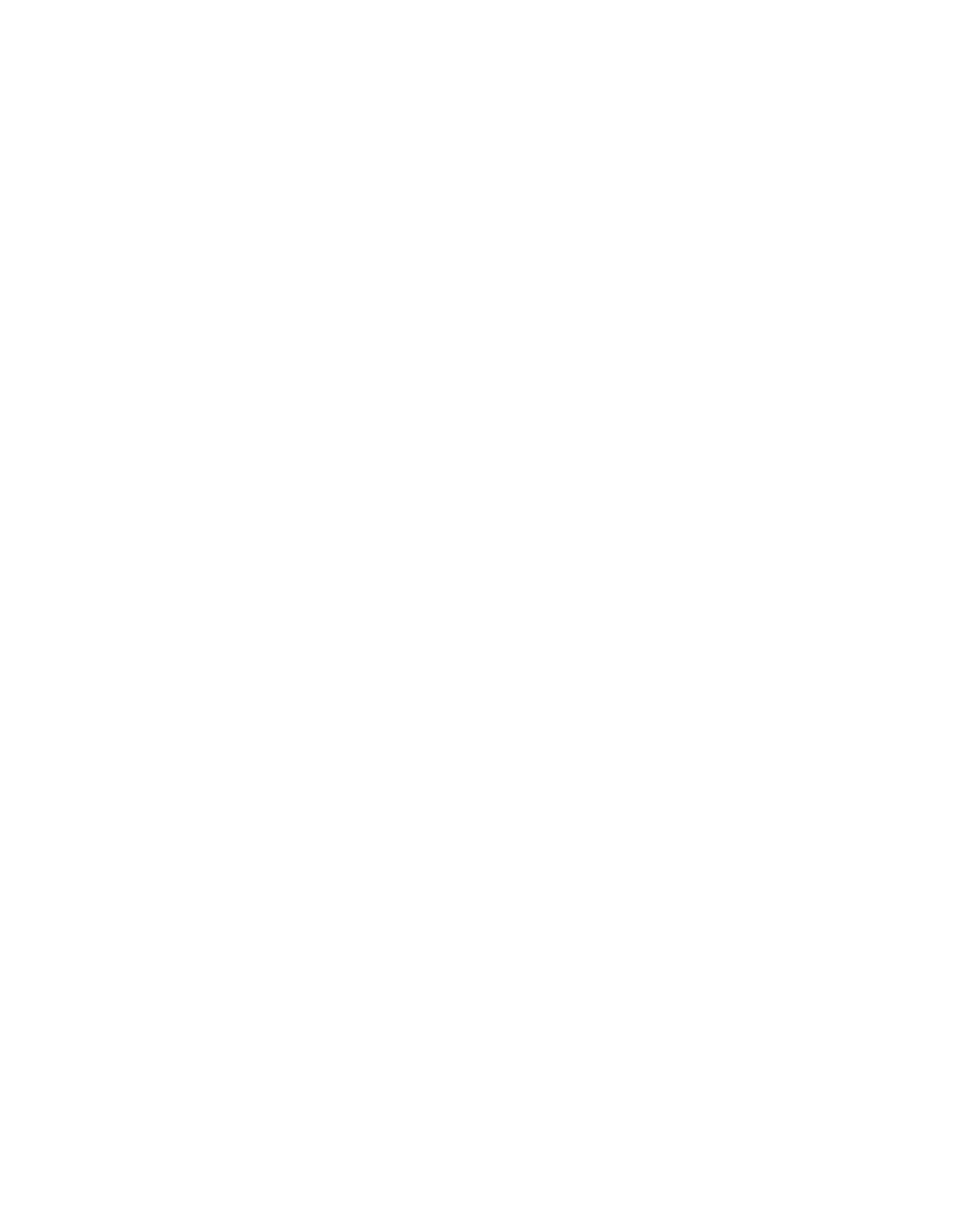
348
Kalypso — User Manual
Section 3 — System Operation
Starting Work in a Resource Sharing Environment
These steps below assume that the Kalypso system has been previously set
up for Resource Sharing operation. It is also assumed Suite and User Pref-
erences have been saved for the show you will be working on. These con-
figuration files are set up and saved using standard Kalypso operating
methods described in the separate Kalypso Installation and Service
Manual., Kalypso User Manual, and Kalypso Reference Manual.
To begin work:
1.
Go to your control surface working environment and use your primary
Menu panel to load the Suite Prefs for the show you will be working on.
Make sure it is the correct file for that show and that control surface.
This file may have been saved as a Profile, and if so will be easily
accessible in the Profiles menu (
Daily Setups
,
Profiles
).
2.
Load your User Pref for your control surface.Again, this may have been
saved as a profile and if so will be easily accessible in the Profiles menu.
3.
Go to the Acquire menu (
Daily Setups
,
Acquire
), touch
Release Undesired
,
and then touch
Acquire Desired
.
4.
A message will appear if all the desired resources could not be
acquired. If this occurs, scroll through the list on the left to identify the
missing resources. Desired devices that are not acquired are colored
red. To resolve the problem, contact the other suite and ask to have
those resources released. Once released, you can acquire them
individually or touch
Acquire Desired
again.
5.
After acquiring new resources, you must reload your effects.
You should now be ready to work on your show.
Note
When done with your work, if resources routinely pass back and forth
between suites, go to the Acquire menu and touch Release All so that the
other suite can access these resources. If resource allocations do not rou-
tinely change, leaving them acquired prevents the need to reload your effects.
Temporary Resource Acquisition and Release
If you need an additional resource temporarily:
1.
Go to the Acquire menu (
Daily Setups
,
Acquire
).
2.
Scroll the logical resources list on the left and touch the button of the
resource needed.
3.
Touch the
Acquire Any
button. If a physical resource of that type is
available it will be acquired as that logical device.
4.
After acquiring new resources, you must reload your effects.
- Kalypso User Manual V.12.0 Apr 10 2007 Kalypso Reference Manual V.11.0 Kalypso Reference Manual V.12.0 Mar 16 2006 Kalypso Reference Manual V.12.0 Apr 10 2007 Kalypso Classic Installation V.11.0 Kalypso Classic Installation V.12.0 Mar 13 2006 Kalypso Classic Installation V.12.0 Apr 10 2007 Kalypso User Manual V.11.0 Kalypso User Manual V.12.0 Mar 16 2006 Kalypso Reference Manual V.15.1 Kalypso User Manual V.15.1 HD/Duo Kalypso Installation V.15.0 HD/Duo Kalypso Installation V.11.0 HD/Duo Kalypso Installation V.15.1 Kalypso Reference Manual V.15.0 Video Switcher
