Appending to a macro with the menu panel – Grass Valley Kalypso User Manual V.15.0 User Manual
Page 360
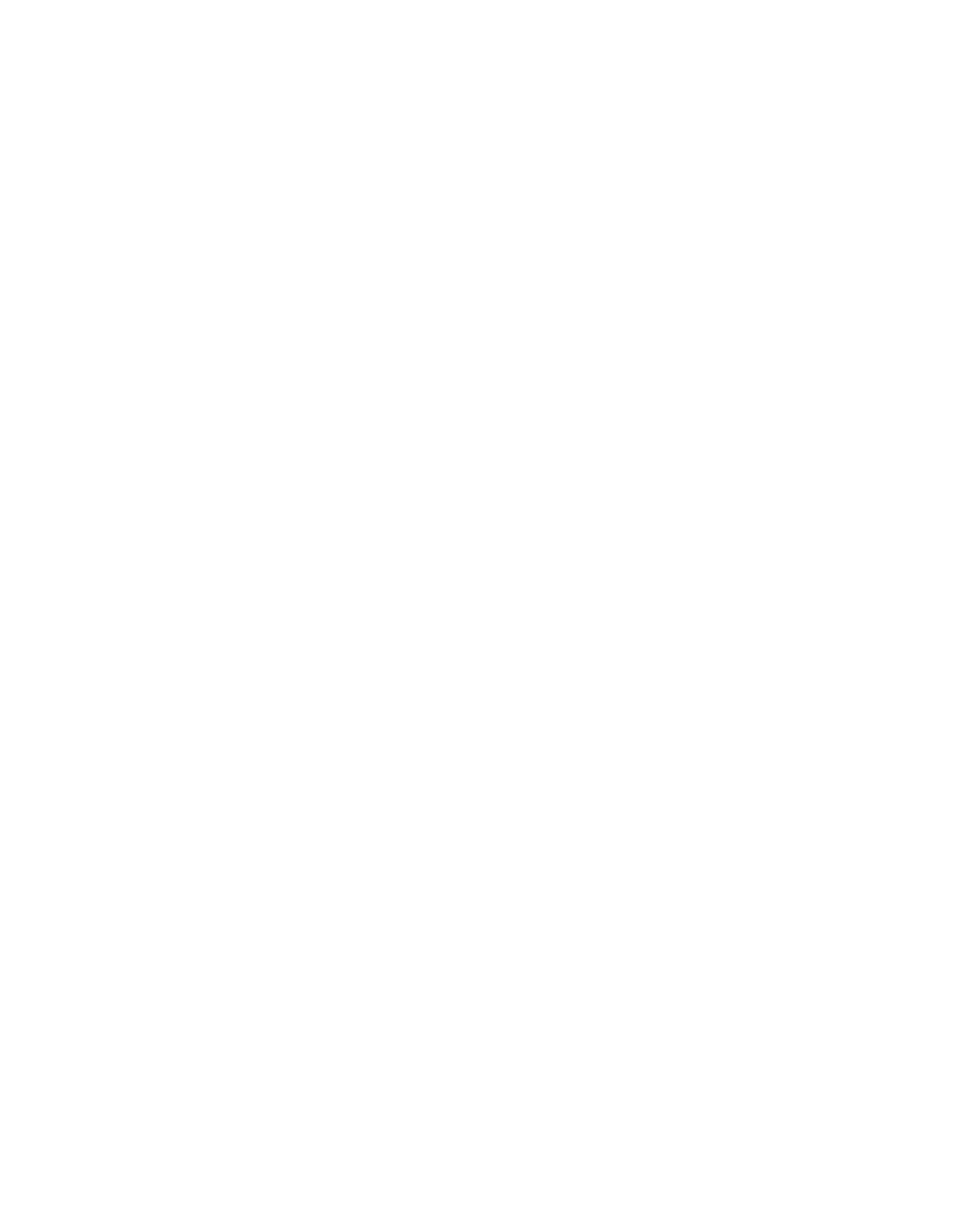
360
Kalypso — User Manual
Section 3 — System Operation
2.
Press the macro register button on the delegated keyer row of an
existing macro to which you wish to append additional steps.
3.
Perform the additional steps using the Main panel and/or the Menus.
4.
Complete the append by pressing the blinking
Rec
button, or pressing
the blinking keyer row macro register button.
Appending to a Macro with the Main Panel Alternate Button
1.
With the
Macro Deleg
button illuminated, press the
M/E 1/Rec
alternate
macro button twice and hold it down after the second press.
2.
Press the macro register button on the delegated keyer row of an
existing macro to which you wish to append additional steps.
3.
Release the
M/E 1/Rec
alternate button.
4.
Perform the additional steps using the Main panel and/or the Menus.
5.
Complete the append by pressing the blinking
Rec
button, or pressing
the blinking keyer row macro register button.
Appending to a Macro with the Menu Panel
1.
Go to the Macro Catalog menu (press
Macro
,
Catalog
).
2.
Touch the Macro Register number button of the register you wish to
record additional steps into.
3.
Touch the
Append
button.
4.
Perform the additional steps, using the Main panel and/or the Menus.
5.
Touch the
Stop
button to end the macro append.
Appending a Macro to Another Macro with the Menu Panel
1.
Go to the Macro Catalog menu (press
Macro
,
Catalog
).
2.
Touch the Macro Register number button of the register to which you
wish to add the contents of another macro.
3.
Touch the
Append
button.
4.
Touch the Macro Register button of the Macro whose contents you wish
to append to the selected Macro Register. An Append Macro pane will
appear.
- Kalypso User Manual V.12.0 Apr 10 2007 Kalypso Reference Manual V.11.0 Kalypso Reference Manual V.12.0 Mar 16 2006 Kalypso Reference Manual V.12.0 Apr 10 2007 Kalypso Classic Installation V.11.0 Kalypso Classic Installation V.12.0 Mar 13 2006 Kalypso Classic Installation V.12.0 Apr 10 2007 Kalypso User Manual V.11.0 Kalypso User Manual V.12.0 Mar 16 2006 Kalypso Reference Manual V.15.1 Kalypso User Manual V.15.1 HD/Duo Kalypso Installation V.15.0 HD/Duo Kalypso Installation V.11.0 HD/Duo Kalypso Installation V.15.1 Kalypso Reference Manual V.15.0 Video Switcher
