Capturing a clip, Shown in still store create edit menu – Grass Valley Kalypso User Manual V.15.0 User Manual
Page 304
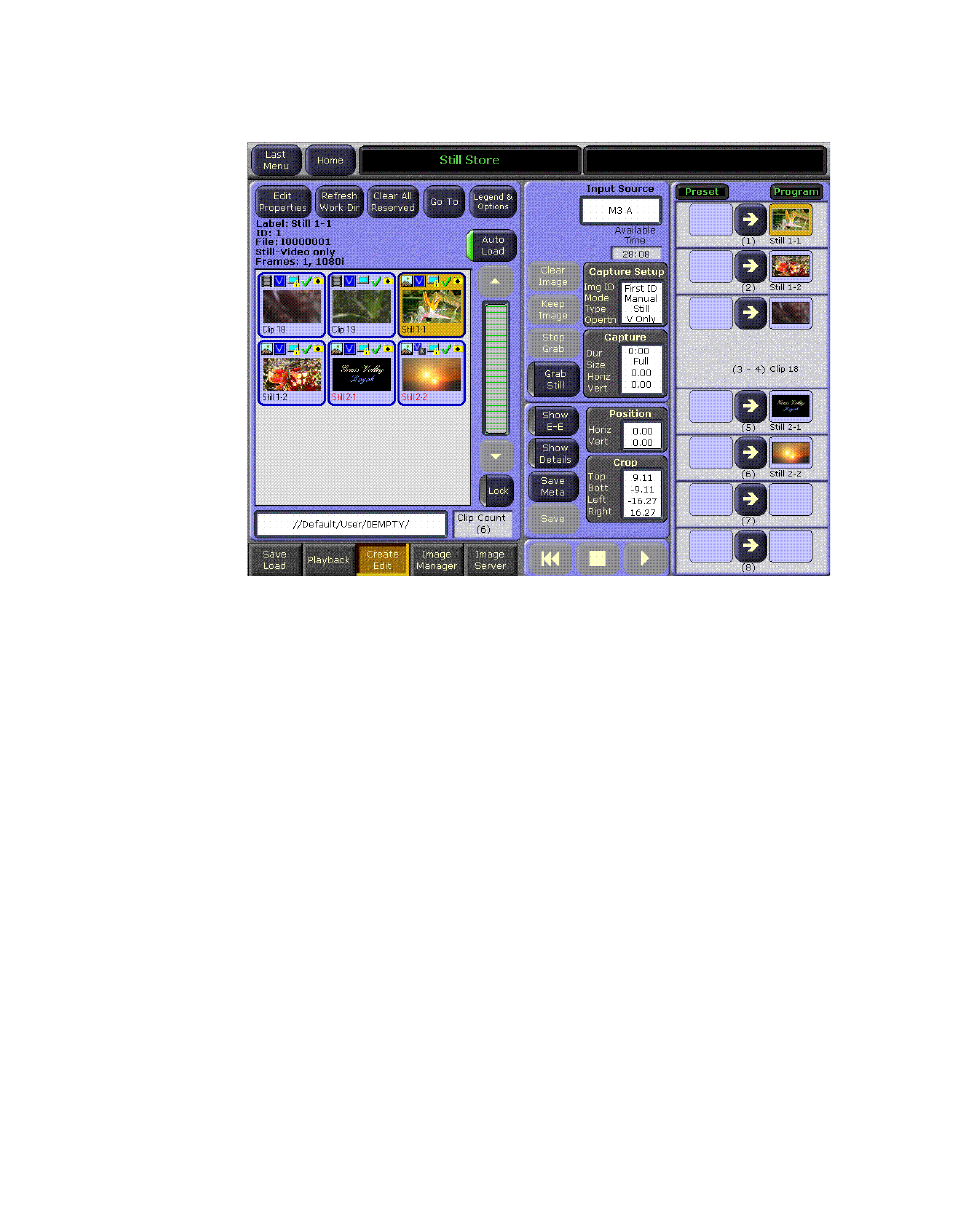
304
Kalypso — User Manual
Section 3 — System Operation
Figure 218. Still Store Create Edit Menu
7.
Positioning, cropping, or a partial raster fencing of an image can be
performed before pressing the
Keep
button. Select the corresponding
data pad and specify the desired modifications.
Note
Verify that images will be grabbed (or grabbed and saved) into the correct
folder, in the directory display located below the Image Manager scrolling list,
lower-left. The image will be associated with the Working Directory path in
the Image Manager.
8.
Select the
Grab Still
button
to capture the still image.
Once the still is grabbed, it can be saved using the
Save
button located
at the bottom-left of the center-bottom pane (a save can be performed
now or at any time).
Capturing a Clip
1.
Follow steps
through
of the Still Capture procedure above.
2.
Touch the
Capture Setup
data pad and enter a duration for the recording
in frames or select the
Cont Record
button for a continuos recording (refer
to
for more information).
- Kalypso User Manual V.12.0 Apr 10 2007 Kalypso Reference Manual V.11.0 Kalypso Reference Manual V.12.0 Mar 16 2006 Kalypso Reference Manual V.12.0 Apr 10 2007 Kalypso Classic Installation V.11.0 Kalypso Classic Installation V.12.0 Mar 13 2006 Kalypso Classic Installation V.12.0 Apr 10 2007 Kalypso User Manual V.11.0 Kalypso User Manual V.12.0 Mar 16 2006 Kalypso Reference Manual V.15.1 Kalypso User Manual V.15.1 HD/Duo Kalypso Installation V.15.0 HD/Duo Kalypso Installation V.11.0 HD/Duo Kalypso Installation V.15.1 Kalypso Reference Manual V.15.0 Video Switcher
