File storage organization, Formatting zip disks – Grass Valley Kalypso User Manual V.15.0 User Manual
Page 157
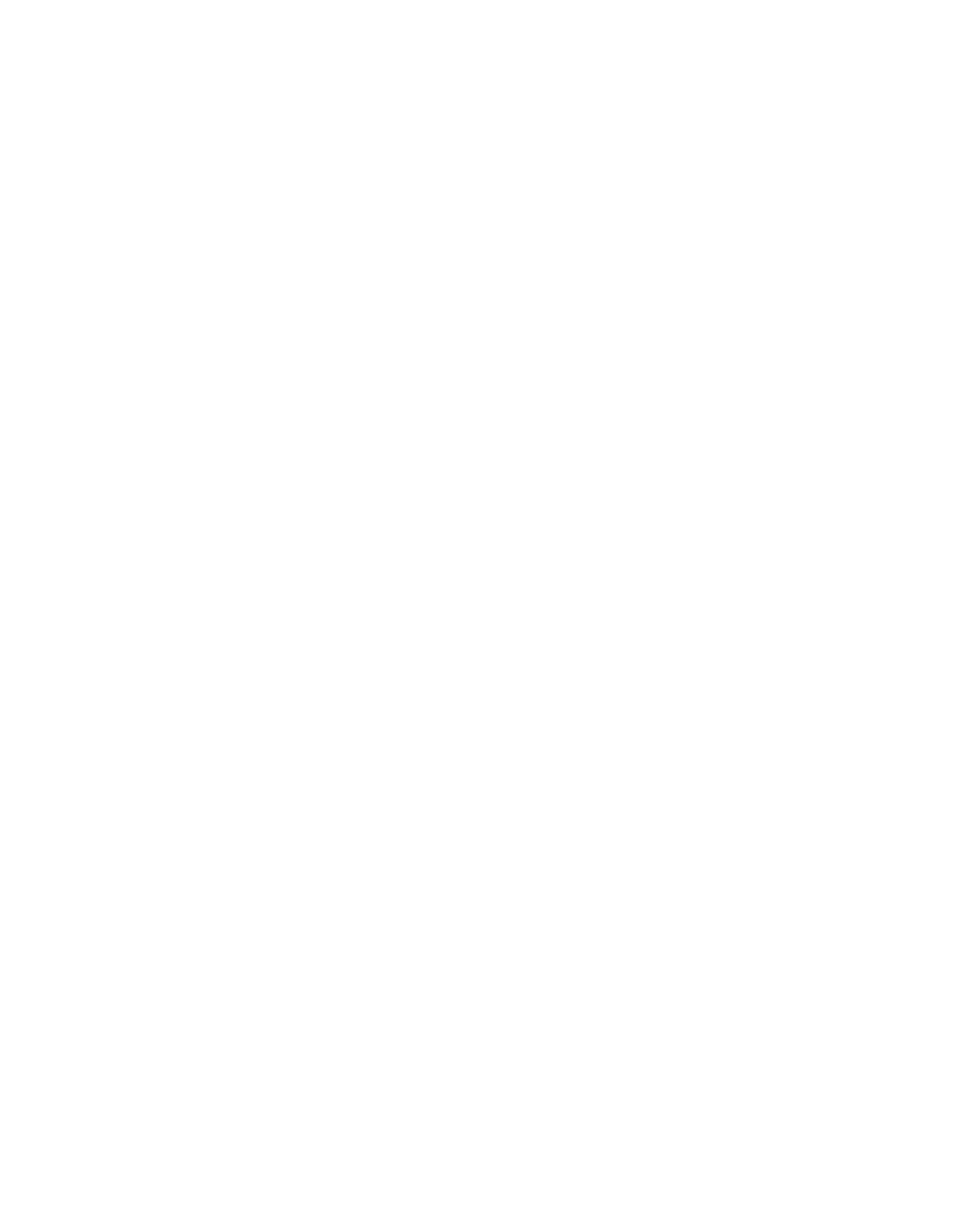
Kalypso — User Manual
157
File Operations
File Storage Organization
The file browser gives you great flexibility for choosing and creating
storage locations for your files. Any number of folders can be created in
various locations. File folders and the files themselves can be named in any
manner. To prevent accidentally saving and loading incorrect files, your
facility should establish file storage and naming conventions and follow
them consistently.
The engineer in charge should create default User and Suite Prefs files that
are not to be modified by anyone. These can provide a known starting point
for users when they build their own preference files.
Experienced users may want to create their own sets of preference files and
save only critical ones in the Frame User directory. Other files can be loaded
using the browser from any directory or be placed on a personal Zip disk.
Use the Show feature to manages groups of files routinely used together for
a particular production.
Save important files to Zip disk for backup, clearly label each disk (perhaps
including the date), and store them in a safe place.
Formatting Zip Disks
If you have unformatted Zip disks, or Zip disks formatted for other plat-
forms (e.g., Mac), they will need to be formatted for use on the Kalypso
system. This is done using standard Windows disk operations. A mouse is
required (to right click), and if you name the volume you will need a key-
board.
CAUTION Formatting will erase any existing data residing on the disk.
1.
Insert the Zip disk to be formatted into the Kalypso system removable
drive.
2.
Go to the Windows desktop by touching the upper right message area
of any Kalypso menu.
3.
Double click
My Computer
, then right click on the Removable drive icon
(usually D:).
4.
Select
Format
from the drop down menu.
5.
If you wish, name the disk by entering a Volume label.
6.
Click
Start
, then
OK
at the precautionary message.
7.
When done, a Format Complete dialog box will appear. Click
OK
.
8.
Double click on the
Kalypso Menu
icon to return to normal system
operation.
- Kalypso User Manual V.12.0 Apr 10 2007 Kalypso Reference Manual V.11.0 Kalypso Reference Manual V.12.0 Mar 16 2006 Kalypso Reference Manual V.12.0 Apr 10 2007 Kalypso Classic Installation V.11.0 Kalypso Classic Installation V.12.0 Mar 13 2006 Kalypso Classic Installation V.12.0 Apr 10 2007 Kalypso User Manual V.11.0 Kalypso User Manual V.12.0 Mar 16 2006 Kalypso Reference Manual V.15.1 Kalypso User Manual V.15.1 HD/Duo Kalypso Installation V.15.0 HD/Duo Kalypso Installation V.11.0 HD/Duo Kalypso Installation V.15.1 Kalypso Reference Manual V.15.0 Video Switcher
