Operation, Image server service – Grass Valley Kalypso User Manual V.15.0 User Manual
Page 299
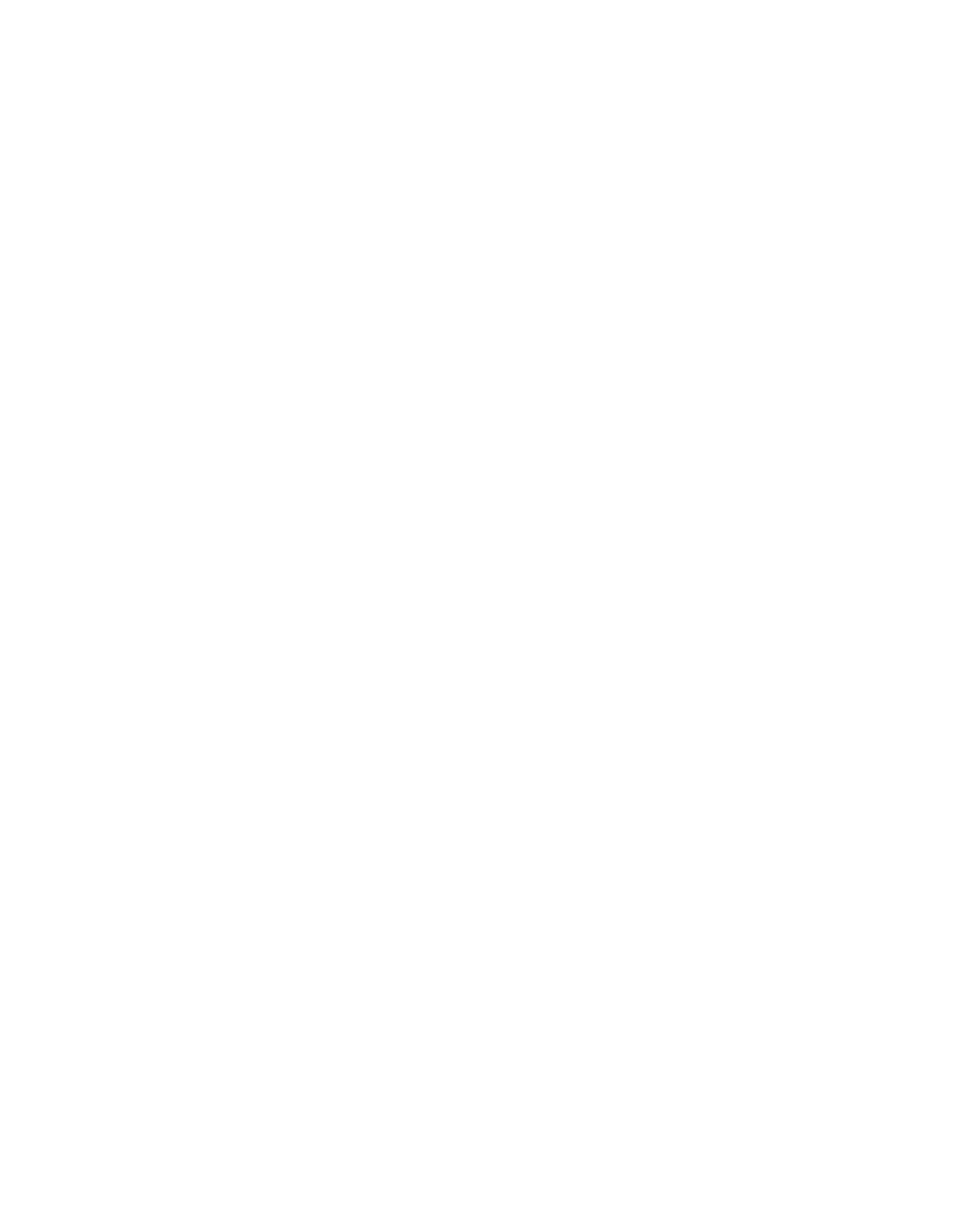
Kalypso — User Manual
299
Store Menu
Operation
In general, the redesigned Still Store feature is operated by:
•
Selecting a working directory: this loads all the stills and clips for that
directory into the Image Manager,
•
Selecting stills and clips from an external Image Server, or
•
Selecting a source and grabbing a still or recording a clip (with fencing,
cropping, and positioning if desired), and performing a “keep” to place
the image in the Image Manager and in cache.
From the Image Manager, an image can be loaded into an output (which
first places the image into cache), placed directly into cache, or saved.
The Still Store menus or the Machine Control subpanel on the control panel
can be used to select stills and play clips. Still selection, clip playback, and
other Still Store attributes can also be controlled by E-MEM.
Image Server Service
In order to connect to an external image server with Still Store, the Image
Server software must be installed on the PC serving as the image server.
The Image Server service software is available as a radio button choice on
the V15.0 or later software CD.
CAUTION To speed image server connection and environment file loading, it is highly
recommended that disconnected image servers be removed from the list of
configured Image Servers (see
).
Once installed, the Image Server software can be configured for mounting
points and paths to stored images, as shown in
.
To navigate to the Image Server Configuration in Windows XP, perform the
following steps (Image Service must be installed first):
1.
Select the Start Menu
2.
Select
Settings
/
Control Panel
/
Administrative Tools
3.
Double click on
Services
4.
Double click on Image Server, the Image Server Configuration dialog
box will appear, as shown in
.
- Kalypso User Manual V.12.0 Apr 10 2007 Kalypso Reference Manual V.11.0 Kalypso Reference Manual V.12.0 Mar 16 2006 Kalypso Reference Manual V.12.0 Apr 10 2007 Kalypso Classic Installation V.11.0 Kalypso Classic Installation V.12.0 Mar 13 2006 Kalypso Classic Installation V.12.0 Apr 10 2007 Kalypso User Manual V.11.0 Kalypso User Manual V.12.0 Mar 16 2006 Kalypso Reference Manual V.15.1 Kalypso User Manual V.15.1 HD/Duo Kalypso Installation V.15.0 HD/Duo Kalypso Installation V.11.0 HD/Duo Kalypso Installation V.15.1 Kalypso Reference Manual V.15.0 Video Switcher
