Grass Valley Kalypso User Manual V.15.0 User Manual
Page 248
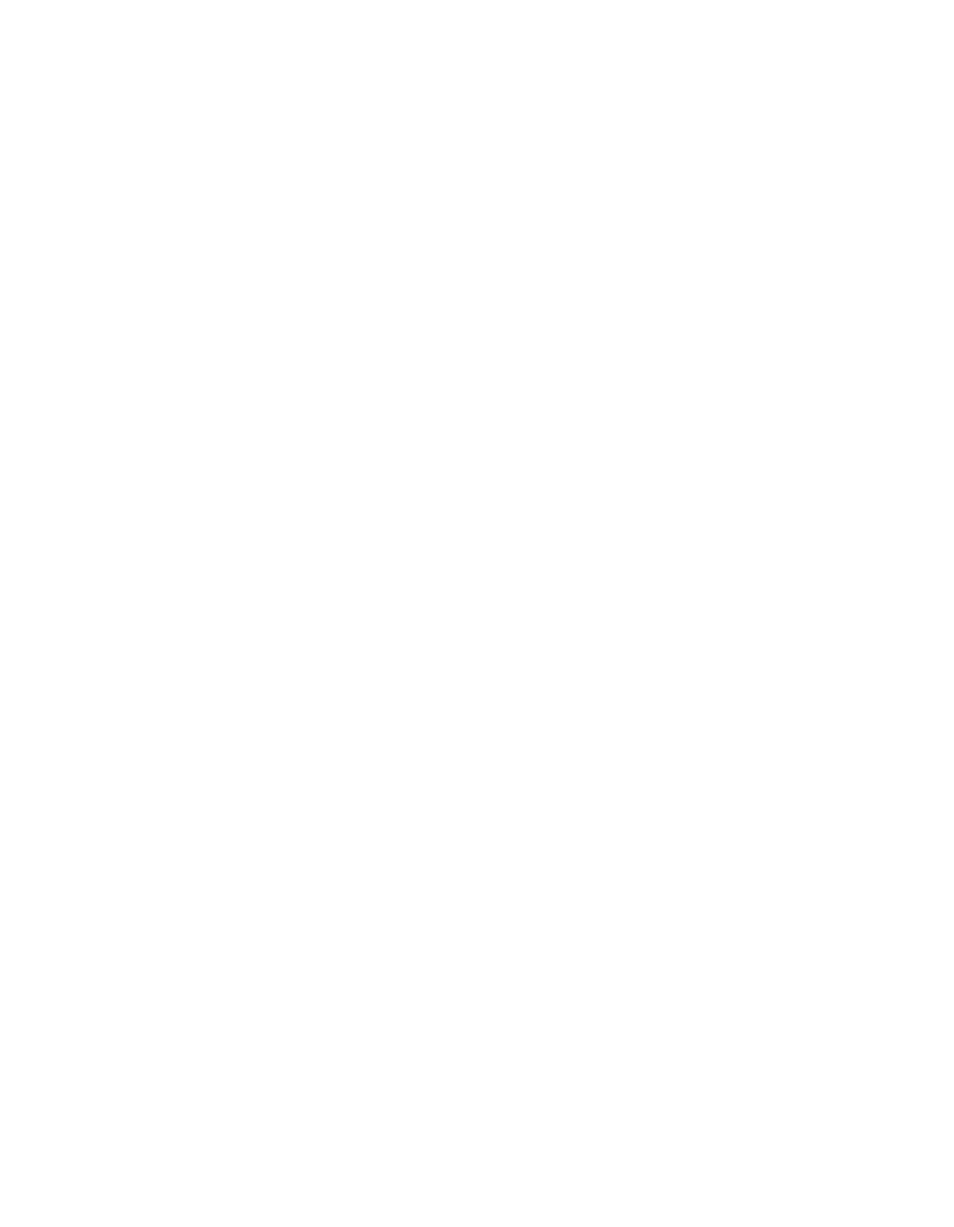
248
Kalypso — User Manual
Section 3 — System Operation
14.
Put the PGM PST A bus in
Hold
to prevent the effect from changing its
source.
15.
Recall and run the effect. Both DDR channels will roll in sync and the
system will mix the key on air at the instant they play.
To Load a Clip and Play On Air Later with Auto Start:
1.
Follow the
2.
In the Timeline Events menu, touch the button of the desired device to
delegate the menu to that device.
3.
Touch the
Load
button on the right. If the correct clip is not displayed,
touch the data pad and select the clip from the list.
4.
Set up the Main panel to the desired state, making sure the DDR source
is not selected on the PGM PST A bus. DDRs cannot cue and buffer
instantaneously, so should not be placed on-air immediately when the
effect is recalled.
5.
Learn this state to an E-MEM register.
6.
Touch the
Clear Events
button on the right to un-select the Load
command. This helps prevent accidentally creating unwanted load and
cue commands when editing effects later.
7.
Make sure the Machine Control subpanel is delegated to the
appropriate device, then turn on the
Auto Start
button on the subpanel.
Each device has its own auto start flag. Note that this is not a
keyframeable E-MEM control, and so must be selected manually for
use.
8.
Recall the register. The clip will load.
9.
After allowing sufficient time for the clip to load and buffer (which
varies with different DDR models), take the DDR on-air. The clip will
play automatically.
Because a Stop command was not entered, the clip will continue to play till
it reaches its end, or is stopped with the Machine Control panel or by some
other means.
Building an Event List
The event list editor is designed for speed and does not follow traditional
editing operations. For example, a normal insert operation would have the
operator select the insert point in the event list, select the clip to be inserted
in the browser, and then press Insert Before or Insert After. Instead, the
Event List editor makes insert and replace operations a mode and modifies
what happens when a clip in the browser is touched. This allows an event
list to be built by turning on Insert After, then touching clips in the order
- Kalypso User Manual V.12.0 Apr 10 2007 Kalypso Reference Manual V.11.0 Kalypso Reference Manual V.12.0 Mar 16 2006 Kalypso Reference Manual V.12.0 Apr 10 2007 Kalypso Classic Installation V.11.0 Kalypso Classic Installation V.12.0 Mar 13 2006 Kalypso Classic Installation V.12.0 Apr 10 2007 Kalypso User Manual V.11.0 Kalypso User Manual V.12.0 Mar 16 2006 Kalypso Reference Manual V.15.1 Kalypso User Manual V.15.1 HD/Duo Kalypso Installation V.15.0 HD/Duo Kalypso Installation V.11.0 HD/Duo Kalypso Installation V.15.1 Kalypso Reference Manual V.15.0 Video Switcher
