Page turn transition effect, Incoming key page turn – Grass Valley Kalypso User Manual V.15.0 User Manual
Page 315
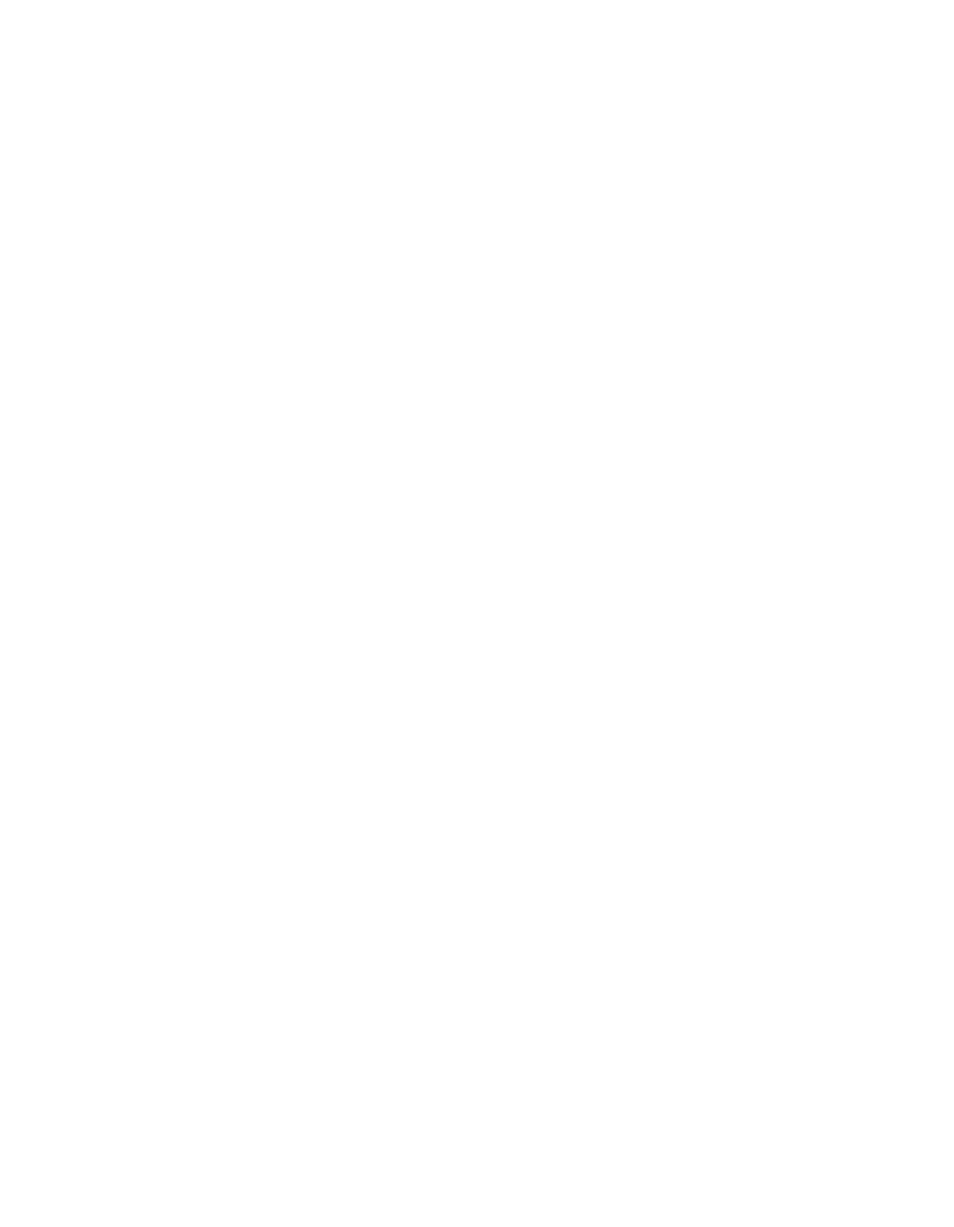
Kalypso — User Manual
315
Multi-Delegate Transform Engines Operation
another keyer. The following techniques will help ensure Transform
Engines remain available.
•
If you manually turn on Effects Send for a keyer using a Transform
Engine, turn Effects Send off when you are done using that keyer.
•
When building an effect using a Transform Engine that ends on an
image that doesn’t include the Transform Engine source, turn off Effects
Send when you are finished with that source.
•
When building an effect using a Transform Engine that ends by moving
to a full opaque frame of that Transform Engine source, you can switch
to that source direct and turn off the keyer and Effects Send at the end
of the effect. There will be a one frame jump, due to the delay through
the Transform Engine, but if the actual source image itself does not
contain movement this jump will be hidden. You many need to add a
single frame keyframe to the end of the effect to accomplish this switch.
•
You can periodically go to the EFX Send menu (
M/E
,
Effects Send
) and
turn off the
Efx Send Active
button for keyers not being used. Effects Send
can also be turned off on the Main panel, but you need to first delegate
the Keyers subpanel to the keyer with Effects Send active.
Page Turn Transition Effect
A page turn effect can act as a transition that falls over an image as an
incoming key, or if the transformed key is already on can peel away to
reveal a new image. These page turns are actually effects that run, not tran-
sitions. The Transition Lever Arm and Auto Trans button are not used.
Incoming Key Page Turn
1.
Select the source to transition from on the A bus of the M/E.
2.
Select the keyer transition element (Key 1-4) to be used on the
Transition subpanel for that M/E.
3.
Turn on that keyer in the Transition subpanel.
4.
Press the
Effects Send
button in the Keyers subpanel to turn on Effects
Send for that keyer.
Note
If you cannot turn on Effects Send, go to the Effects Send menu
(M/E/Effects Send) menu and turn off Effects Send on a keyer not currently
being used to free up a Transform Engine.
5.
Select the page turn source to transition to on the keyer bus of that M/E.
If
Auto Delegate
is on the Keyers subpanel will automatically delegate to
control that keyer.
- Kalypso User Manual V.12.0 Apr 10 2007 Kalypso Reference Manual V.11.0 Kalypso Reference Manual V.12.0 Mar 16 2006 Kalypso Reference Manual V.12.0 Apr 10 2007 Kalypso Classic Installation V.11.0 Kalypso Classic Installation V.12.0 Mar 13 2006 Kalypso Classic Installation V.12.0 Apr 10 2007 Kalypso User Manual V.11.0 Kalypso User Manual V.12.0 Mar 16 2006 Kalypso Reference Manual V.15.1 Kalypso User Manual V.15.1 HD/Duo Kalypso Installation V.15.0 HD/Duo Kalypso Installation V.11.0 HD/Duo Kalypso Installation V.15.1 Kalypso Reference Manual V.15.0 Video Switcher
