Grass Valley Kalypso User Manual V.15.0 User Manual
Page 397
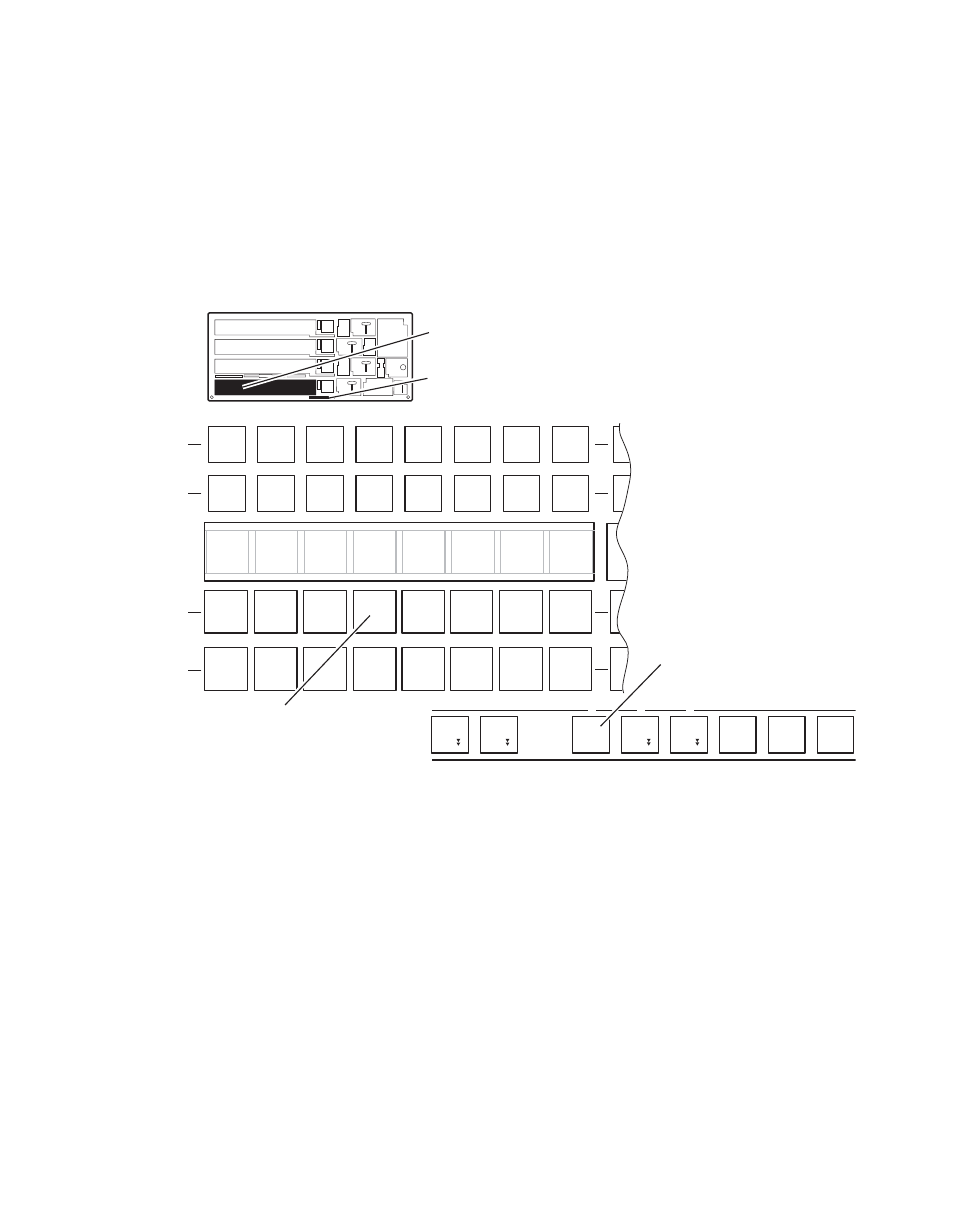
Kalypso — User Manual
397
Fundamentals Tutorial
18.
You will now select a video source to be added to the wipe border. On
the PGM PST source selection modifiers bus (
the
Alt Buses
button and select
Src 3
on the A bus. This selects that signal
on the Utility 1 bus. Because the
Alt Buses
button was held down, the
program output was not affected. This source is not yet visible on either
the program or preview monitors because they do not include Utility 1
video.
Figure 268. Source Selection Using Alt Buses Modifier Button
19.
You will now replace one of the mattes in the border with the video you
just selected. In the Mattes subpanel, press the
Util 1 Fill
button
). The
Matte Fill
button will go off, and the video
you just selected on the Utility 1 bus will appear in the border of the
wipe. You can now adjust the softness and offset of your video/matte
wash. This can also be accomplished from the Matte menu by touching
the
Utility 1
button.
20.
Move the lever arm to complete the Transition Preview (the Trans PVW
button will go off). Now press the
Auto Trans
button to see the actual
video filled wipe transition.
21.
Now experiment with other settings. For example, in the Wipe menu
you can select different patterns, and you can see what the
Position
,
Rotate
, and
Modulation
controls do. In the Matte menu you can
experiment with the
Rotate
and
Texture
controls.
U1
A
U2
B
K4
K2
K3
K1
PGM
PST
K4
K2
K3
K1
U1
A
U2
B
Black
Src
1
Src
2
Src
3
Key
A
Key
B
8
7
0618_01_111_r0
Source
Select
Modifiers
Key
Key
Add
Add
Key
Key
Drop
Drop
Key
Key
Split
Split
Alt
Alt
Buses
Buses
Un-
Un-
Shift
Shift
Shift
Shift
Far
Far
Side
Side
Near
Near
Side
Side
Selection Button
Alt
Buses
PGM PST
Source
Selection
Source Select
Modifiers
- Kalypso User Manual V.12.0 Apr 10 2007 Kalypso Reference Manual V.11.0 Kalypso Reference Manual V.12.0 Mar 16 2006 Kalypso Reference Manual V.12.0 Apr 10 2007 Kalypso Classic Installation V.11.0 Kalypso Classic Installation V.12.0 Mar 13 2006 Kalypso Classic Installation V.12.0 Apr 10 2007 Kalypso User Manual V.11.0 Kalypso User Manual V.12.0 Mar 16 2006 Kalypso Reference Manual V.15.1 Kalypso User Manual V.15.1 HD/Duo Kalypso Installation V.15.0 HD/Duo Kalypso Installation V.11.0 HD/Duo Kalypso Installation V.15.1 Kalypso Reference Manual V.15.0 Video Switcher
