Modifying an existing keyframe duration, Restoring kf duration default to the keypad, Editing effect duration – Grass Valley Kalypso User Manual V.15.0 User Manual
Page 186
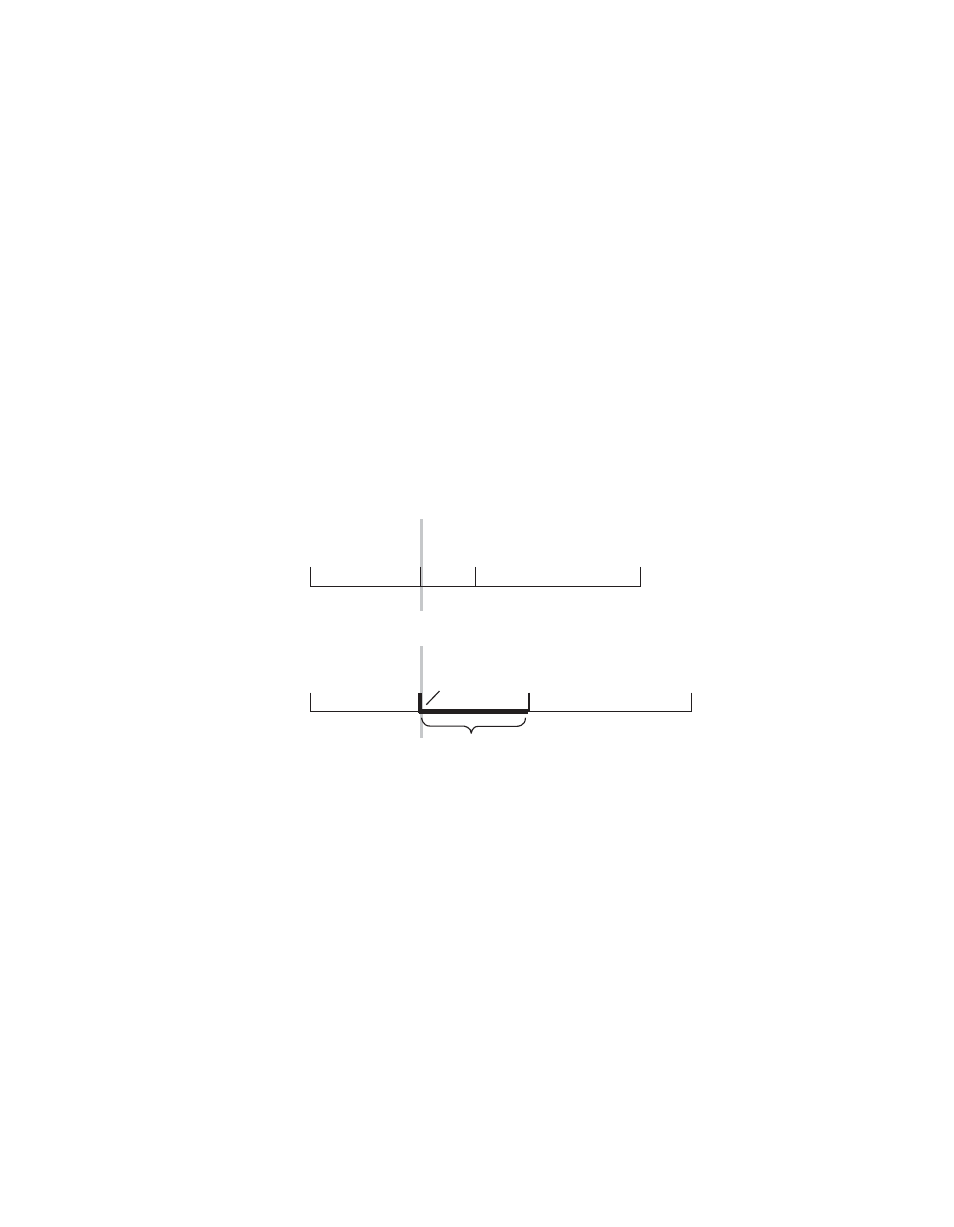
186
Kalypso — User Manual
Section 3 — System Operation
Modifying an Existing Keyframe Duration
The duration of an existing keyframe can also be modified. For example,
the following procedure was used for
.
1.
Move the cursor to the keyframe whose duration you wish to modify.
You cannot modify a keyframe duration when the cursor is on the path.
In this case, the keyframe duration is 15 frames.
1.
Press the
KF Dur
button so it is lit.
2.
Type a
1.0
duration value on the keypad and press
Enter
to change the
value displayed on the readout.
Note
Pressing the Trim button will increase or decrease the duration value by the
amount specified.
3.
Press
Modify
to apply the new duration value to the keyframe.
Figure 151. Modifying an Existing KF Duration
Restoring KF Duration Default to the Keypad
The keypad retains the last duration value entered until it is changed on the
keypad, or until the edit cursor is moved to a new location with a different
duration. You can reset the keypad to the factory default one second dura-
tion at any time
1.
Press the
KF Dur
button
so it is lit.
2.
Press
•
,
Enter
Editing Effect Duration
When an effect is first created it has a “natural duration”, which is the time
indicated by the last keyframe. With the Effect Duration feature you can
1
2
3
4
0.00
1.15
3.00
1
2
3
4
0.00
1.00
1.00
2.00
3.15
Modify,
With 1 Second KF Duration Entered
KF Dur 0.15
Edit Cursor On KF
0618_04_137_r0
New
Keyframe
New
Keyframe Duration 1.00
Effect Duration Increased
- Kalypso User Manual V.12.0 Apr 10 2007 Kalypso Reference Manual V.11.0 Kalypso Reference Manual V.12.0 Mar 16 2006 Kalypso Reference Manual V.12.0 Apr 10 2007 Kalypso Classic Installation V.11.0 Kalypso Classic Installation V.12.0 Mar 13 2006 Kalypso Classic Installation V.12.0 Apr 10 2007 Kalypso User Manual V.11.0 Kalypso User Manual V.12.0 Mar 16 2006 Kalypso Reference Manual V.15.1 Kalypso User Manual V.15.1 HD/Duo Kalypso Installation V.15.0 HD/Duo Kalypso Installation V.11.0 HD/Duo Kalypso Installation V.15.1 Kalypso Reference Manual V.15.0 Video Switcher
